The Siri Remote brings novel new ways to control your Apple TV, including touch and voice.
The Siri Remote — still called the Apple TV Remote in regions without Siri support — is a big part of what makes the Apple TV stand out from the rest of the set-top boxes on the market. It's got a glass touch surface, an accelerometer and gyroscope, Bluetooth connectivity, a rechargeable lithium-ion battery, and as the name betrays: Siri.
If you're new to the Apple TV HD or Apple TV 4K and want to know what every button on the Siri Remote does, or have been using it for a while and are ready to dig into all the little button combo, here's your in-depth guide.
What Siri can and can't do on Apple TV
Siri can do a lot of cool things on Apple TV. It's built with smart learning and can understand contextual questions. For example, you can ask to look something up, and then follow up with a second question that related to the first, without having to refer back to the first. Here's everything Siri can (and can't) do on Apple TV.
What Siri can and can't do on Apple TV
How to charge the Siri Remote
Just like every other remote control in the world, the Siri Remote battery eventually will drain out. It takes months and months, but it does happen. Unlike most other remote controls in the world, you don't have to keep a box of batteries just to re-up your Siri Remote every time the battery dies. Instead, you can just plug it into your Lightning cable and it'll charge up while your watching movies on Apple TV.
The anatomy of the Siri Remote
The buttons, trackpad, and other parts of the Siri Remote are fairly easy to figure out, but there are also some hidden features on Apple TV that you can access with it if you know what buttons to push (and for how long). Here's the breakdown of the hardware.
How to use the buttons on the Siri Remote
How to use the trackpad on the Siri Remote
How the Siri Remote works with media on Apple TV
The Siri Remote works a little like a computer's trackpad on Apple TV. You can double-click, swipe, tap, drag, and more to make use of music, TV shows, and movies. While most of it is self-explanatory, there are a few gestures you may not already know about.
How to control media playback with the Siri Remote
Using the Siri Remote with the Apple TV operating system
The Siri Remote is your main means of controlling the system and user interface of your Apple TV (unless you use the Remote app, of course). Whether you're organizing your apps, force-closing programs, or using Apple TV to turn on and off your TV, the Siri Remote makes that possible.
How to move or delete apps with the Siri Remote
How to access the Multitasking tray with the Siri Remote on Apple TV
How to use the Siri Remote with Apple TV to control your TV
Using the Siri Remote to put your TV to sleep
Though it may be difficult to put the remote down and go to bed, all good things must come to an end eventually, and that also means watching movies or playing games on Apple TV. You can quickly put your Apple TV, and even your TV, to sleep using a Siri Remote shortcut. Plus, you can restart your Apple TV using two buttons on the Siri Remote.
How to restart or put Apple TV to sleep with the Siri Remote
How to set when Apple TV sleeps with a Siri Remote shortcut
Secret Siri Remote controls
You may not know that there are some awesome shortcuts you can get to just with the press of a button (or two) on the Siri Remote. Well, we know all of them. You can get the most out of your Apple TV with this hidden tips.
Secret Siri Remote controls: Unlock the power of your Apple TV
Updated May 2019: Updated through tvOS 12.2
from iMore - The #1 iPhone, iPad, and iPod touch blog http://bit.ly/2vqumjN
via IFTTT



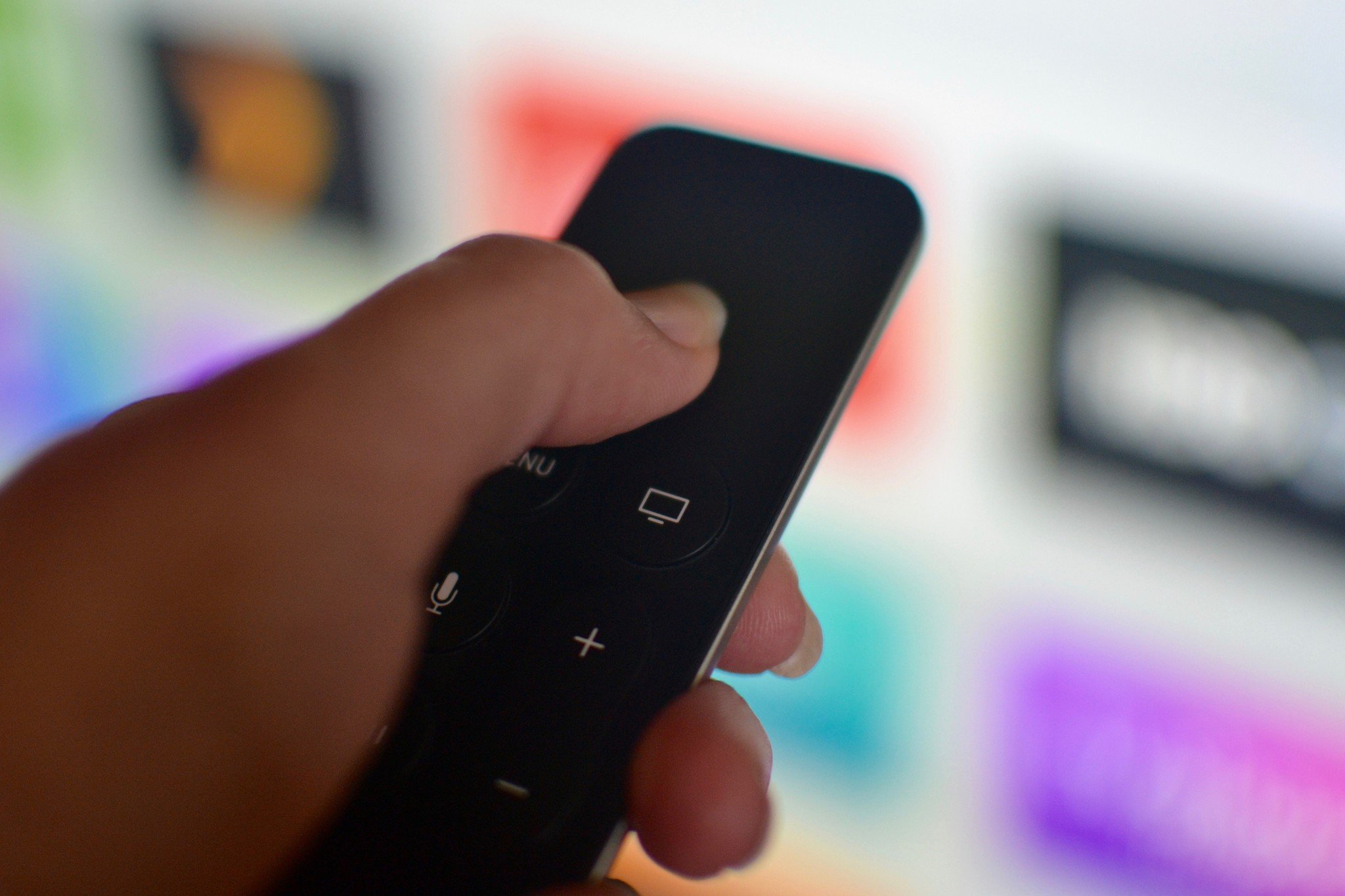





No comments:
Post a Comment