Welcome to the future of TV. It's filled with apps and games on your home's biggest screen. Here's how to use it all.
So you've just picked up your new Apple TV. Whether HD or 4K, it has a number of features and capabilities, including Siri, third-party app and accessory support, Apple Music, and the TV app. Here's everything you need to know to get started.
If you want a quick guide on getting your Apple TV up and running, we've got walkthroughs for setting up your set-top box with either your iOS device or manually.
Meet Apple TV
The Apple TV as we know it today debuted in 2015 as the fourth-generation Apple TV, now known as the Apple TV HD. It's a fairly basic streaming box, but it was the first to support tvOS, which allows you to download apps from third-party developers for use with your big-screen TV. Thicker than its predecessor, the Apple TV HD is still a comparatively small, sleek black set-top box that takes up very little space in your home theater setup.
The Apple TV 4K retains the physical form of the Apple TV HD but adds a lot on the inside. Chief among them is the Apple A10X system-on-a-chip, which powers the 4K video support in this model. In addition to 4K, the Apple TV also supports high dynamic range, or HDR content, through both the HDR10 and Dolby Vision formats, with a lot of iTunes and third-party content available in one or the other.
Setting up your Apple TV
Whether an Apple TV HD or 4K, getting your new Apple TV set up can be fairly simple. tvOS provides a couple of methods of setting up your new box, one that's fairly slick and painless, and one that requires you to type a lot using the Siri Remote.
Using your iPhone, you can automatically set up your Apple TV with your home Wi-Fi network, iTunes and iCloud accounts, and other essential settings. You'll still have to enter some things manually, but the most important parts of your Apple TV's setup process will be taken care of without a lot of hassle.
In setting up manually, you'll need to enter everything from your iTunes account credentials to your Wi-Fi password piece by piece.
How to automatically set up your Apple TV with your iPhone How to manually set up your new Apple TV
Siri Remote
The Apple TV HD and Apple TV 4K come with the Siri Remote, a long, slim remote with a Menu, TV, Play/Pause, and Volume buttons, as well as one more important button: Siri. In countries where Siri is available, you can use Siri to open apps on your Apple TV, and play music or specific TV episodes and movies. You can look up sports scores, check the weather and stocks, and even play games.
The Siri Remote is also designed to navigate through the Apple TV's interface, keyboard, and apps. The Home button, which features an icon of a TV, can take you either directly to the TV app or to the Apple TV's app-laden Home screen. The glass trackpad at the top of the remote allows you to swipe through the Apple TV's interface and can be clicked like the trackpad on a Mac to make a selection.
Siri Remote: The ultimate guide
Third-party controllers and accessories
If the Siri Remote isn't quite cutting it, you can augment your Apple TV with a number of different accessories.
Universal remotes, like those from Logitech or Caavo, work with the new Apple TV, as do third-party Made For iPhone (MFi) game controllers; you can also connect Bluetooth headphones, including Apple's own AirPods, to your Apple TV for a more personal listening experience, and Bluetooth keyboards for greater typing control.
You can simultaneously connect a maximum of two Bluetooth devices to your Apple TV at one time: This means you can either have two third-party game controllers connected, or a game controller and Bluetooth headphones.
If specific apps support them, you can also connect your iPhone, iPad, or iPod touch to your Apple TV to use as an auxiliary controller. Outside of apps, however, there's currently no great way to control your Apple TV with your iPhone besides limited support in the company's own Remote app.
Best accessories for Apple TV: Check these out now
The interface
Apple TV is powered by tvOS, Apple's set-top version of iOS. The top row of the tvOS Home screen is called your Top Shelf: Like with your Dock on iOS, you can choose up to six apps to reside there. When selected, Top Shelf apps are also allowed to display additional preview content along the top of the screen; for example, Hulu displays a list of currently-popular shows on its streaming network.
All your other apps live below the Top Shelf, arranged in rows of six. You can move an app by selecting it with the touchpad and clicking and holding; release the click and swipe to move the app up, down, or side-to-side on your Home screen, and you can collect apps into easy-to-find folders.
Meet your new Apple TV's apps
By default, your Apple TV ships with the following apps:
- iTunes Movies: Movies from the iTunes Store, including your previously purchased or rented content
- iTunes TV Shows: TV shows from the iTunes Store, including your previously purchased or rented content
- The App Store: The Apple TV's store for third-party TV apps
- Photos: An app for viewing your current iCloud Photo Library, Photo Stream, and Shared Photo Streams
- Music: An app for your personal music collection and access to the entire Apple Music library, including music videos
- Search: Apple TV's universal search bar
- Computers: Any iTunes music and video libraries you've added to Home Sharing will show up here
- Settings: The place to change your Apple TV's settings
Some countries also have access to Apple's unified TV app. It brings together everything you want to watch in one convenient place to watch it. (Except for Netflix, that holdout!)
In addition to these stock apps, Apple TV has an App Store chock-full of third-party apps and games for your television. Though tvOS apps and iOS apps have different underlying code, Apple is allowing developers to sell their apps in "Universal" bundles: This means that you may get the tvOS version of an app for free if you already have its iOS counterpart. You can check to see if you have any tvOS apps available for download by going to App Store > Purchased.
Apple's TV App: Everything you need to know! How to use the TV app for Apple TV Best Apple TV apps
Other questions?
If you have any other questions about your new Apple TV, let us know in the comments.
Updated May 2019: Updated through tvOS 12.3.
Serenity Caldwell contributed to an earlier version of this guide.
from iMore - The #1 iPhone, iPad, and iPod touch blog http://bit.ly/2DbkYnN
via IFTTT


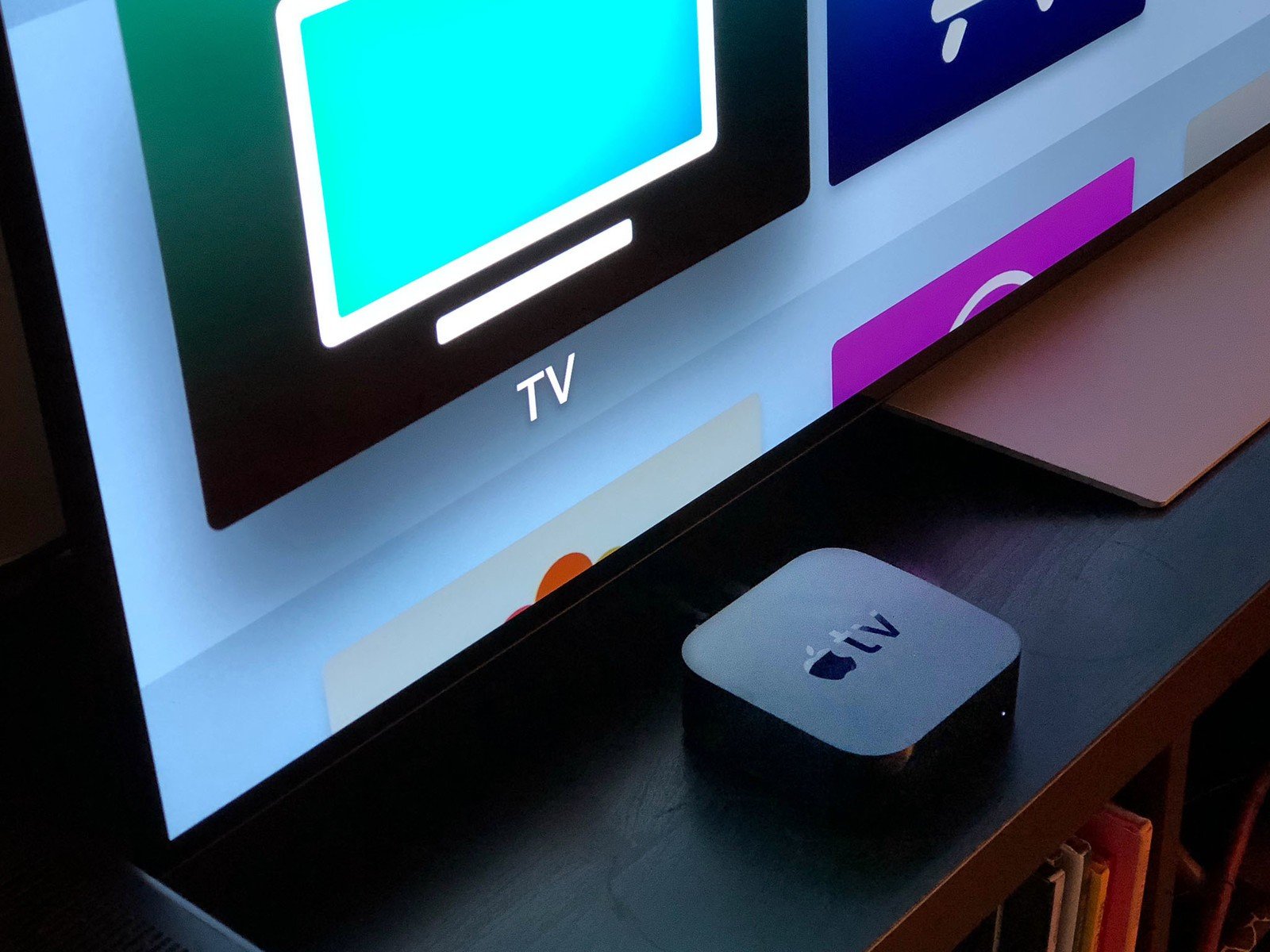


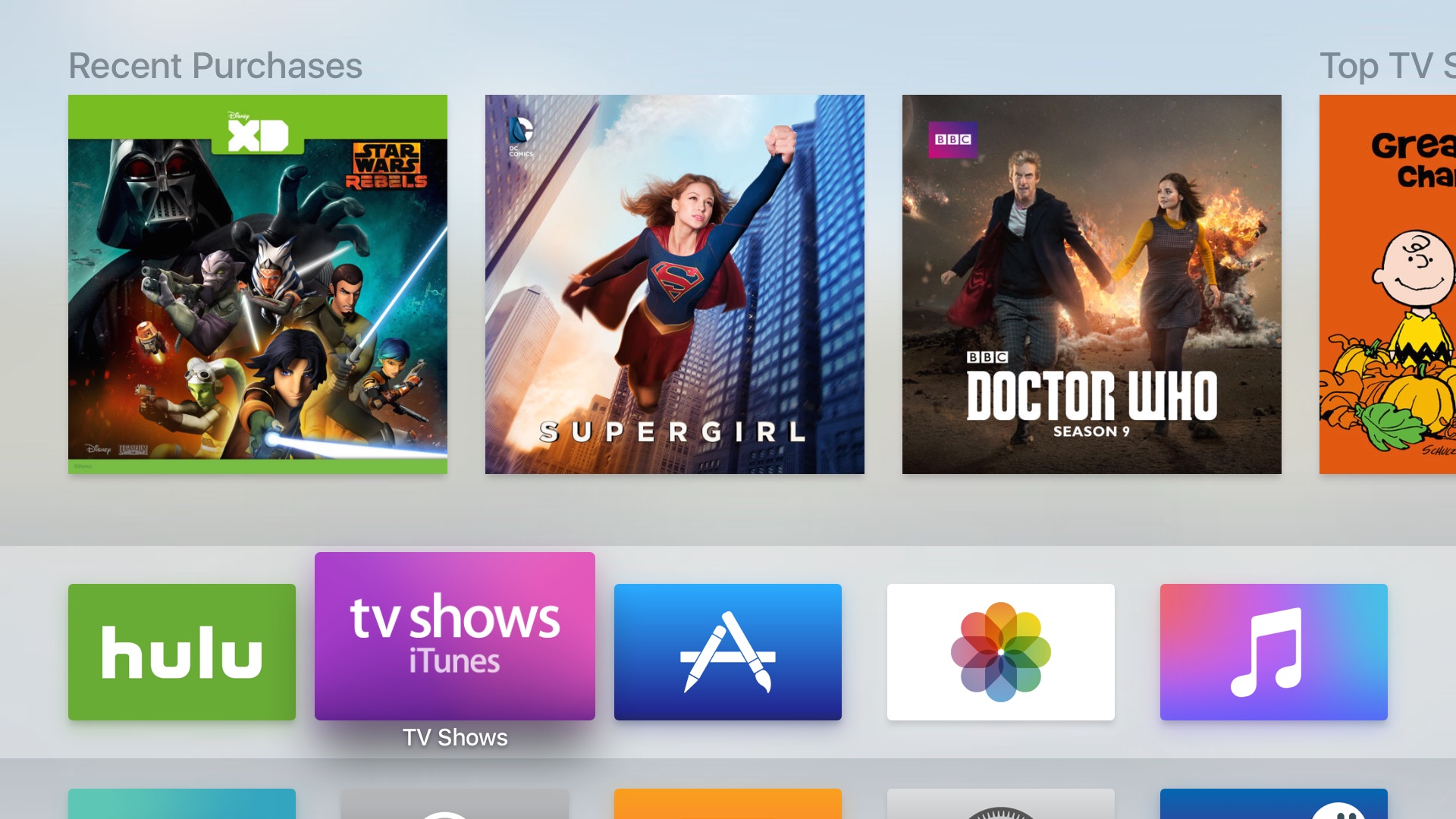
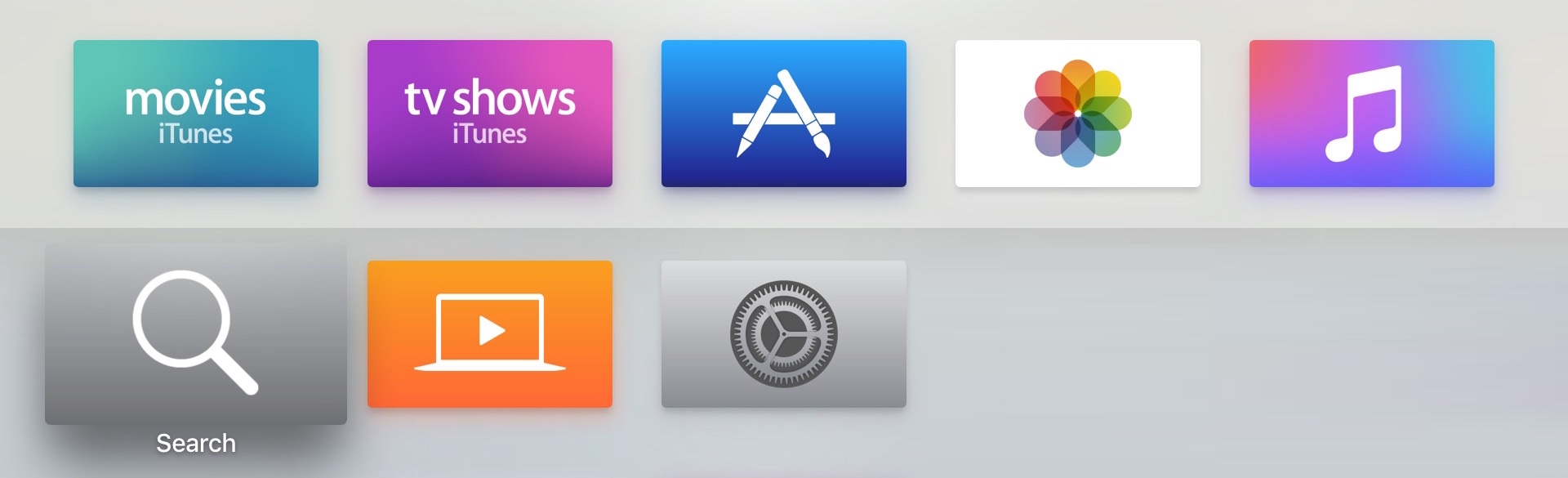

No comments:
Post a Comment