Forget your Apple ID password? Here's how you'll go about resetting it.
Whether you want to log into iCloud on a new device or download something from iTunes or the App Store, you'll need your Apple ID password to get it done. If you can't remember your password, you can reset it using the web browser on your iPhone, iPad, or Mac. If you don't even remember your Apple ID, you can try to recover that too!
- How to reset your Apple or iCloud password with your email address or security questions
- How to reset your password if you have two-factor authentication enabled
- How to reset your Apple ID password on your iPhone
- How to reset your Apple ID password on your Mac
- How to find out your Apple ID if you've forgotten it
How to reset your Apple or iCloud password with your email address or security questions
If you don't have two-factor authentication turned on for your Apple ID, you'll need to use your email address or answer security questions to change your password.
- Navigate to iforgot.apple.com in any web browser.
-
Enter your Apple ID email address.
- Click Continue.
-
Select I need to reset my password.
- Click Continue.
-
Select Get an email or Answer security questions. In this example, we're going to send an email.
- Click Continue.
-
Click Done.
- Open the email you received from Apple. It will be titled "How to reset your Apple ID password".
-
Click Reset now.
- Enter your new password.
-
Enter it again to confirm.
-
Click Reset Password.
If you chose to answer security questions
If you decided to answer security questions instead of receiving an email, follow these steps after clicking Continue in Step 7 above.
- Verify your birthday.
-
Click Continue.
- Answer the two security questions you're given.
-
Click Continue.
- Enter your new password.
-
Enter it again to confirm.
-
Click Reset Password.
How to reset your password if you have two-factor authentication enabled
If you do have two-factor authentication turned on, you'll need one of the devices associated with your account nearby.
- Navigate to iforgot.apple.com in any web browser.
-
Enter your Apple ID email address.
- Click Continue.
-
Enter the phone number that is associated with your Apple ID.
-
Click Continue. You'll be asked to pick up one of the devices connected to this account.
- Pick up one of the devices associated with your iCloud account. In this case we'll use an iPhone.
- Tap Allow.
- Enter the passcode of your chosen device.
-
Tap Done.
- Enter your new Apple ID password.
-
Enter it again to verify.
- Tap Next.
-
Tap Done.
How to reset your Apple ID password on your iPhone
You can reset your Apple ID password directly from your iPhone if your phone is signed into iCloud and you have a passcode on your phone.
- Open Settings on your iPhone.
- Tap your Apple ID banner.
-
Tap Password & Security.
- Tap Change Password.
- Enter your iPhone passcode.
-
Tap Done.
- Enter your new password twice in the New and Verify fields.
-
Tap Change.
How to reset your Apple ID password on your Mac
- Open System Preferences from your Dock or Applications folder.
-
Click iCloud.
- Click Account Details.
-
Click Security.
- Click Change Password…
- Enter your Mac password if prompted to do so.
-
Enter the new Apple ID password in the New Password and Verify fields.
-
Click Change.
How to find out your Apple ID if you've forgotten it
Of course, Apple can help you find your account even if you've forgotten the email address you use with it.
- Navigate to iforgot.apple.com in any web browser.
-
Tap look it up under the email address entry field.
- Enter your first name, last name, and backup email address. Make sure you're using the full name associated with your Apple ID.
-
Click Continue. If your name and recovery email are in the system, you'll be taken to a page that says "Apple ID Found."
- Click Go to Your Account. You will be taken to appleid.apple.com.
-
Click Forgot Apple ID or password? if you still need to recover your password. Follow the steps above for recovering your password with an email address or security questions or if you have two-factor authentication turned on.
Any questions?
If you have any questions about recovering your Apple ID or setting a new password if you've forgotten yours, let us know in the comments.
Updated May 2019: Updated for iOS 12 and maOS Mojave.
from iMore - The #1 iPhone, iPad, and iPod touch blog http://bit.ly/2sO4w9I
via IFTTT
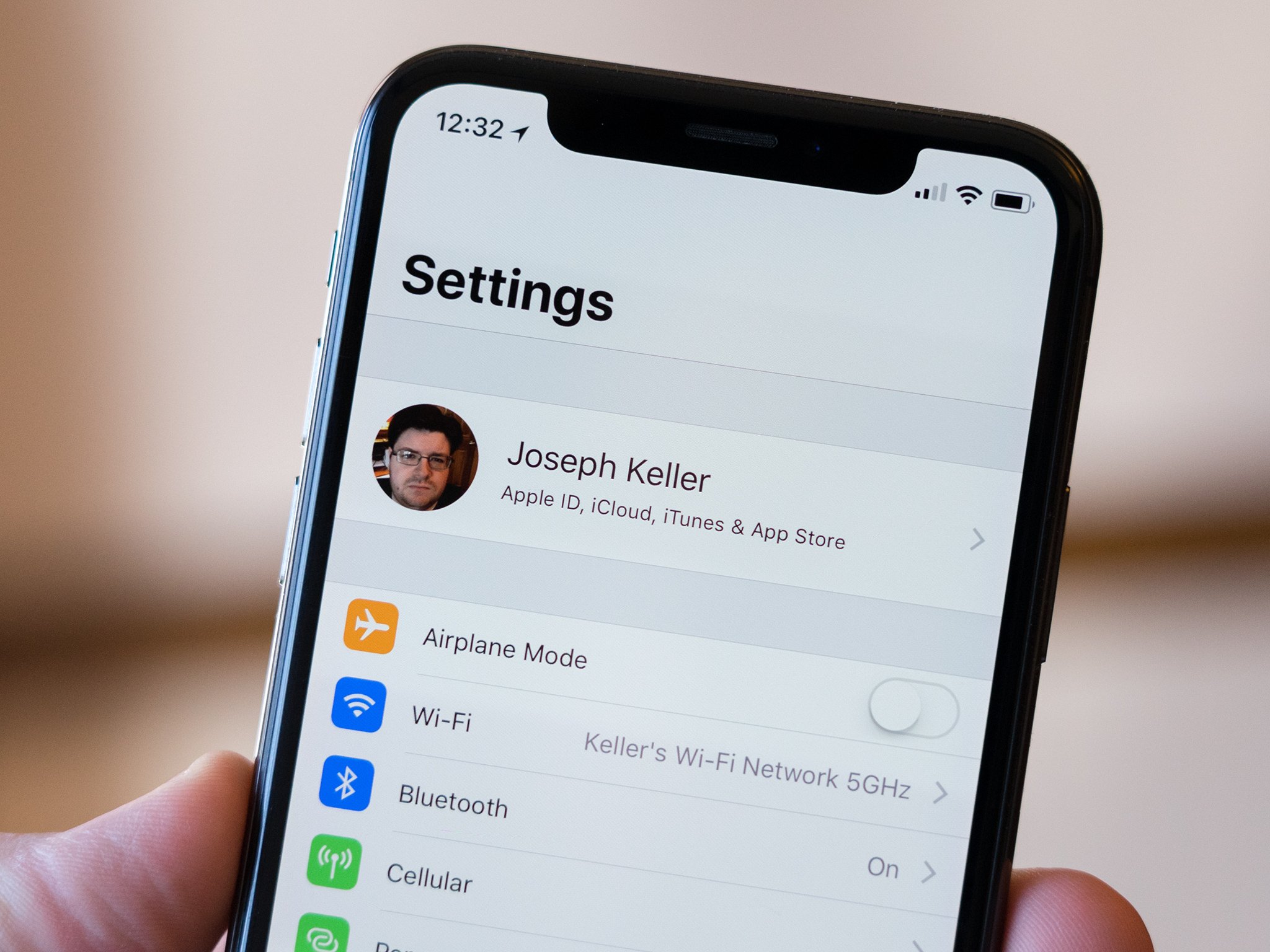
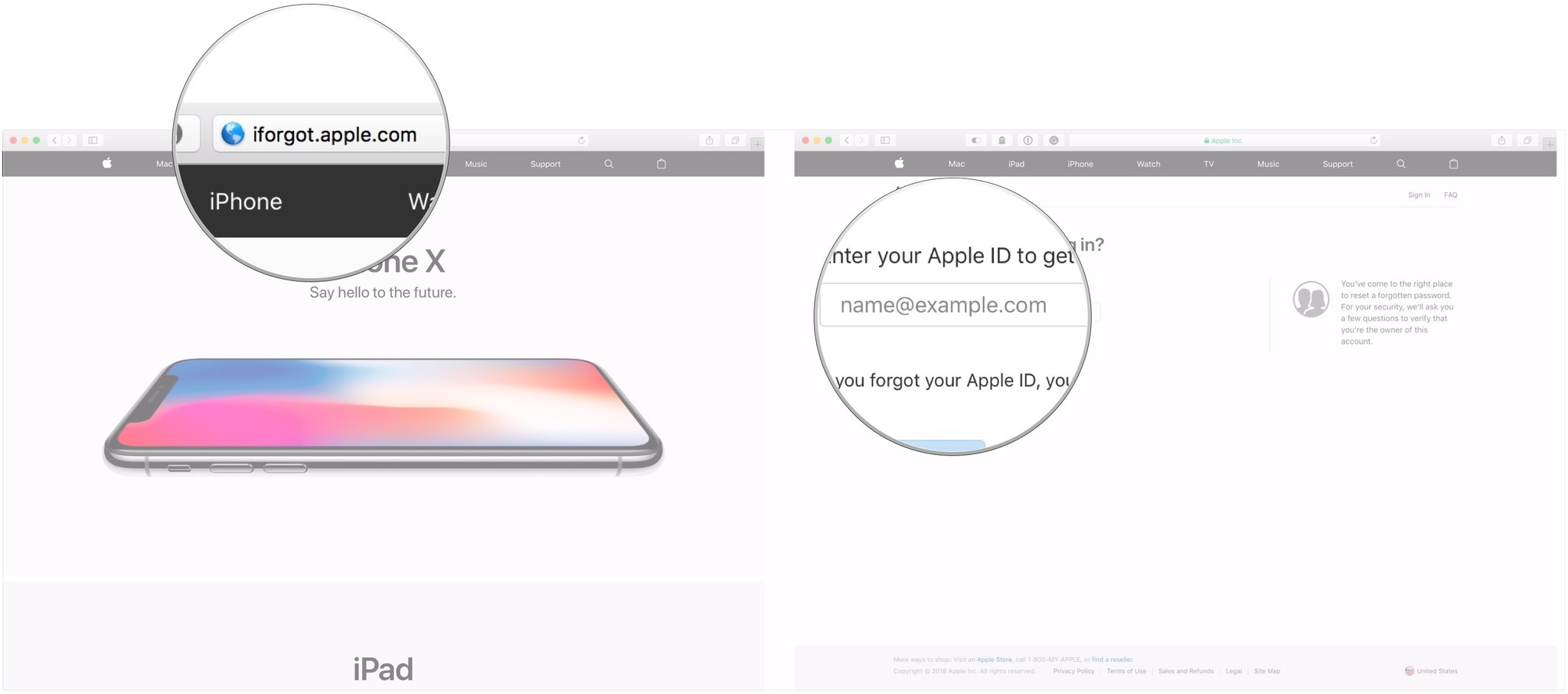
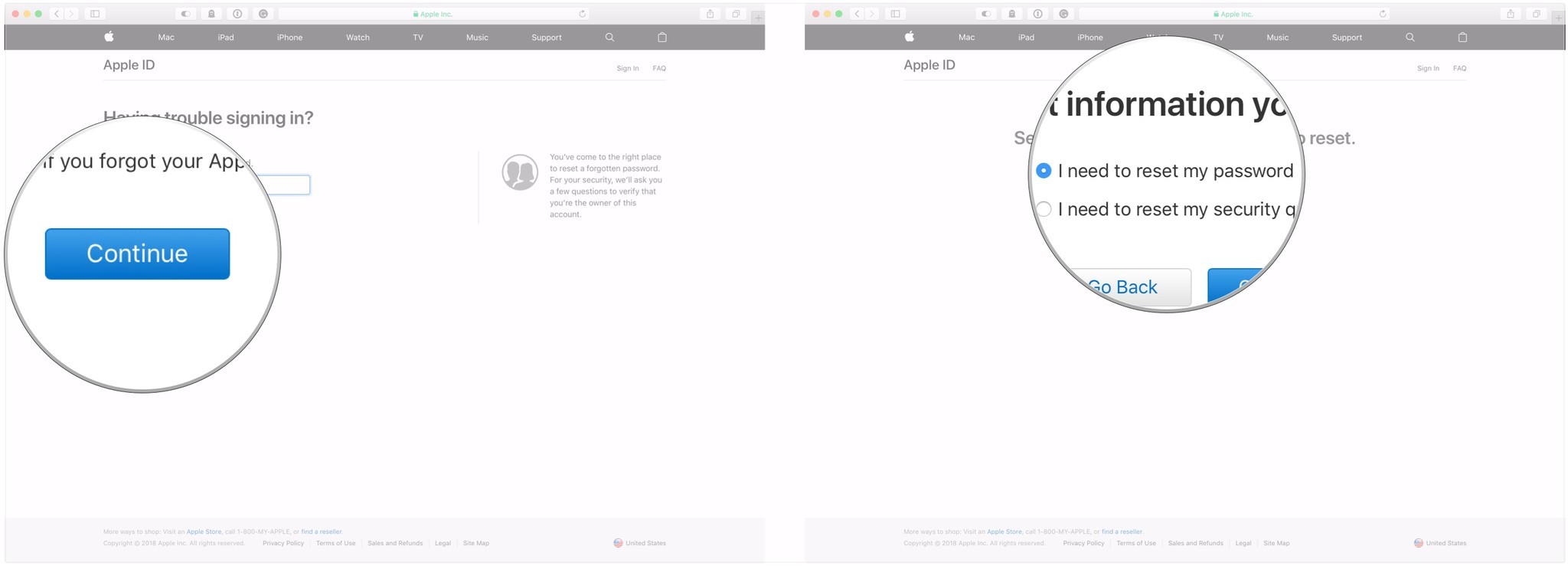
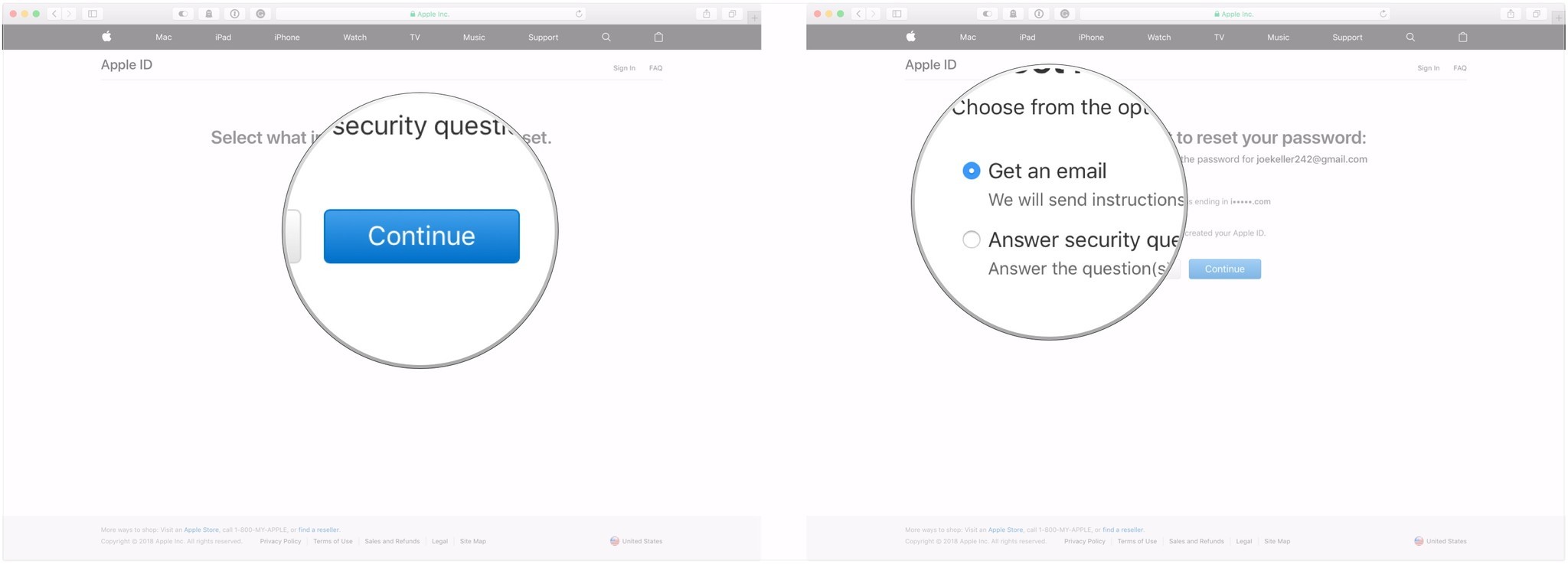
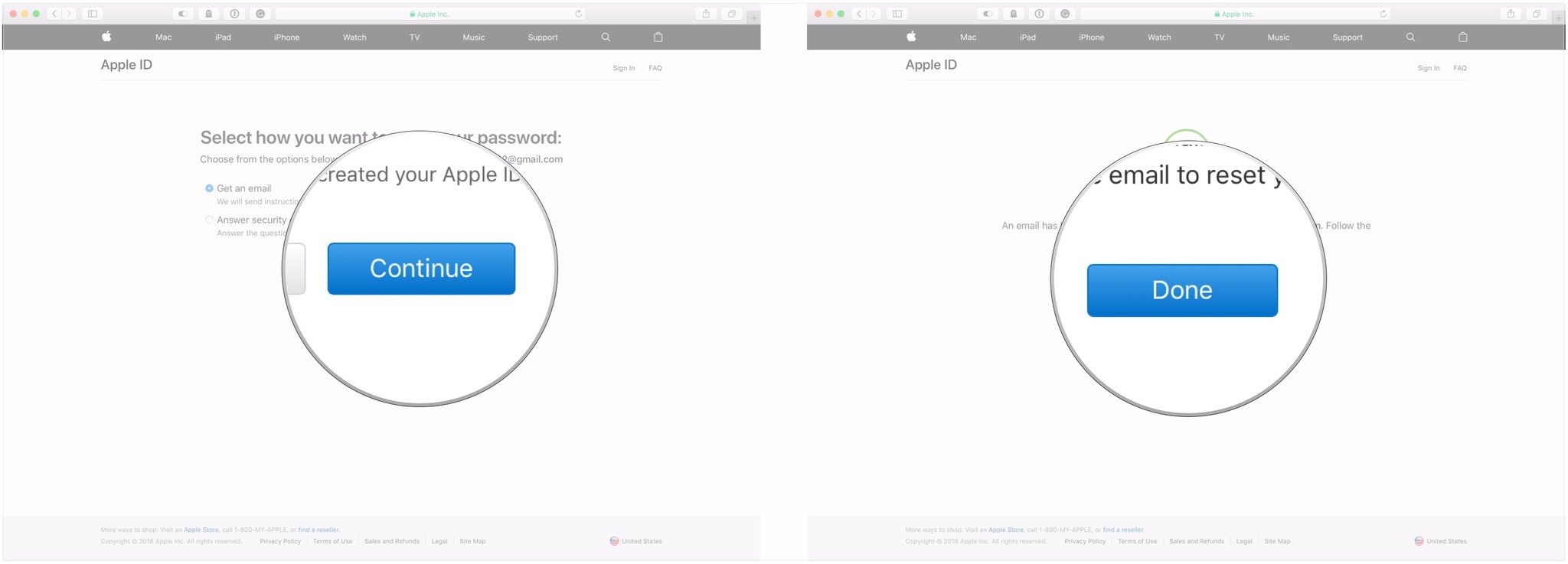
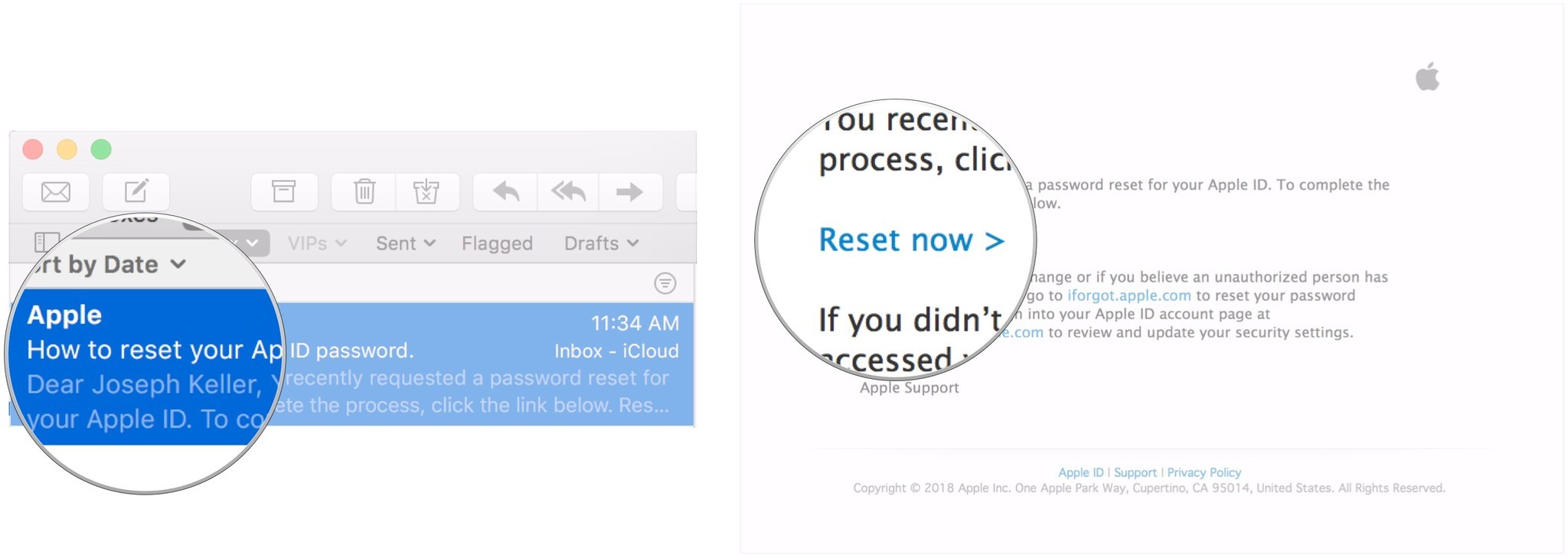
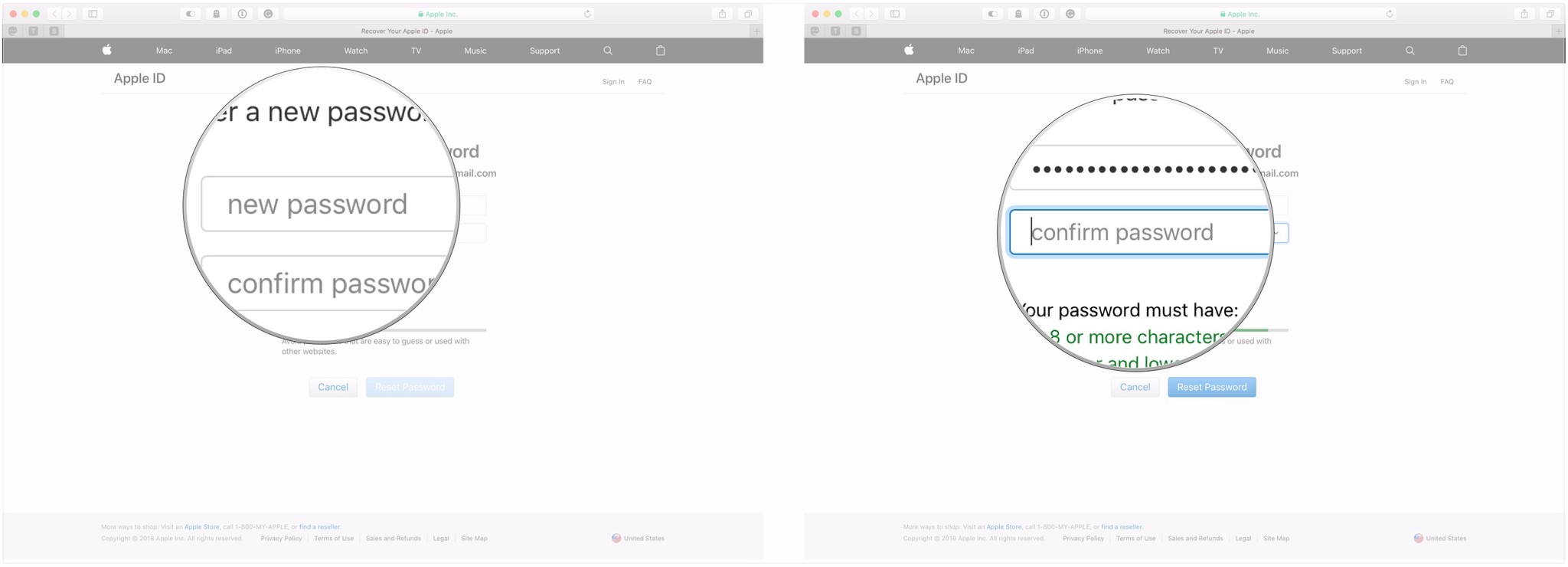
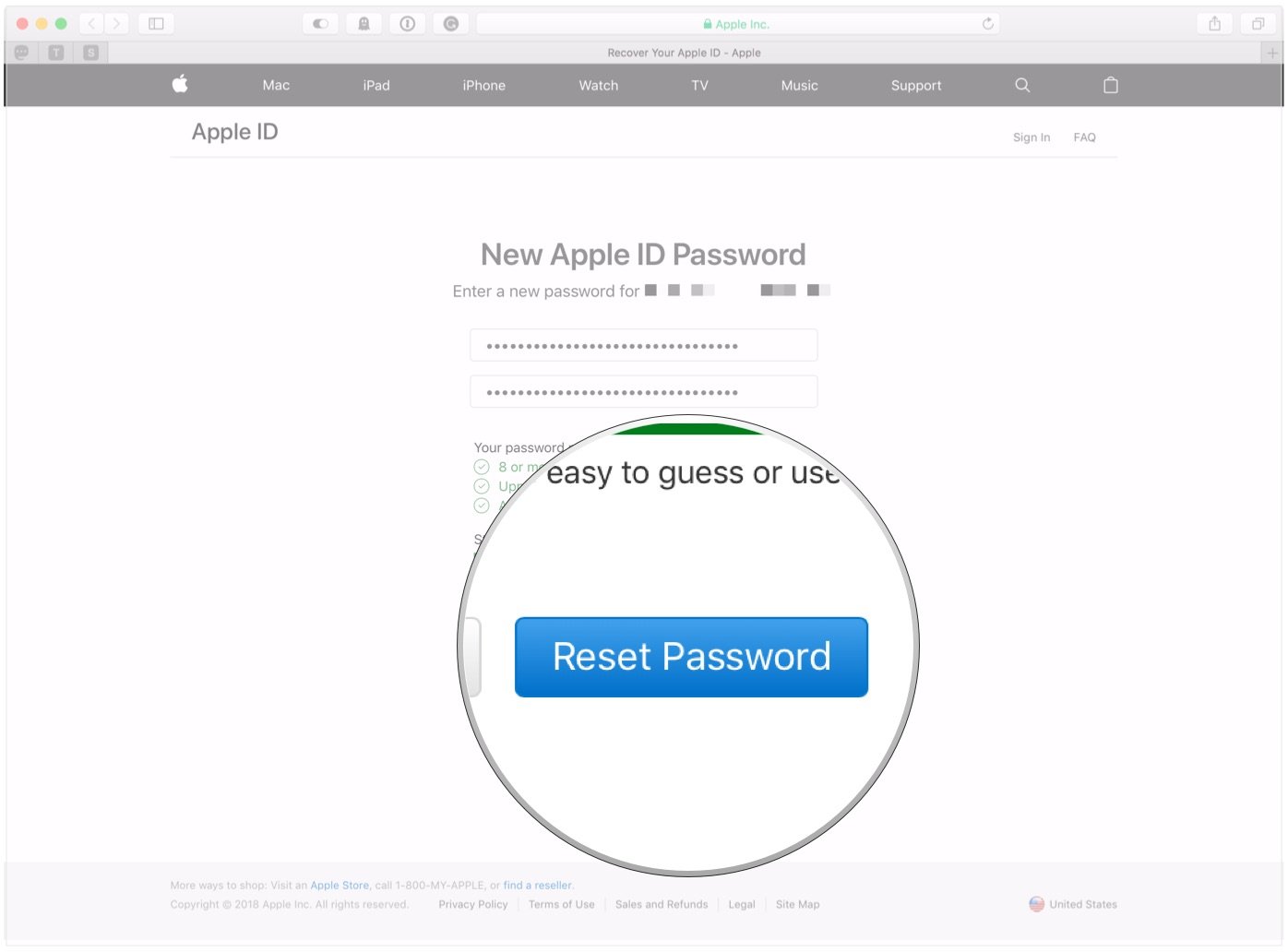
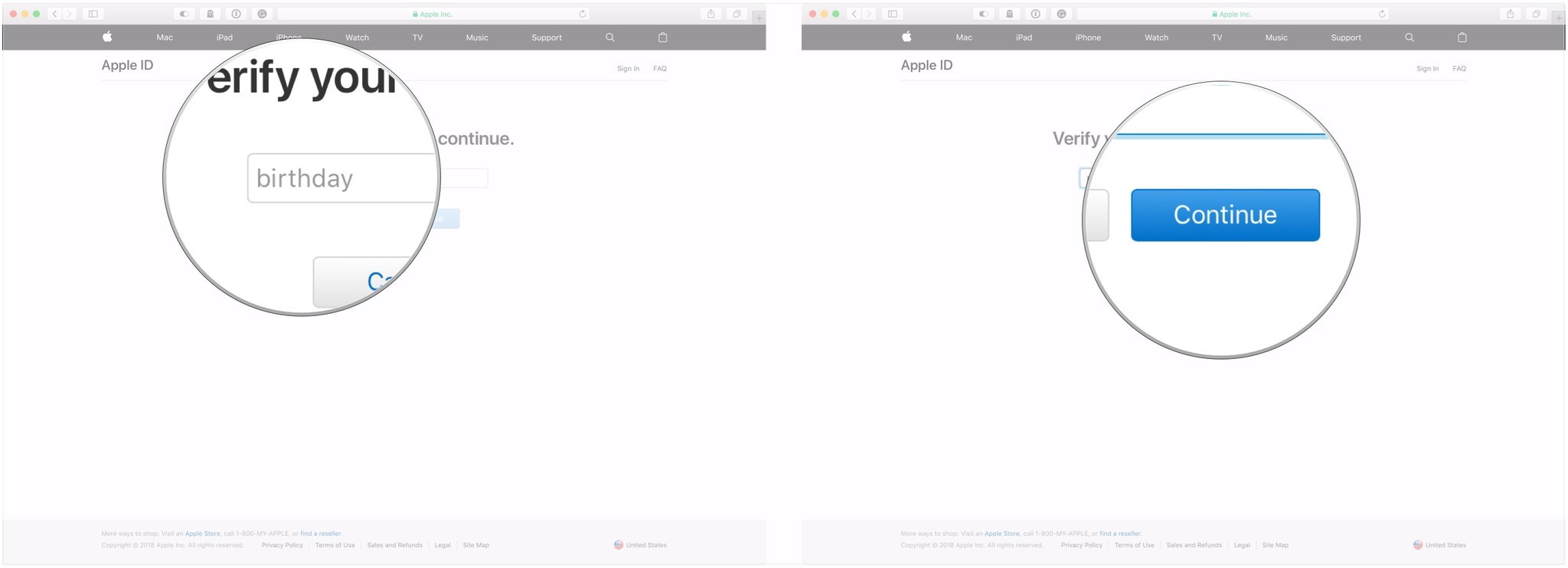
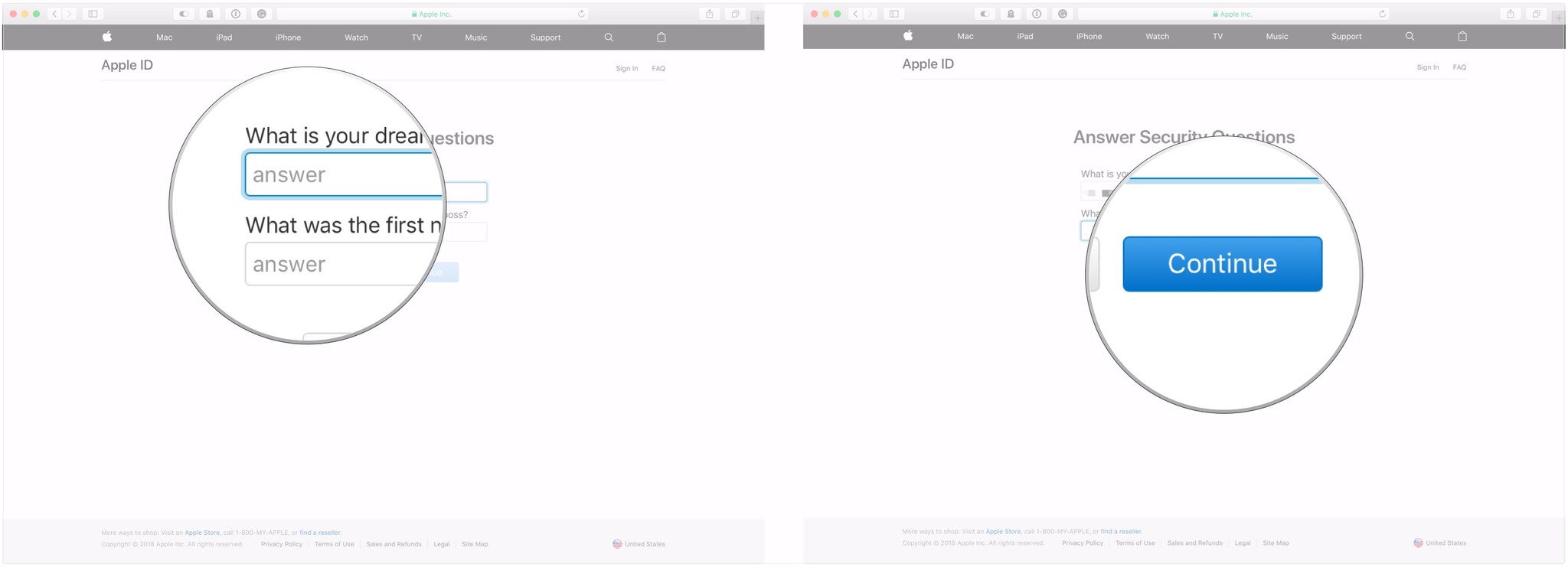
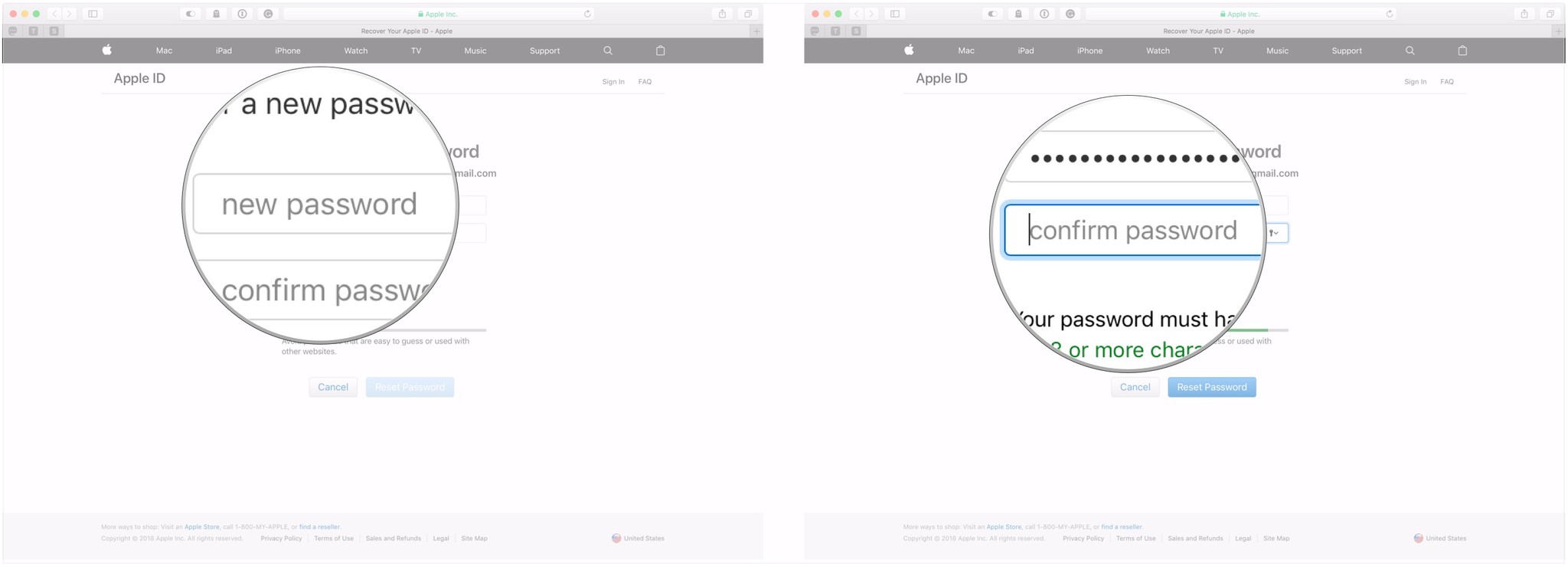
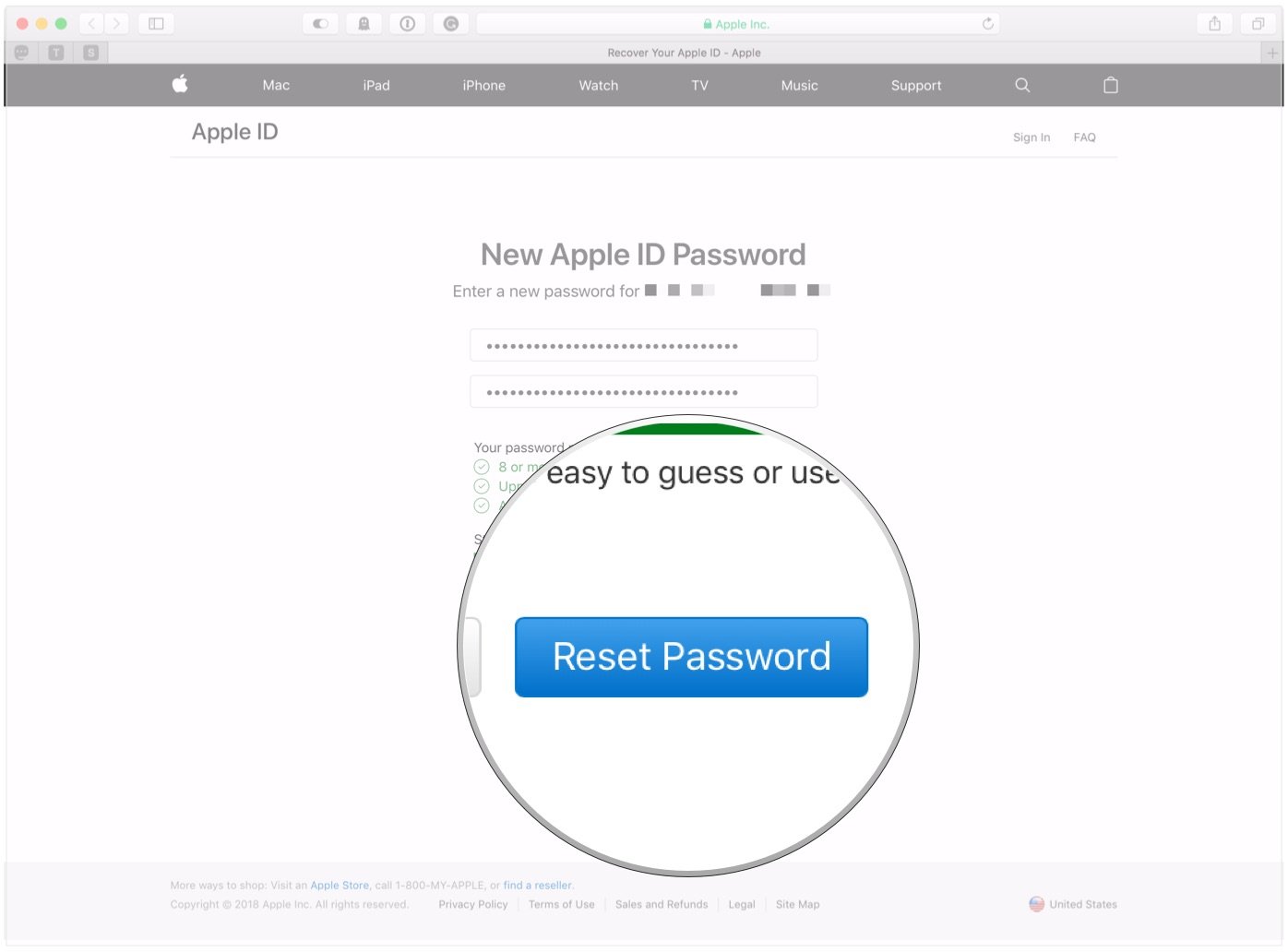
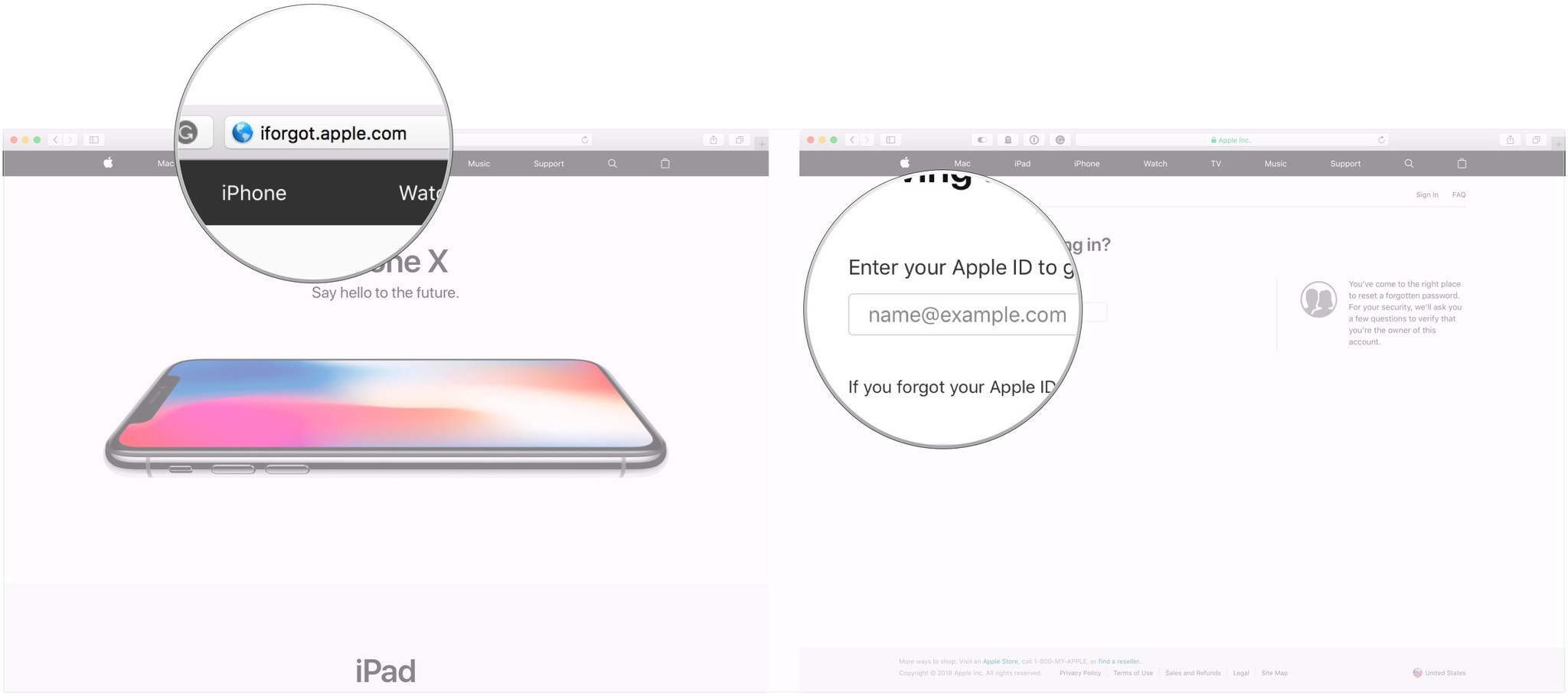
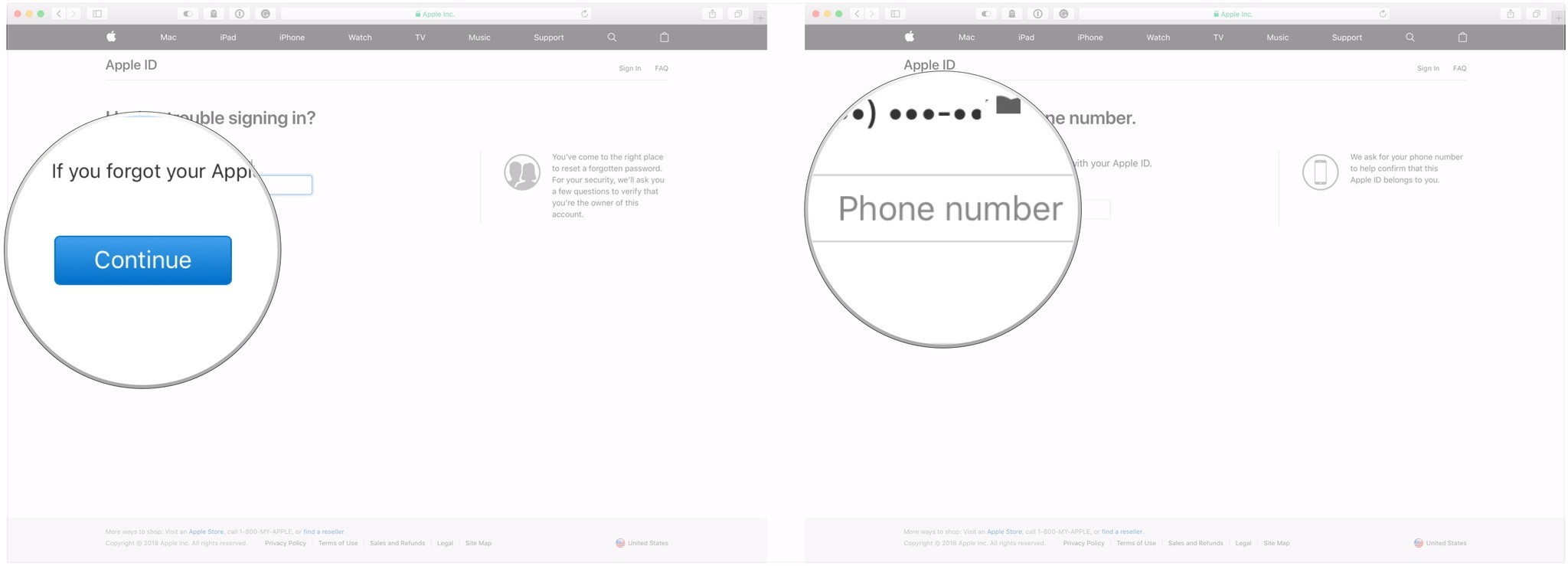
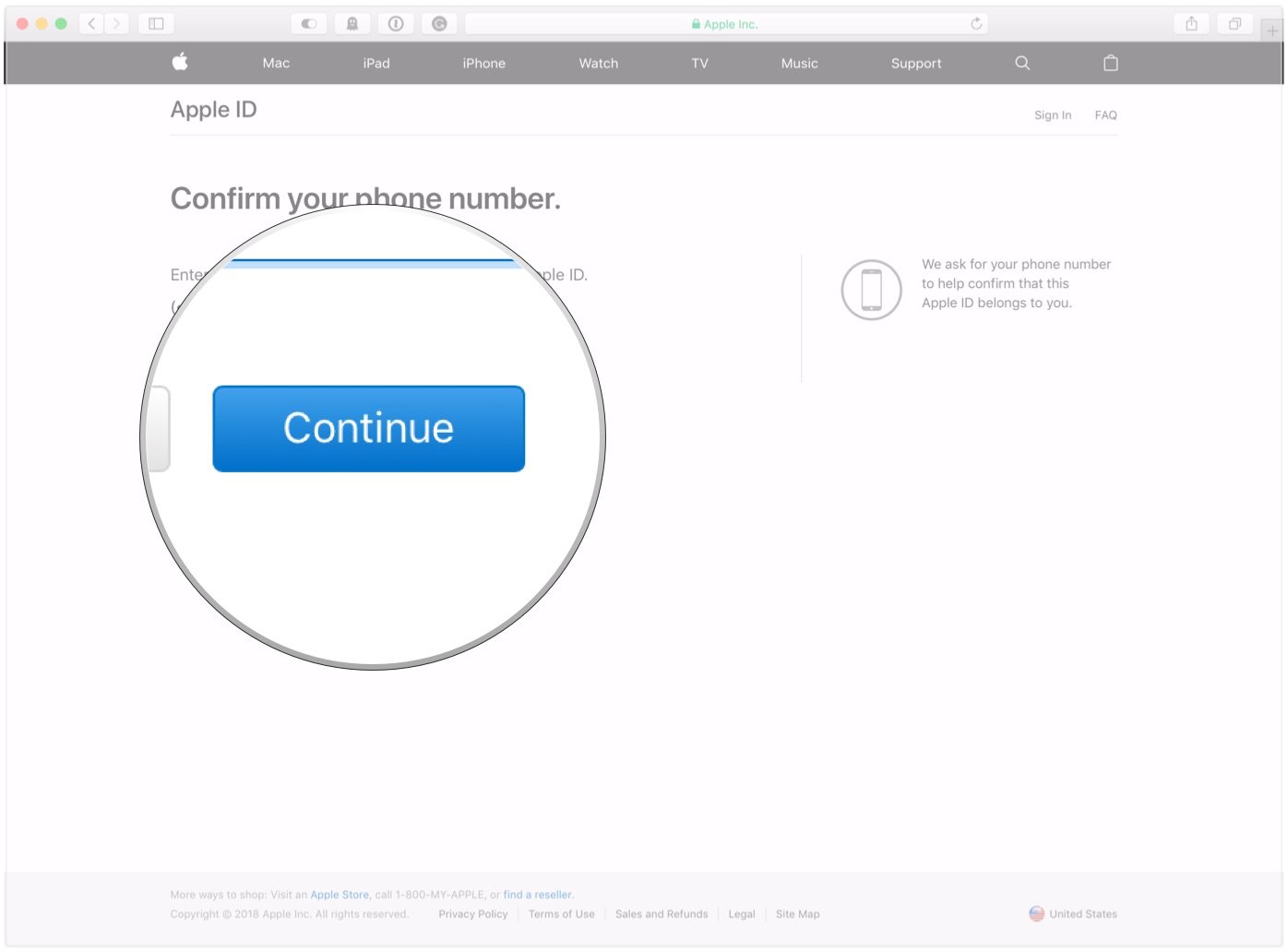
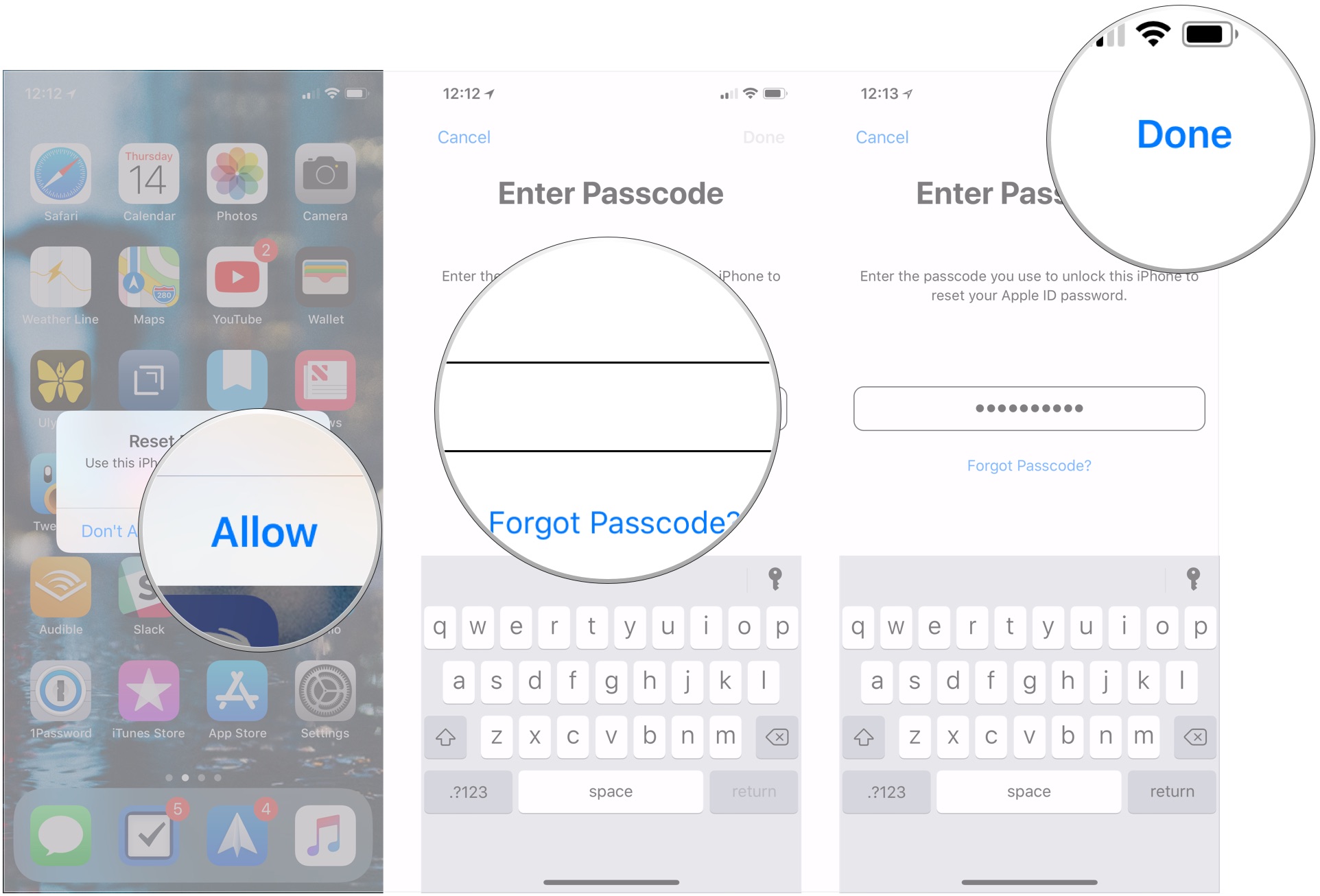
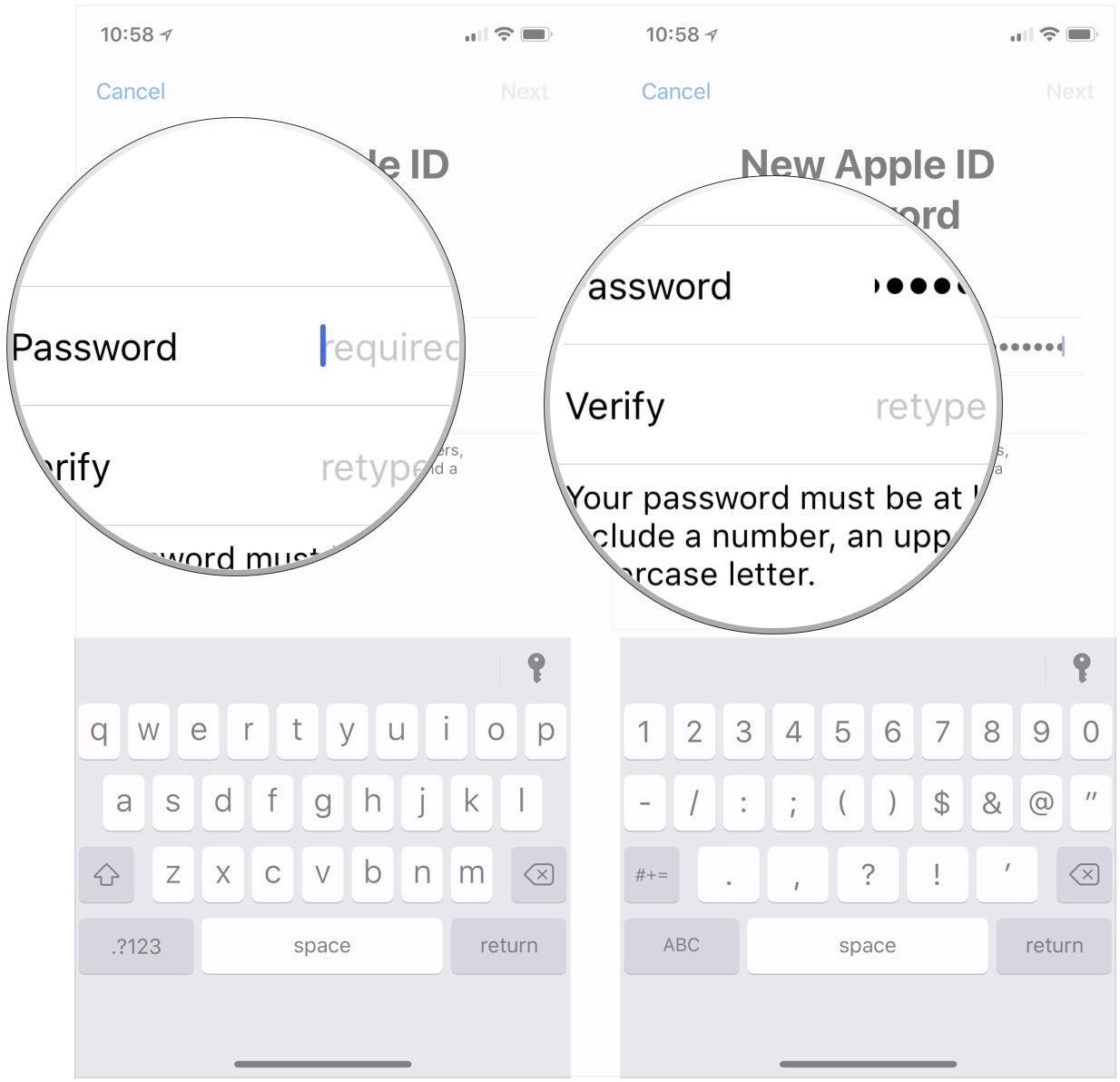
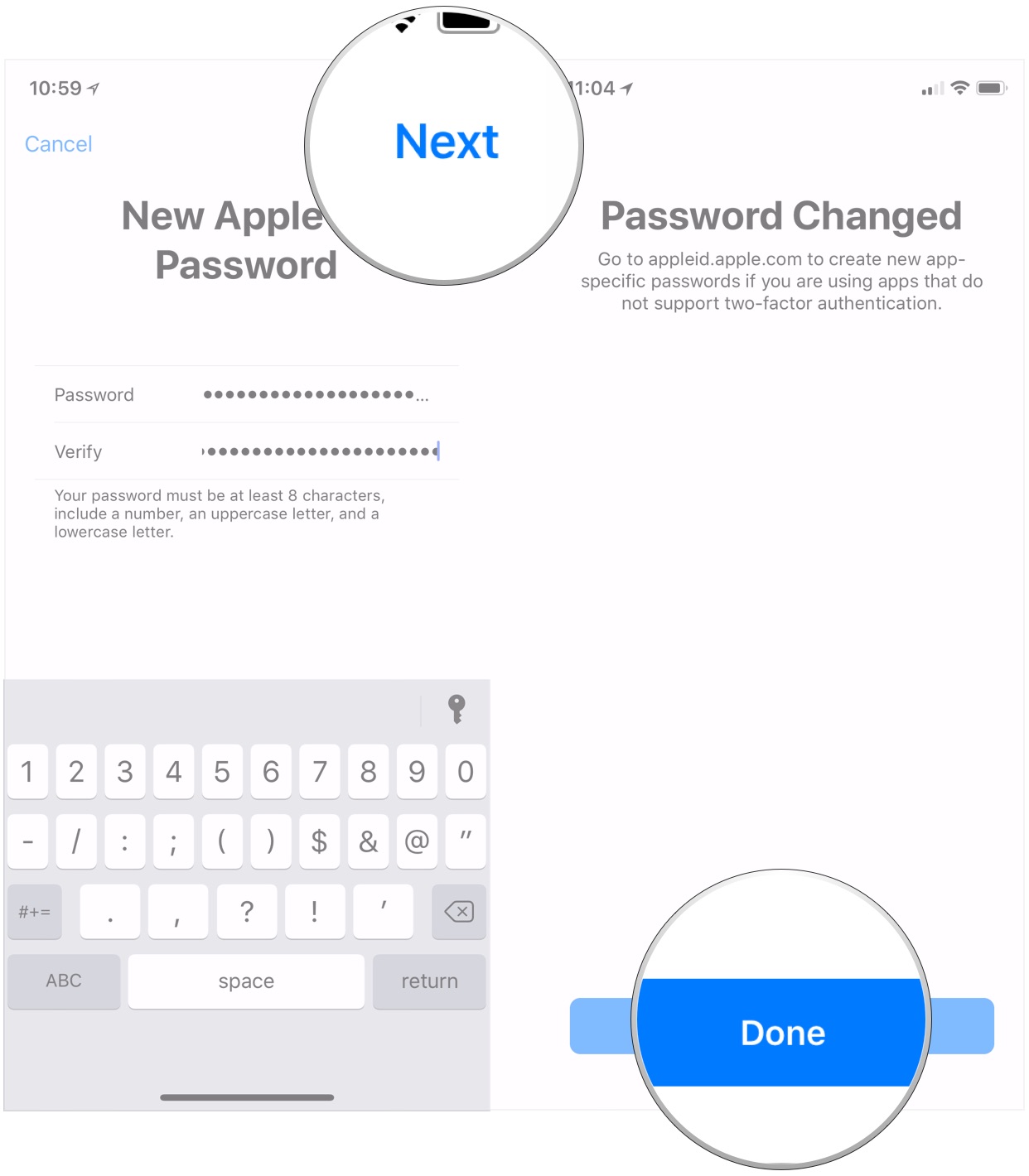
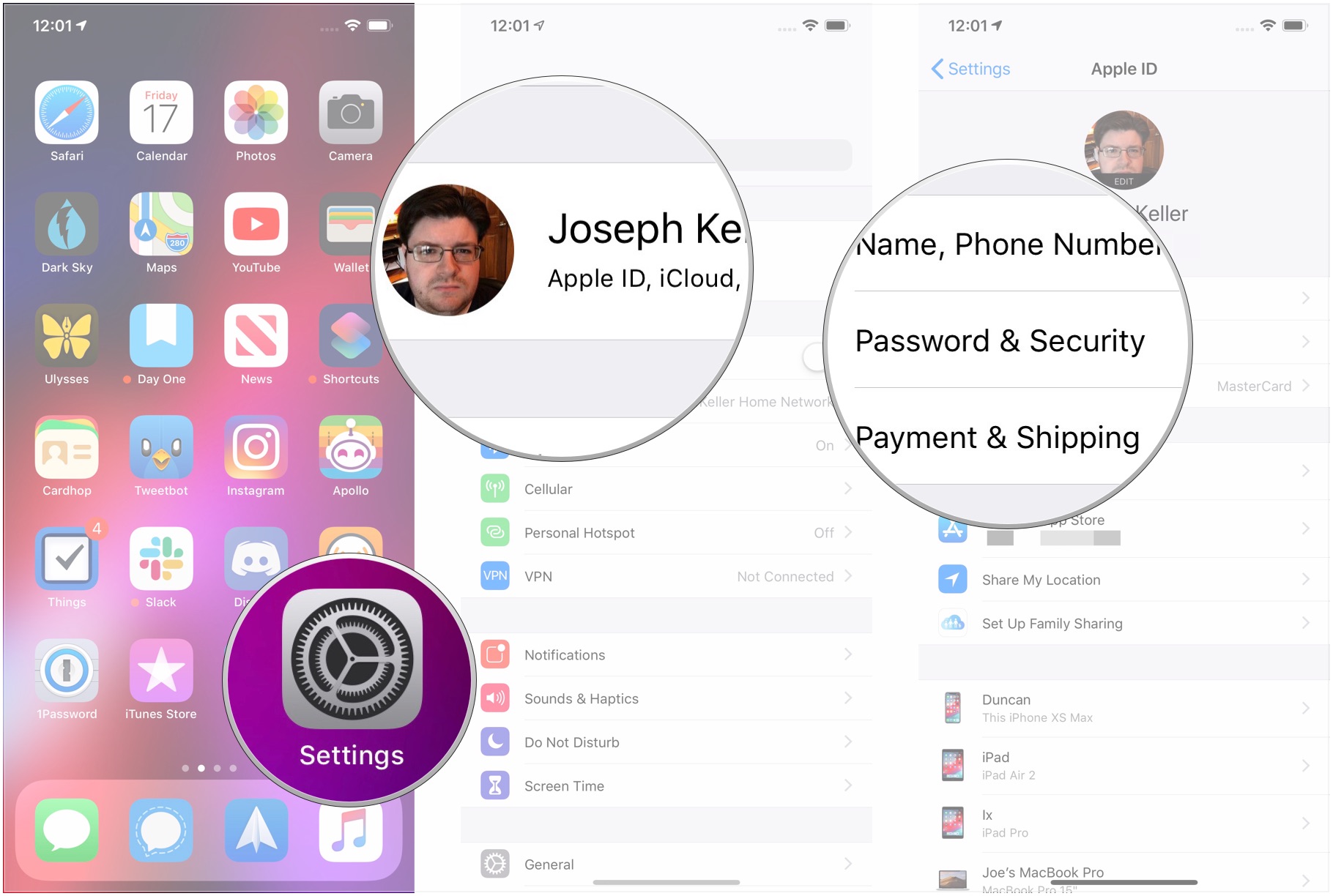
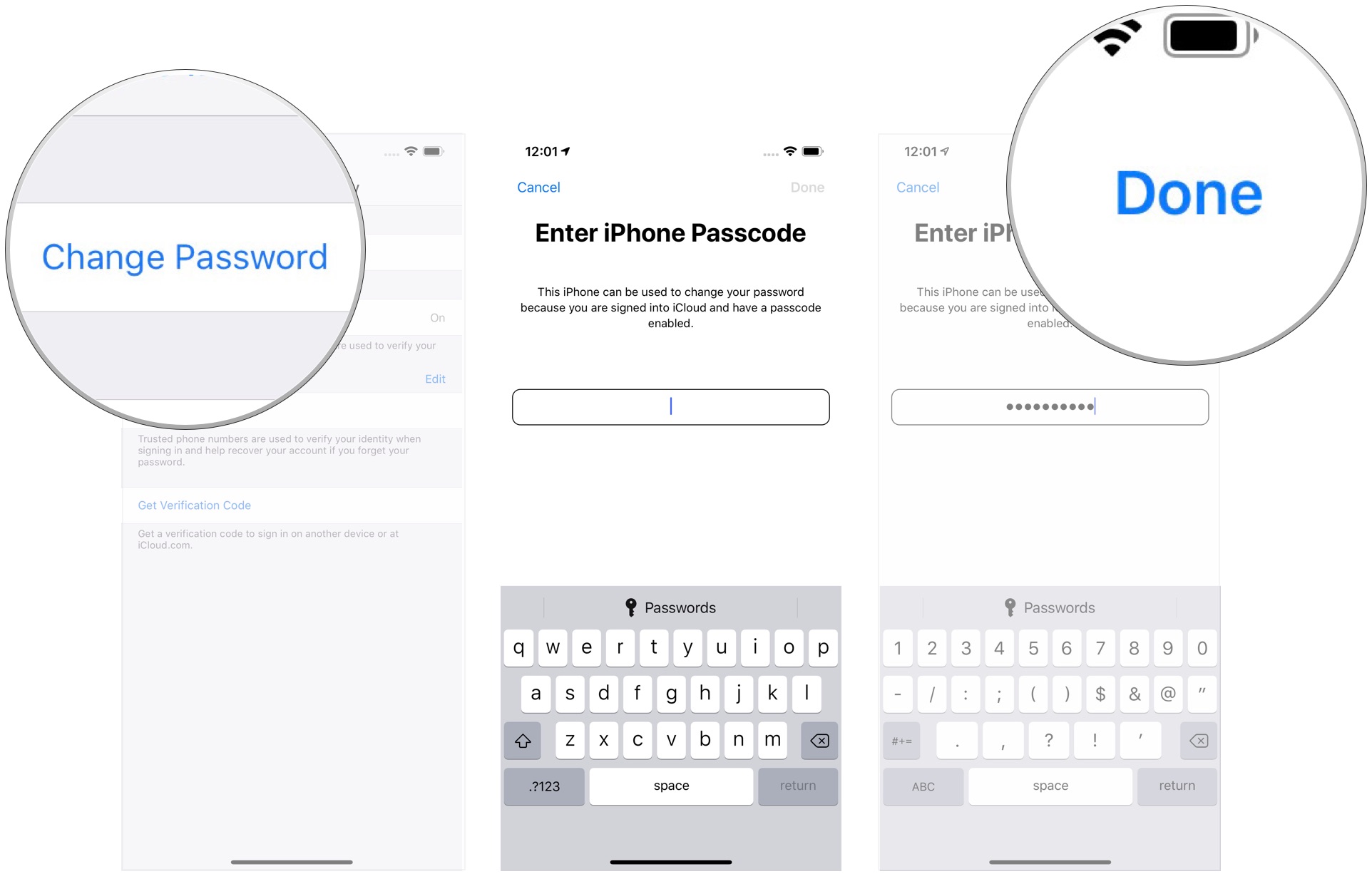
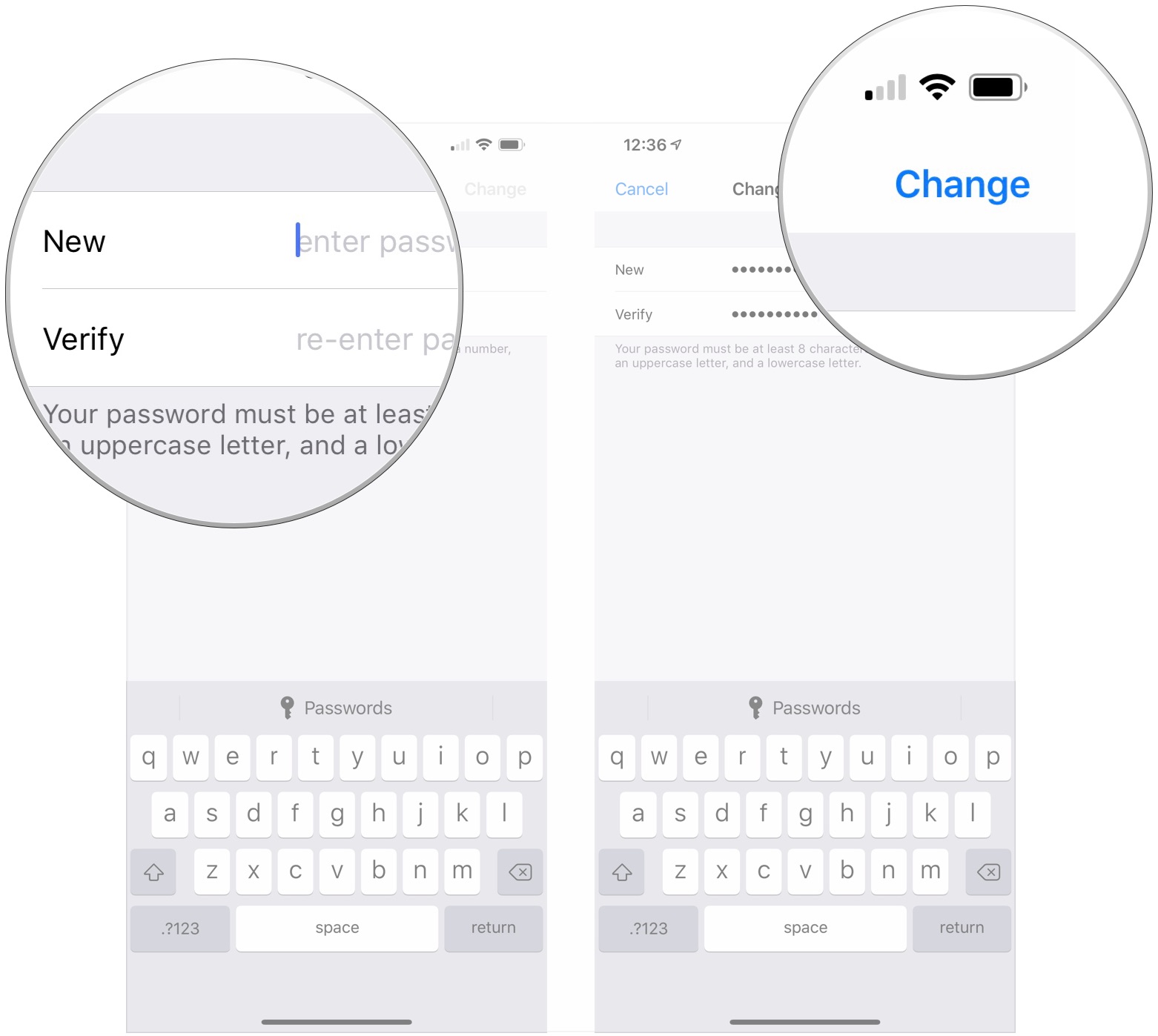
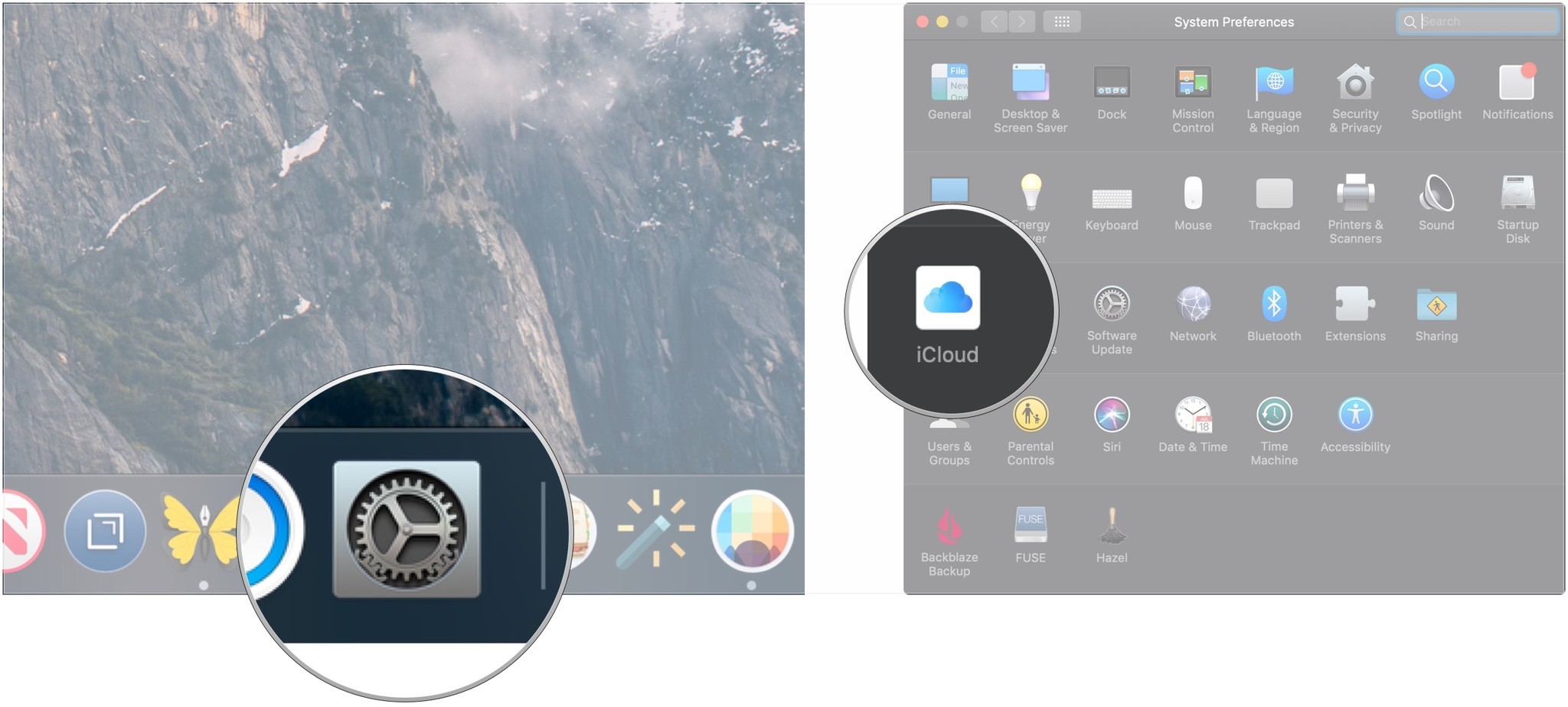
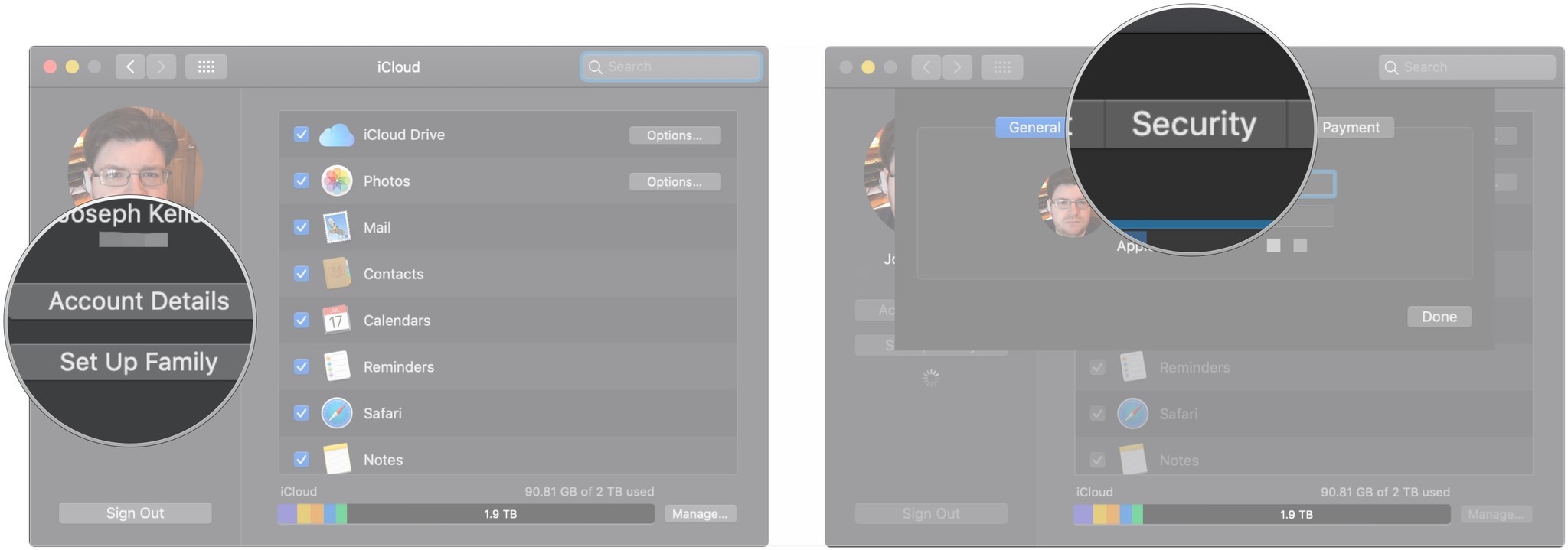
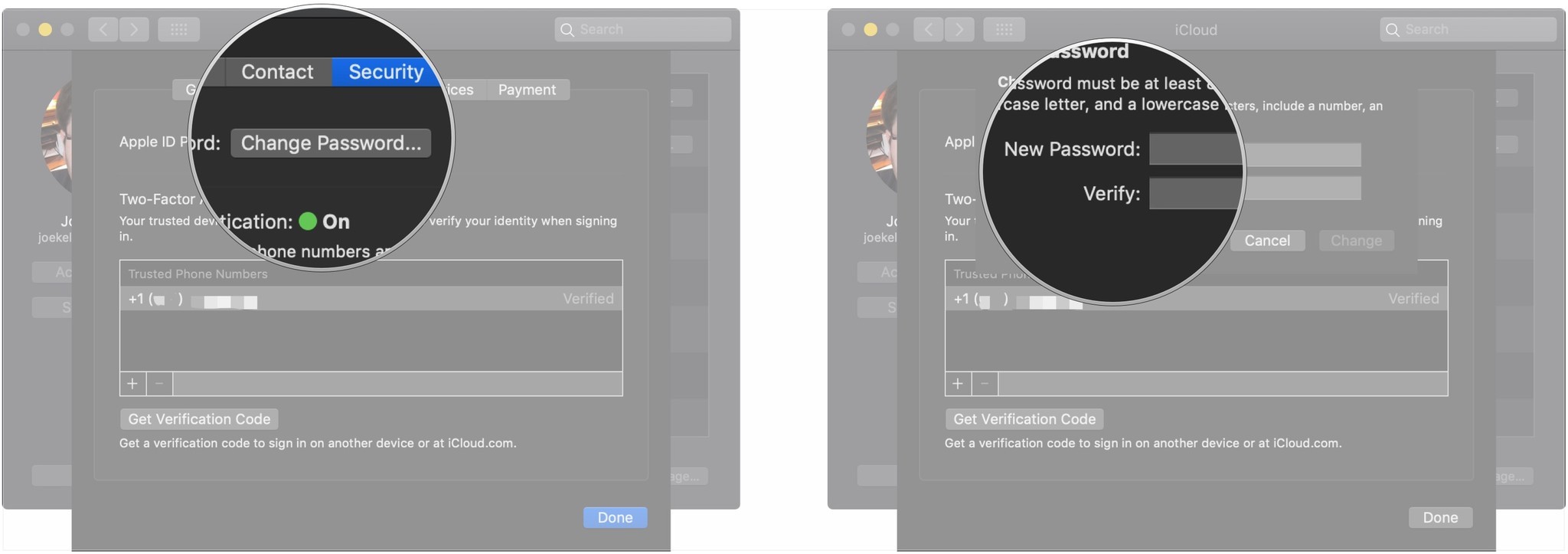
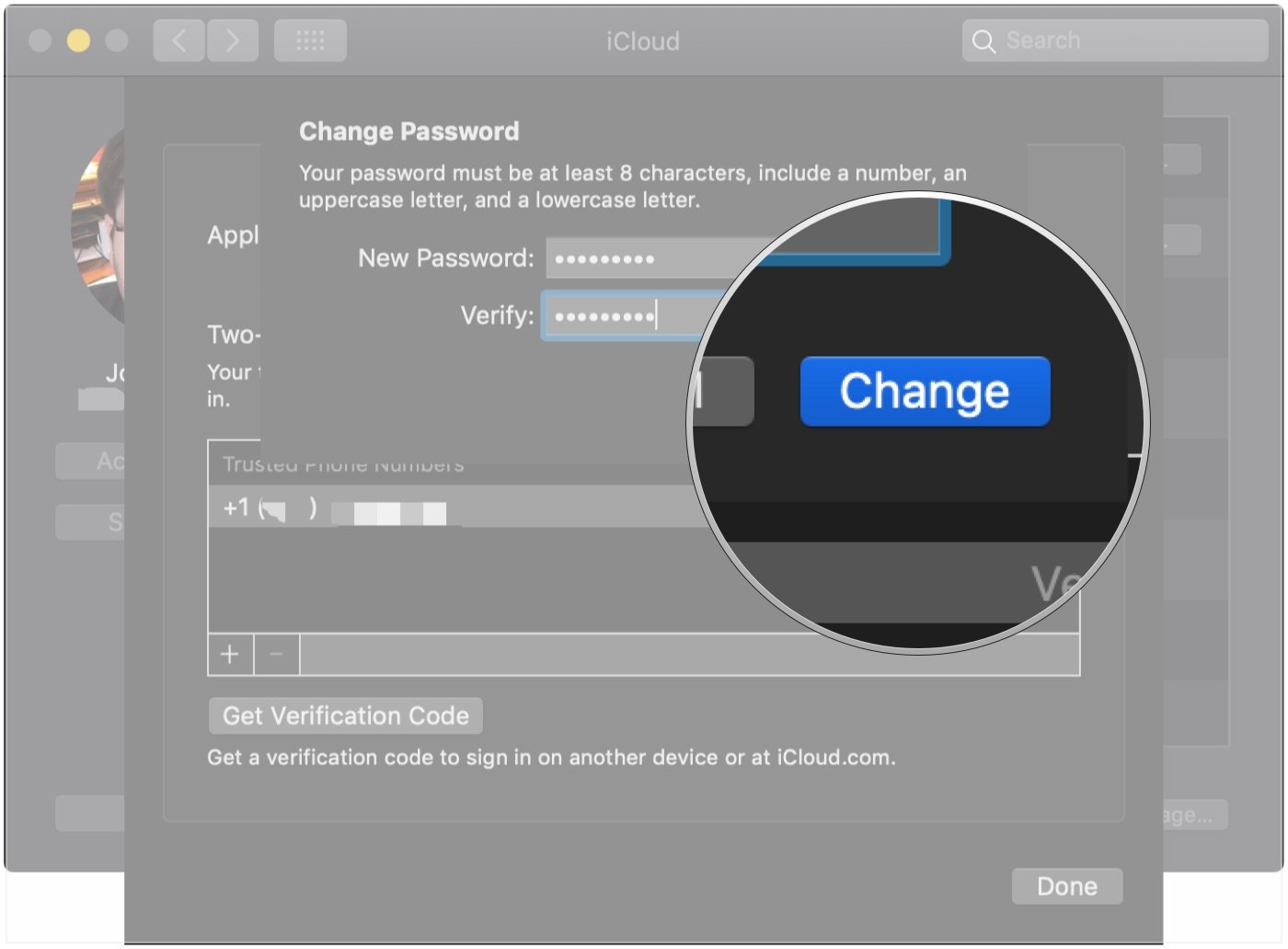
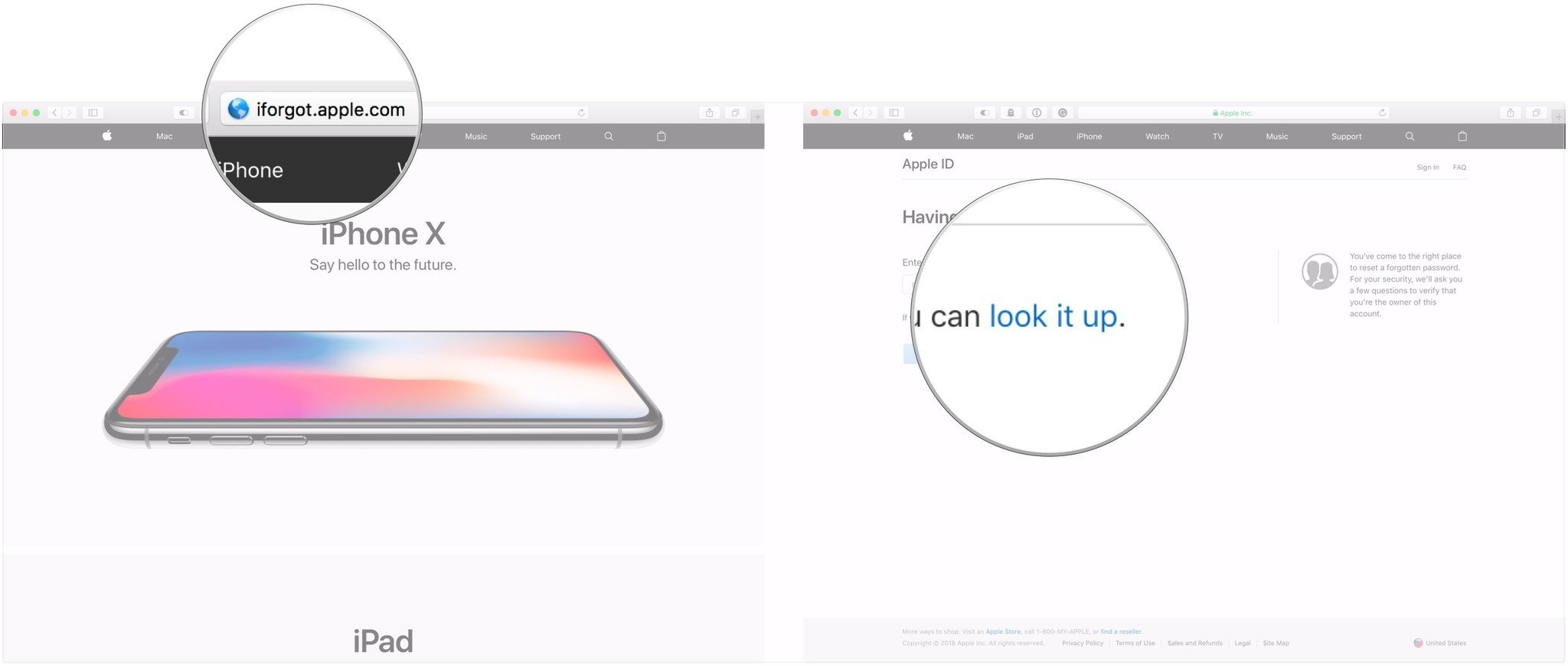
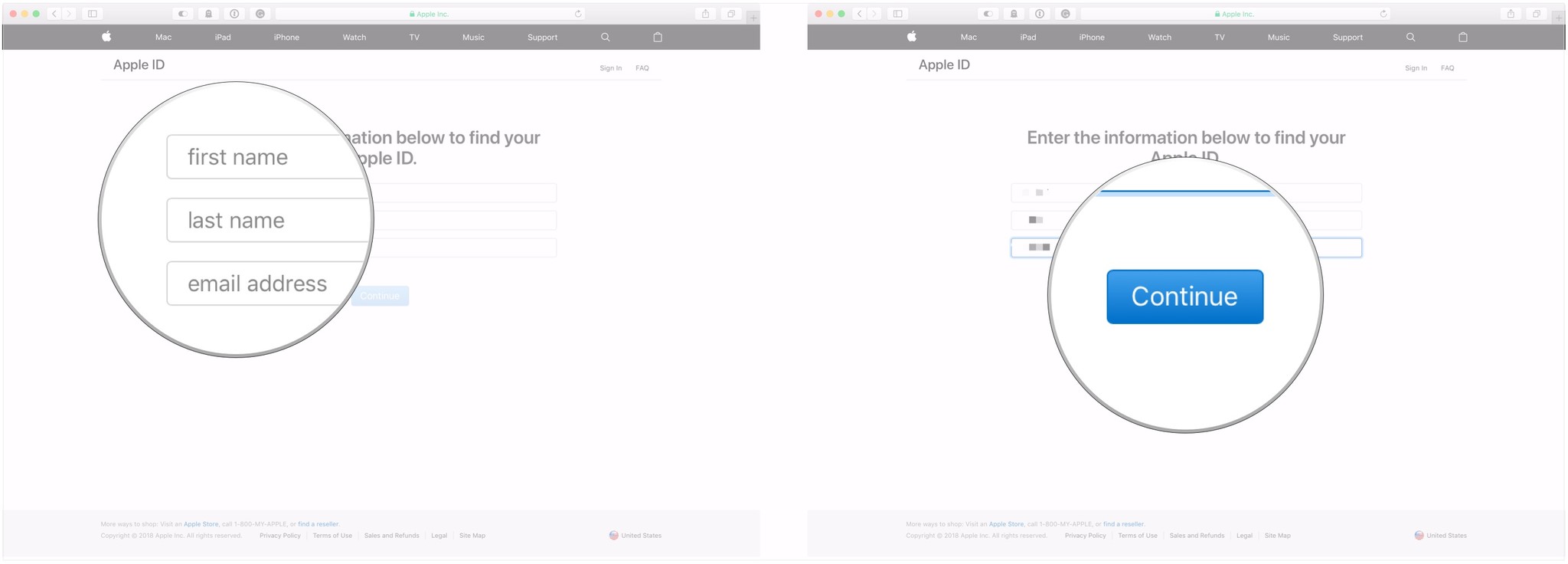
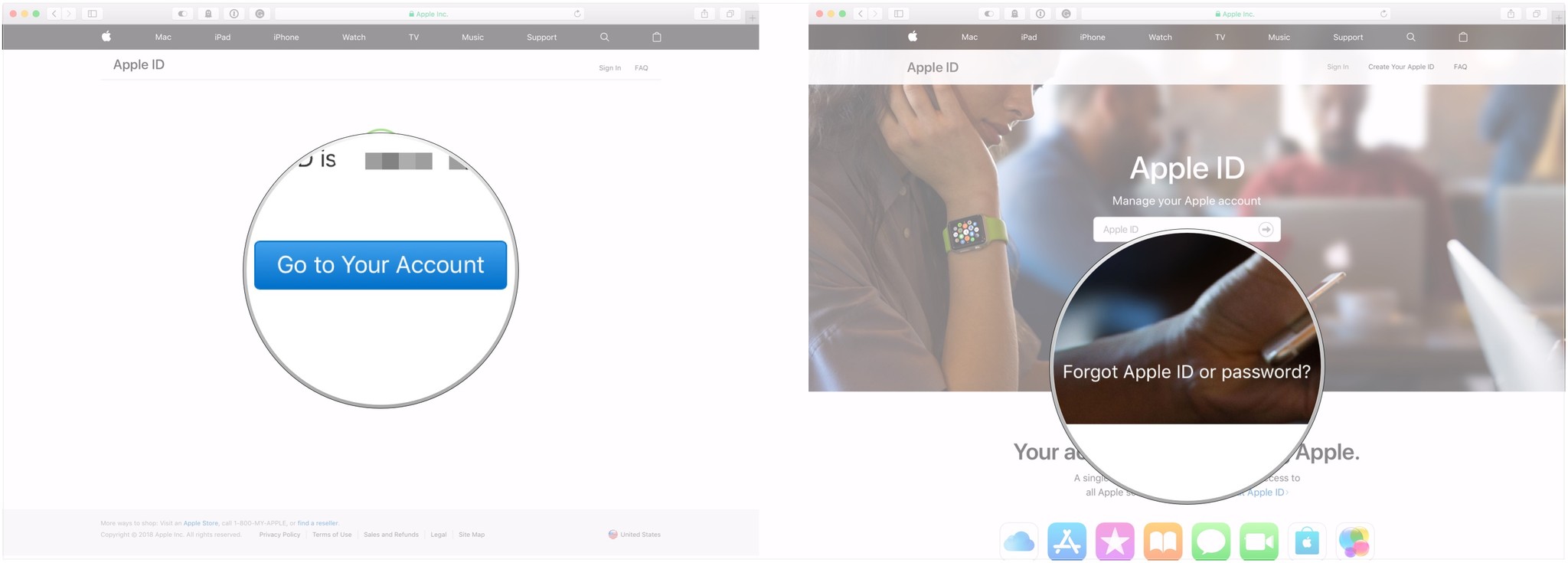
No comments:
Post a Comment