How do you use the ECG app on Apple Watch Series 4? Follow this guide to find out.
Perhaps the most significant feature on the Apple Watch Series 4 is the introduction of an ECG heart rate monitor that works through the wearable device's Digital Crown. The current and historical ECG data, which is viewable on your iPhone Health app, is shareable with your doctor.
- Who can access the ECG app and irregular rhythm notification?
- What does the ECG app do?
- How to set up and use the ECG app for the first time
- How to use the ECG app on Apple Watch
- How to set up and use the irregular rhythm notification on Apple Watch
- How to view ECG data on the Health app for iPhone
- How to view irregular rhythm notification data on the Health app for iPhone
- How to share the data with your doctor
Who can access the ECG app and irregular rhythm notification?
The ECG app is available on the Apple Watch Series 4 through watchOS 5.1.2 software update or later in the U.S. and watchOS 5.2 or later in supported countries across Europe and in Hong Kong.
The irregular rhythm notification feature is available for users of the Apple Series 1 and beyond via the same software updates.
Besides the watchOS update, both features require an iPhone 5s or later with iOS 12.2.2 or later.
What does the ECG app do?
The ECG app on the Apple Watch Series 4 is intended to take an electrocardiogram right from your wrist. In doing so, it can capture heart rhythm and detect problems such as rapid or skipped heartbeats. The app uses electrodes built into the Apple Watch Series 4 back crystal and Digital Crown. With this, you can take an ECG similar to a single-lead reading.
According to The National Institutes of Health, "single-lead reading devices give only limited information as compared to conventional 12‐lead ECGs. Hence, concerns about their accuracy and reliability need to be examined."
As Apple explains: "The ECG app does not detect a heart attack, blood clots, a stroke or other heart-related conditions including high blood pressure, congestive heart failure, high cholesterol or other forms of arrhythmia."
How to set up and use the ECG app for the first time
The ECG app is located on the Apple Watch where other installed apps are located. In order to set it up, you'll need to open the Health app on your iPhone first.
- Open the Health app on your iPhone.
- Choose Set Up ECG App on the pop-up telling you about the ECG app on Apple Watch.
- Add your date of birth on the next screen along with other required personal information, when applicable.
-
Tap Continue.
-
Scroll down and tap Continue on the next page where you'll see a listing of the results you might see with the ECG app.
-
On the next page, scroll down and tap Continue as well.
You'll be asked to take an ECG reading for the first time. Tap Skip if you'd like to do this step later. Otherwise, switch over to your Apple Watch to continue.
- Press the Digital Crown on your Apple Watch to access your apps.
- Tap the ECG app.
-
Tap OK.
-
Hold your finger on the Digital Crown for 30 seconds. During this time, you'll see a countdown clock on the Apple Watch display.
-
Scroll down and tap Done after you see your reading.
Your Apple Watch is now set up for ECG measurements.
How to use the ECG app on Apple Watch
You can take an ECG reading on your Apple Watch at any time.
- Push the Digital Crown on your Apple Watch.
- Tap on the ECG app.
- Hold your finger on the Digital Crown for 30 seconds while electrical signals are measured.
-
Scroll down and tap Done when the test is over.
When measuring is complete, you'll see a reading on your Apple Watch face. Available choices are AFib (or an irregular heartbeat), Sinus Rhythm (or normal heartbeat), or Inconclusive. All recordings, their associated classifications, and any noted symptoms are stored securely in the Health app on iPhone.
You can rerun steps one through four at any time to measure again.
How to set up and use the irregular rhythm notification on Apple Watch
The first time you launch the Health app iPhone after installing the watchOS update, you'll be asked to set up the irregular rhythm notification.
- Tap Set Up Notifications on the pop-up.
- Select Continue on the next page which gives you information on atrial fibrillation.
- Enter your birthday and answer the question about whether you've ever had atrial fibrillation.
-
Tap Continue.
-
Tap Continue on the next screen where you'll learn more about this feature.
- Tap Next on the following page.
-
Tap Turn on Notifications on this final page.
The irregular rhythm notification is now on. The optical heart sensor on the Apple Watch Series 1 or later will occasionally check your heart rhythm in the background. In doing so, it checks for signs of an irregular rhythm that could indicate AFib.
If the watch detects an irregular rhythm over five checks over a minimum of 65 minutes, you'll receive an alert on your watch. You should consider sharing this information with your doctor since it could be a sign of something serious.
How to view ECG data on the Health app for iPhone
When you want to see your readings on a graph or share the information with your doctor, you can find the data in the Health app on your iPhone.
- Open the Health app on your iPhone.
- Tap the Health Data tab at the bottom of the screen.
- Tap Heart.
-
Tap Electrocardiogram (ECG) under the Today section.
-
Tap a dataset to review the information. You can select All Data, Sinus Rhythm, Atrial Fibrillation, Low and High Heart Rate, and Inconclusive.
Scrolling down further, you'll see links to tap for How Does the ECG App Work?, Results You May See, You Should Know, and How to Take an ECG. Tap to review any of the articles.
How to view irregular rhythm notification data on the Health app for iPhone
If your Apple Watch captures an irregular rhythm, you'll receive a notification on your Apple Watch and iPhone. You can view a list of these notifications in the Health app on your iPhone.
- Open the Health app on iPhone.
- Tap the Heath Data tab.
- Tap Heart.
- Scroll down and tap irregular rhythm notification.
-
Tap Show All Data to see your historical data.
How to share the data with your doctor
You can share individual ECG measures with your doctor by creating a PDF document through the Health app.
- Open on the Health app on your iPhone.
- Tap the Heath Data tab.
- Tap Heart.
- Tap Electrocardiogram (ECG).
- Select the ECG reading you'd like to share with your doctor.
-
Tap Export a PDF for Your Doctor beneath the ECG you selected.
-
Tap the share button at the top right of the display.
-
Select a method to share the PDF (like Email, Messages, Print, Dropbox, and more).
Questions?
Do you have any additional questions about the ECG app for the Apple Watch Series 4? Let us know below, and we'll get back to you soon.
from iMore - The #1 iPhone, iPad, and iPod touch blog https://ift.tt/2rq8pRm
via IFTTT
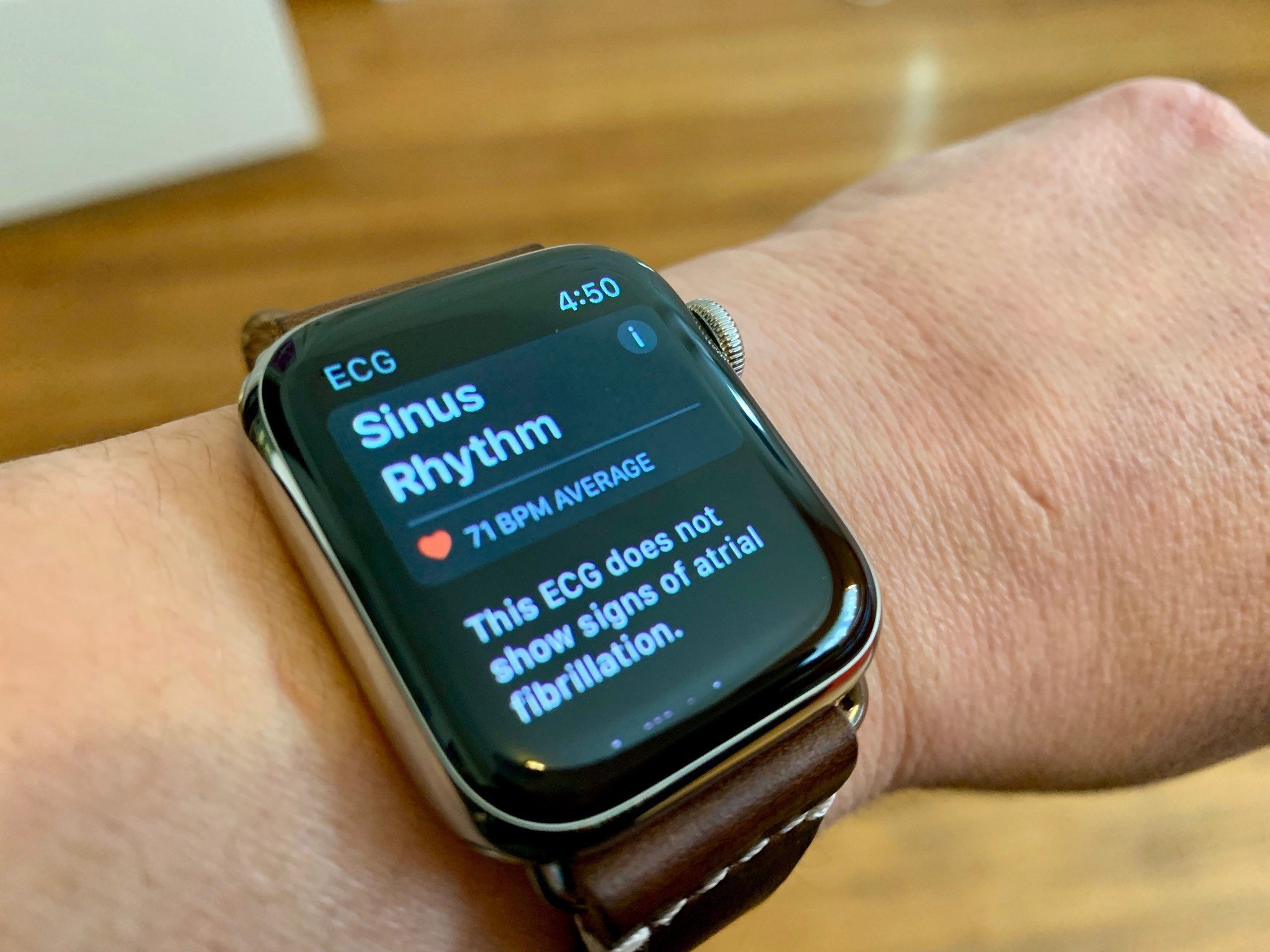
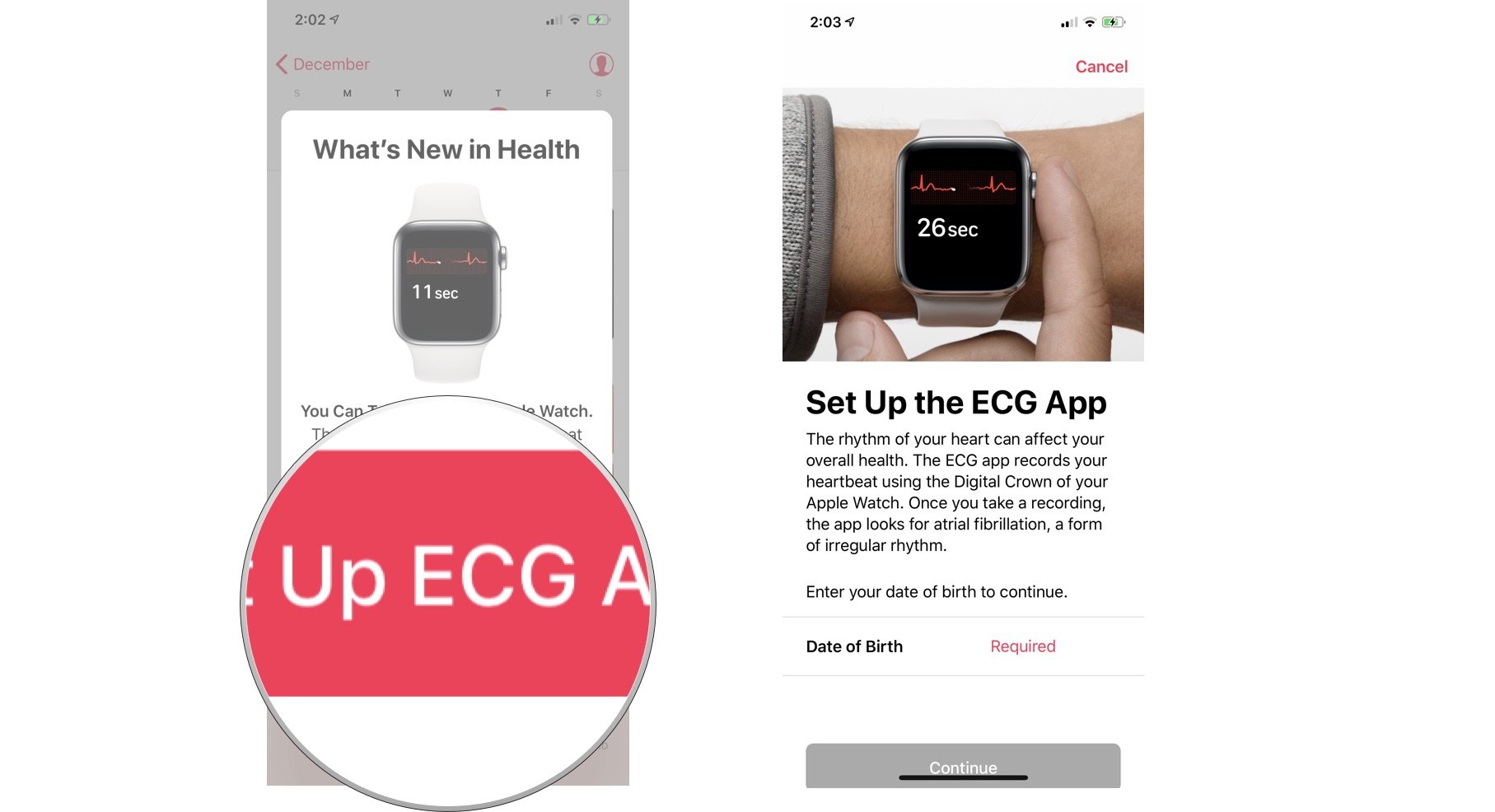
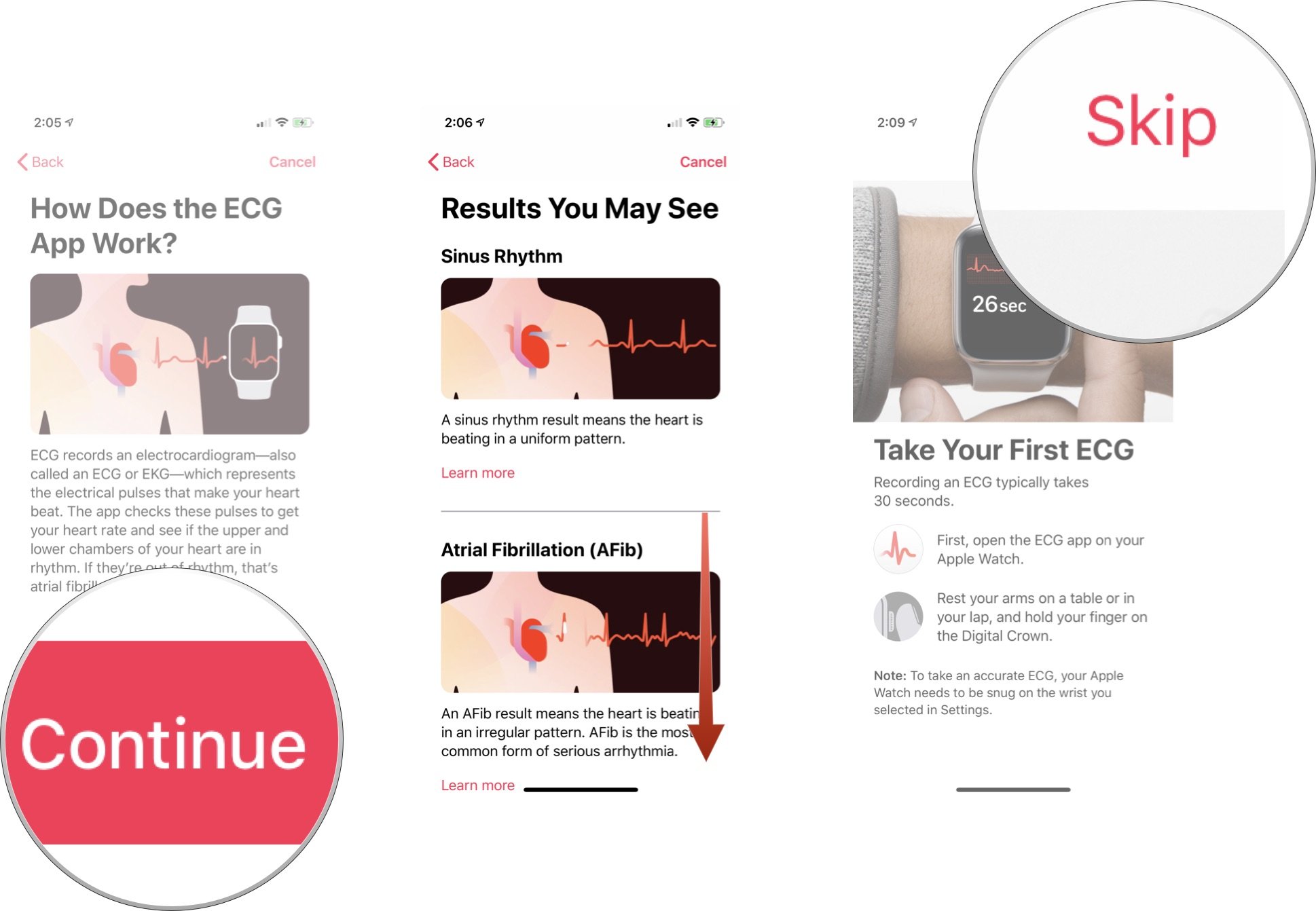
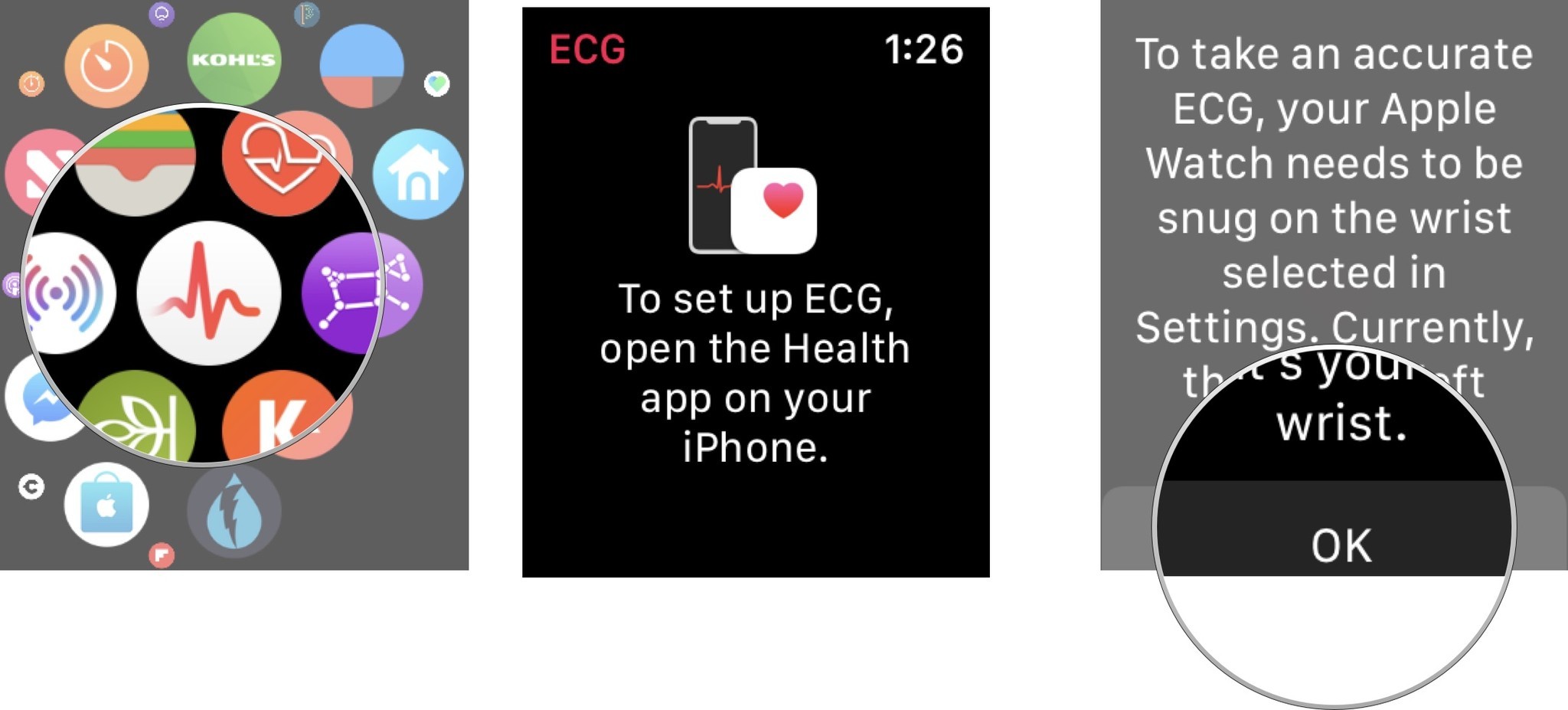
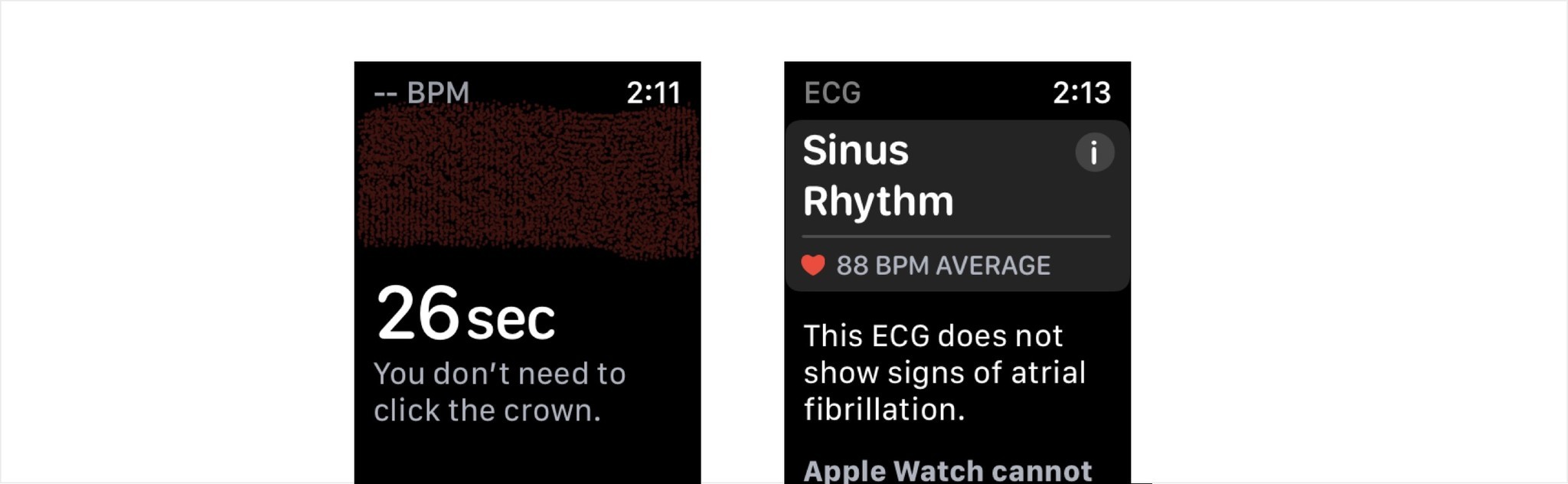
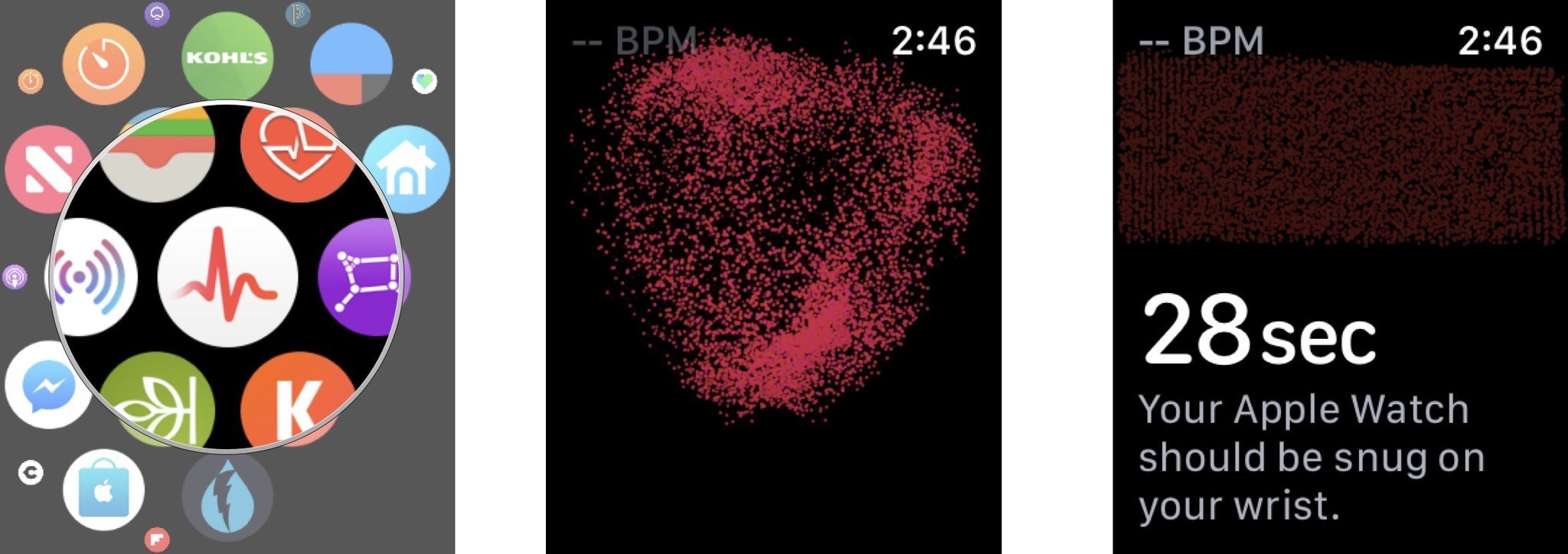
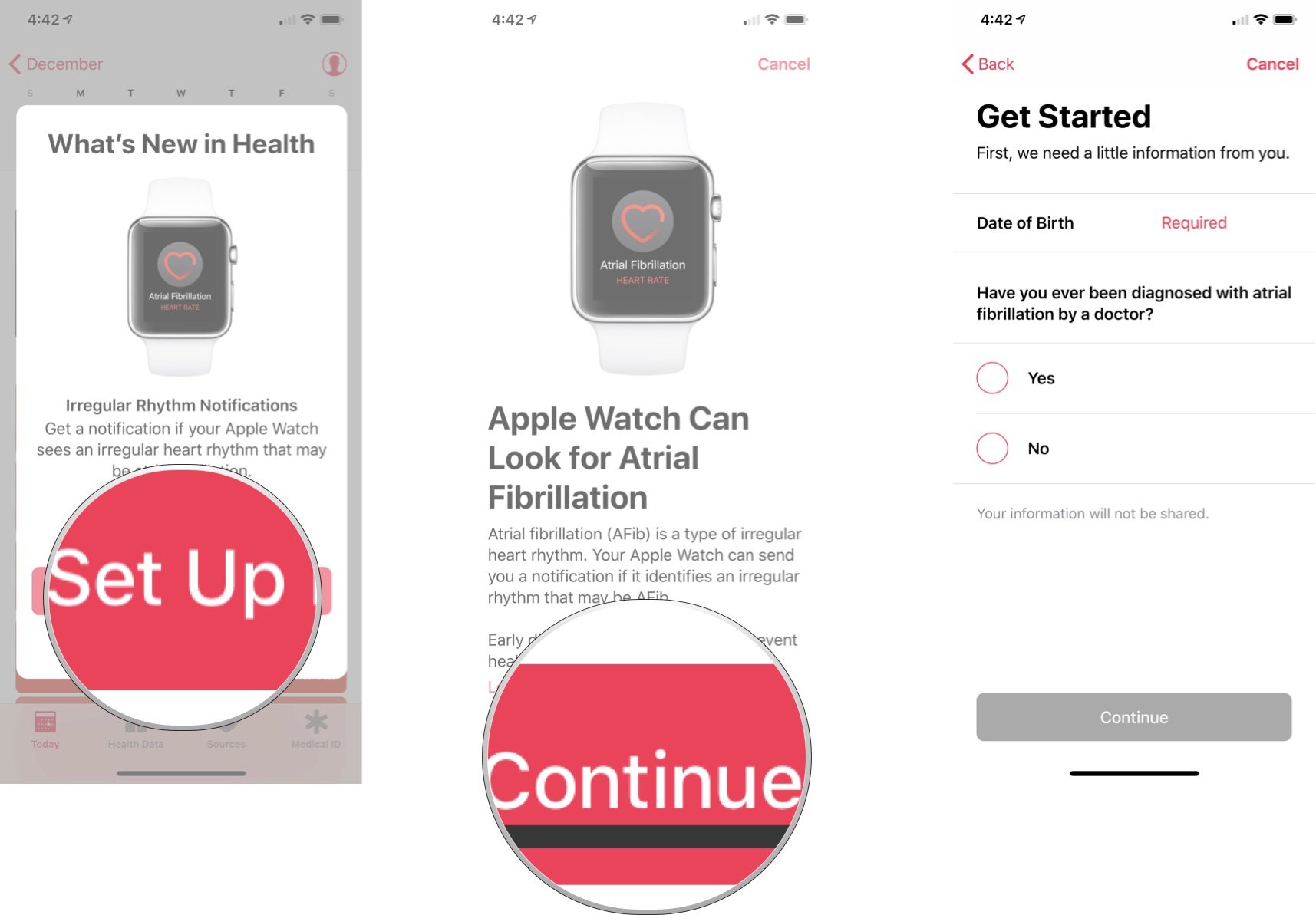
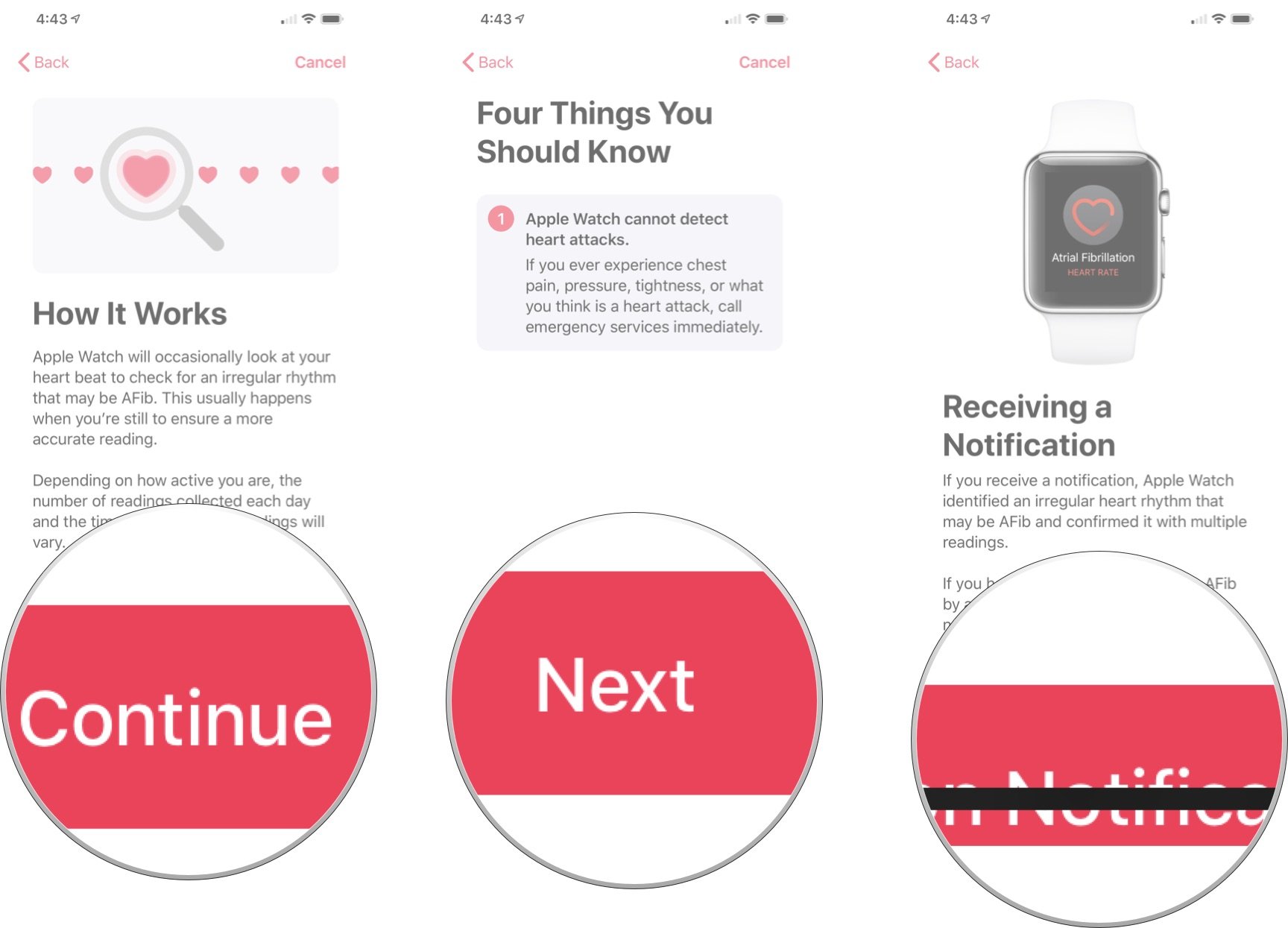

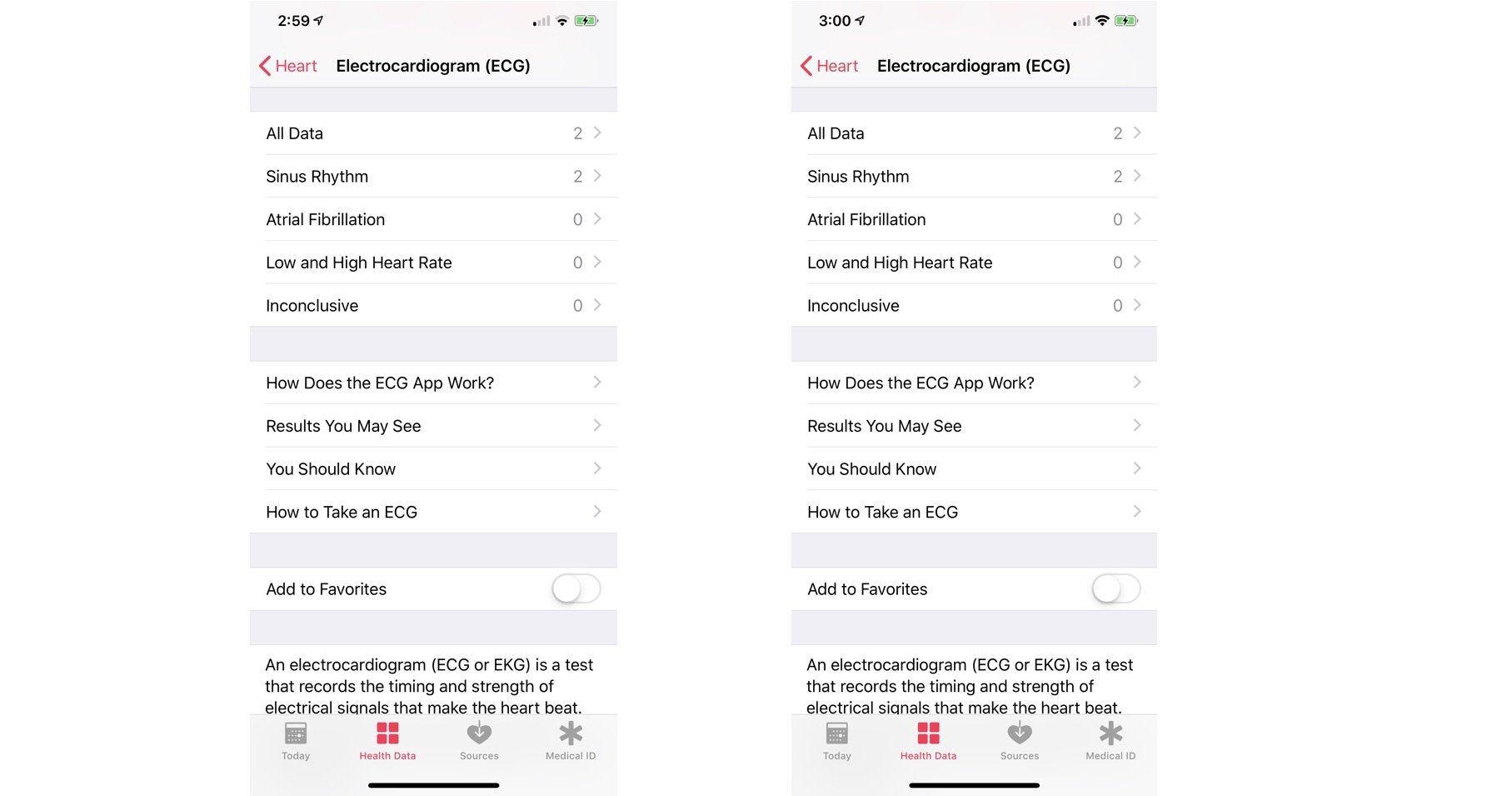
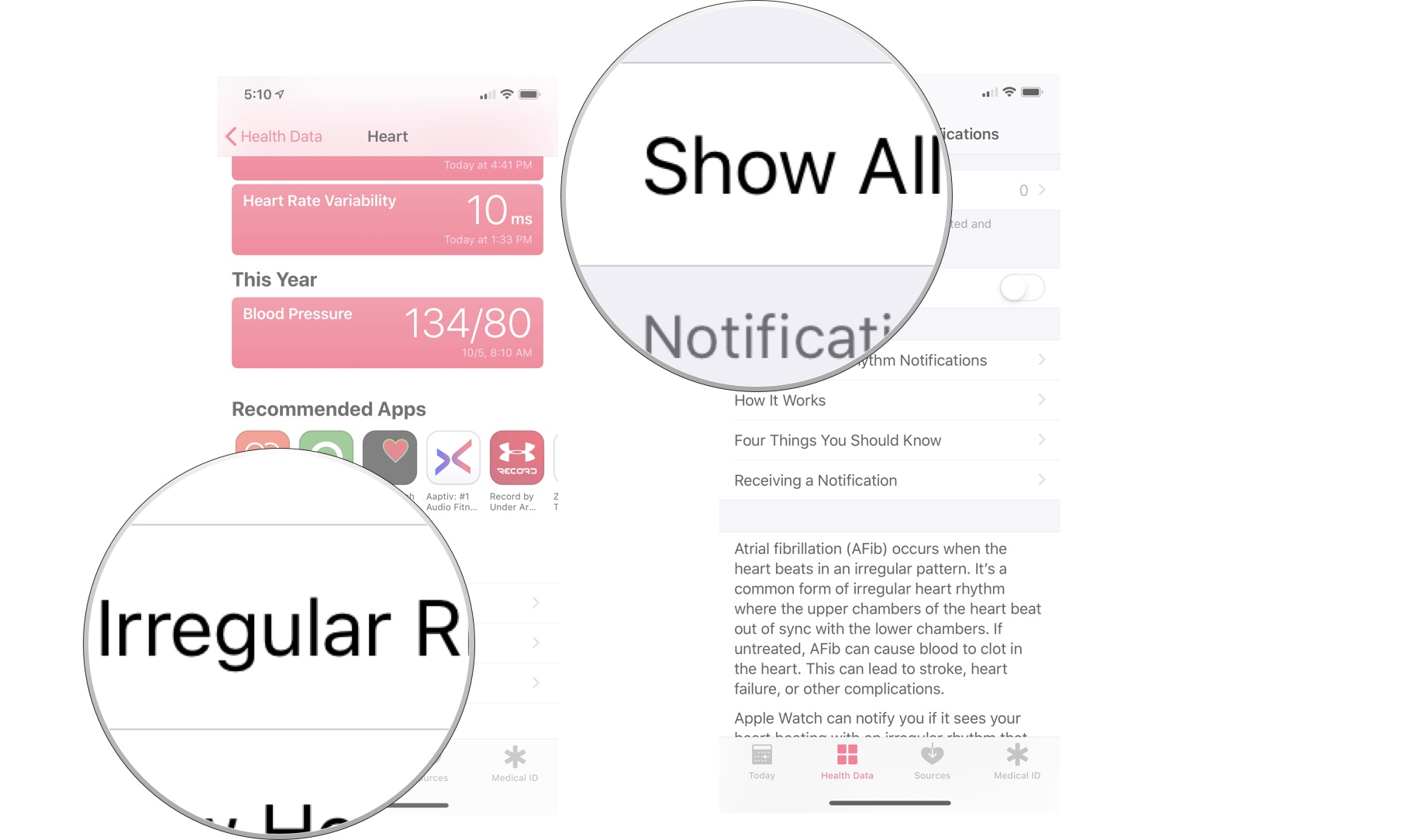

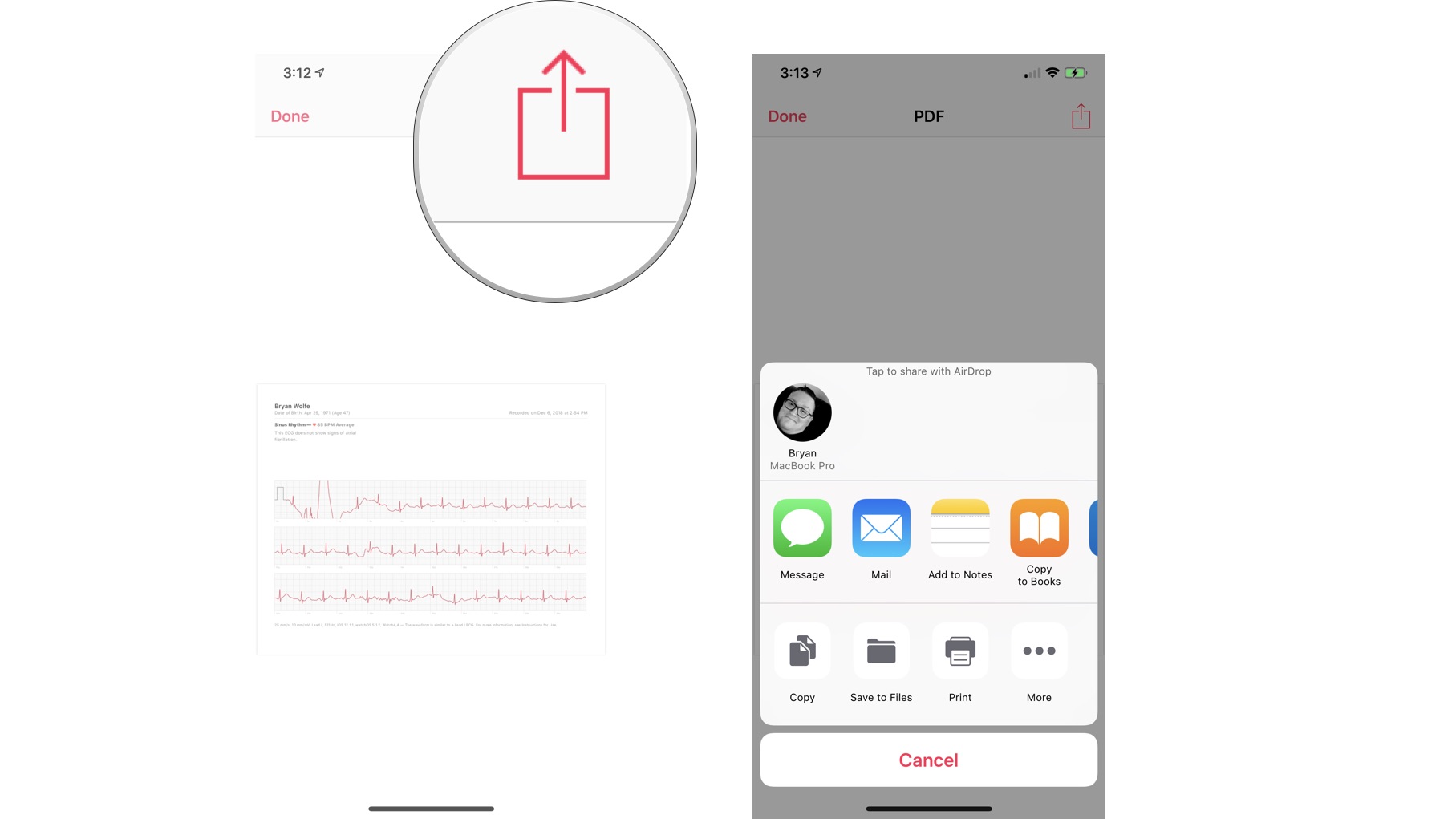
No comments:
Post a Comment