Apple has released watchOS 5.2 for the Apple Watch. Here's how you can update right now!
watchOS 5.2 has arrived with support for ECG in Europ and Hong Kong, AirPods 2, and more.
What's new in watchOS
March 27, 2019: Apple releases watchOS 5.2
Apple has released watchOS 5.2 with the following new features, improvements, and bug fixes:
- ECG App on Apple Watch Series 4 now available in Hong Kong and some regions in Europe. For a list of available regions, visit: https://www.apple.com/watchos/feature-availability
- Irregular heart rhythm notifications now available in Hong Kong and some regions in Europe. For a list of available regions, visit: https://www.apple.com/watchos/feature-availability
- Adds support for AirPods (2nd generation)
- Supports real-time text (RTT) for phone calls
For information on the security content of Apple software updates, please visit this website: https://ift.tt/1ISdz9N
January 22, 2019: Apple releases watchOS 5.1.3
Apple has released watchOS 5.1.3, which brings bug fixes and performance improvements to your Apple Watch.
December 6 2018: Apple releases watchOS 5.1.2
Apple has released watchOS 5.1.2, which adds the new ECG app to the Apple Watch Series 4. By opening the ECG app and placing their finger on the digital crown, Apple Watch Series 4 owners can now perform an electrocardiogram using just their Apple Watch.
November 5, 2018: Apple releases watchOS 5.1.1
After fixing a bug that caused some Apple Watches that installed the watchOS 5.1 update to become unusable, Apple has released watchOS 5.1.1, which comes with all of the same features that had been included in the previous update, minus the device bricking.
Group FaceTime
FaceTime on Apple Watch now support groups of up to 32 people; however, unlike its ios 12.1 counterpart the Apple Watch can only do audio.
New emojis
The Apple Watch will also be getting the same new emojis (about 70 or so) that are coming to iOS and macOS today, too. The emoji include red-hair faces, a kangaroo, a peacock, superheroes, and many more!
New watch faces
Apple Watch Series 4 models will also receive the full-screen Color watch face, which allows you to pick from dozens of shades if you like the minimalist watch face style!
October 30, 2018: Apple halts release of watchOS 5.1 following issues with Series 4
Update: Apple has suspended watchOS 5.1 updates after users on Twitter, Reddit, and Apple Support forums reported errors causing Series 4 Apple Watch to become non-responsive, aka "bricked".
Due to a small number of Apple Watch customers experiencing an issue while installing watchOS 5.1 today, we've pulled back the software update as a precaution. Any customers impacted should contact AppleCare, but no action is required if the update installed successfully. We are working on a fix for an upcoming software update.
Original: Apple releases watchOS 5.1 with new emoji... and more
watchOS 5.1 comes to the Apple Watch with a few changes, including new emojis, some watch faces, and the Group FaceTime feature.
Group FaceTime
FaceTime on Apple Watch now support groups of up to 32 people; however, unlike its ios 12.1 counterpart the Apple Watch can only do audio.
New emojis
The Apple Watch will also be getting the same new emojis (about 70 or so) that are coming to iOS and macOS today, too. The emoji include red-hair faces, a kangaroo, a peacock, superheroes, and many more!
New watch faces
Apple Watch Series 4 models will also receive the full-screen Color watch face, which allows you to pick from dozens of shades if you like the minimalist watch face style!
September 27, 2018: Apple release watchOS 5.0.1
watchOS 5.0.1 has been released with a fix for some bugs that cropped up with the Activity app on the Apple Watch.
September 17, 2018: Apple release watchOS 5
watchOS 5 is finally here with all the cool new features and improvements you've been hearing about!
July 9, 2018: Apple releases watchOS 4.3.2
watchOS 4.3.2 has arrived with some bug fixes and performance improvements
How to download and install to watchOS 5
- Update your iPhone to iOS 12.2 or later.
- Connect your iPhone to Wi-Fi and launch the Watch app.
- Make sure your Apple Watch is charged to at least 50% and connect it to the magnetic charger.
- Tap on the My Watch tab.
- Tap on General.
-
Tap on Software Update.
- Tap on Download and Install.
- Enter your iPhone Passcode when prompted.
-
Tap Agree to the Terms and Conditions
- Tap Proceed on your Apple Watch to begin the download.
-
Enter your Passcode on Apple Watch.
The watchOS update will download and transfer to your Apple Watch and Apple Watch will reboot to apply the update. You can follow the progress on the Apple Watch screen, and once it's done, you'll be all set.
How to speed up Apple Watch updates (and why you might not want to)
If you've ever been frustrated with how long it takes to download and install an update for your Apple Watch, you should know that you might be able to speed up the process by turning off Bluetooth at the right moment. But I would warn you against it.
While it is possible that the steps below could work just fine, if you time this wrong at all, it could result in serious consequences for your installation and your Apple Watch in general. If you're confident in your ability to time this all correctly, you can try this method at your own risk.
After tapping Download and Install is step 7 above, follow these instructions.
- Enter your Apple Watch or iPhone passcode if/when prompted.
- Open Settings on your iPhone AFTER you are given an estimate for the time remaining in your watchOS download on the Software Update page.
- Tap Bluetooth.
- Tap the Bluetooth switch so that it's in the white 'off' position.
- Open the Watch app on your iPhone.
- Tap Cancel on the prompt on the Software Update page. If you've done everything correctly (which is again, not guaranteed), your iPhone will fall back to using your home Wi-Fi network to deliver the update rather than Bluetooth.
- Open Settings on your iPhone AFTER the Install button becomes available at the bottom of the Software Update page.
- Tap Bluetooth.
- Tap the Bluetooth switch so that it's in the green 'on' position.
- Open the Watch app.
- Tap Install.
Once again, I would highly caution you against doing this, as it could cause major problems with the update.
from iMore - The #1 iPhone, iPad, and iPod touch blog https://ift.tt/2wqN2EC
via IFTTT

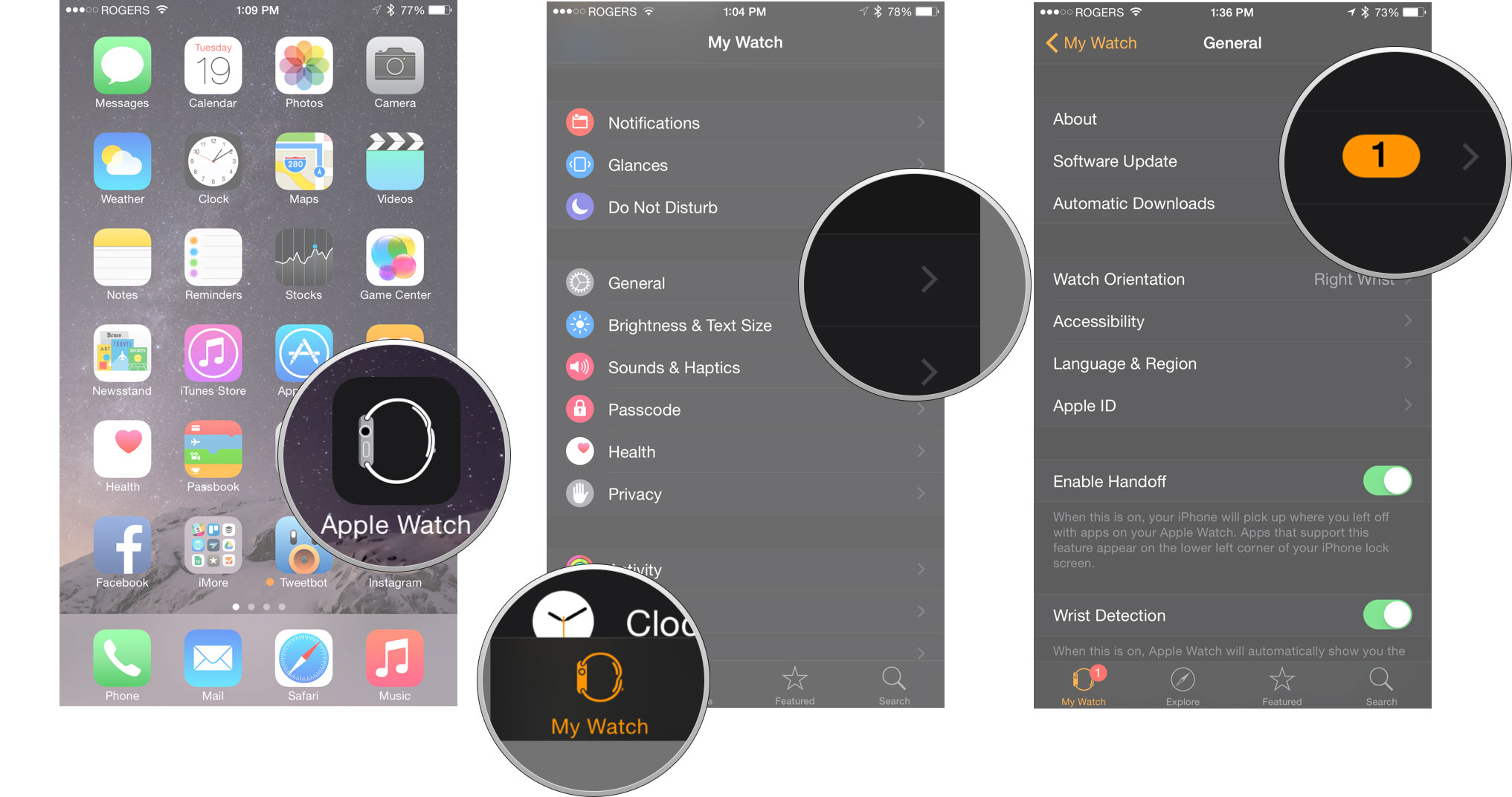
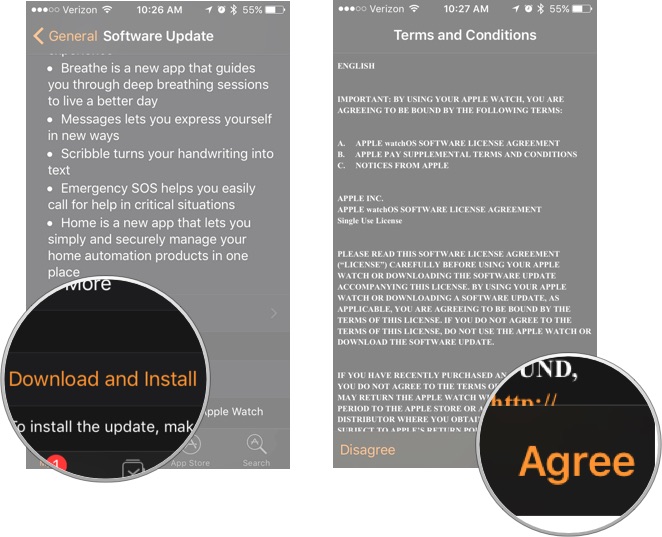
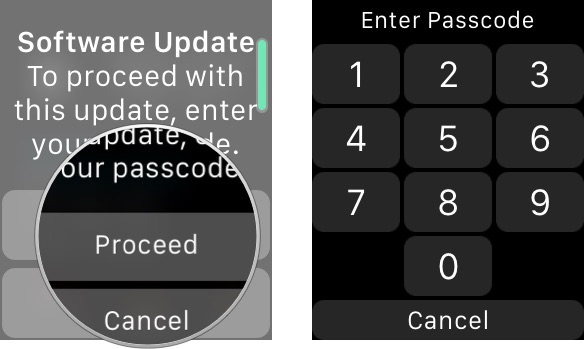

No comments:
Post a Comment