If you are a developer and want to know what to expect in macOS 10.14.4, here is how to install the developer beta.
macOS Mojave 10.14.4 will be arriving soon with new features that need testing before they're launched to the public. As usual, Apple is providing an early version of this macOS release to developers so that they can test their apps against it and prepare for its release to Mac owners.
What's new in the macOS Mojave beta?
March 27, 2019: Apple releases macOS 10.14.5 beta 1 for developers
Apple has just released macOS Mojave 10.14.5 beta 1 for developers. If you already have the macOS developer beta installed, head to Mac App Store > Updates and download away. If you've been waiting for macOS 10.14.5 to start testing with macOS, now's the time to start downloading.
March 18, 2019: Apple releases macOS 10.14.4 beta 6 for developers
Apple has just released macOS Mojave 10.14.4 beta 6 for developers. If you already have the macOS developer beta installed, head to Mac App Store > Updates and download away. If you've been waiting for macOS 10.14.4 to start testing with macOS, now's the time to start downloading.
March 11, 2019: Apple releases macOS 10.14.4 beta 5 for developers
Apple has just released macOS Mojave 10.14.4 beta 5 for developers. If you already have the macOS developer beta installed, head to Mac App Store > Updates and download away. If you've been waiting for macOS 10.14.4 to start testing with macOS, now's the time to start downloading.
March 4, 2019: Apple releases macOS 10.14.4 beta 4 for developers
Apple has just released macOS Mojave 10.14.4 beta 4 for developers. If you already have the macOS developer beta installed, head to Mac App Store > Updates and download away. If you've been waiting for macOS 10.14.4 to start testing with macOS, now's the time to start downloading.
February 18, 2019: Apple releases macOS 10.14.4 beta 3 for developers
Apple has just released macOS Mojave 10.14.4 beta 3 for developers. If you already have the macOS developer beta installed, head to Mac App Store > Updates and download away. If you've been waiting for macOS 10.14.4 to start testing with macOS, now's the time to start downloading.
February 4, 2019: Apple releases macOS 10.14.4 beta 2 for developers
Apple has just released macOS Mojave 10.14.4 beta 2 for developers. If you already have the macOS developer beta installed, head to Mac App Store > Updates and download away. If you've been waiting for macOS 10.14.4 to start testing with macOS, now's the time to start downloading.
January 24, 2019: Apple releases macOS 10.14.4 beta 1 for developers
Apple has just released macOS Mojave 10.14.4 beta 1 for developers. If you already have the macOS developer beta installed, head to Mac App Store > Updates and download away. If you've been waiting for macOS 10.14.4 to start testing with macOS, now's the time to start downloading.
January 10, 2019: Apple releases macOS 10.14.3 beta 4 for developers
Apple has just released macOS Mojave 10.14.3 beta 4 for developers. If you already have the macOS developer beta installed, head to Mac App Store > Updates and download away. If you've been waiting for macOS 10.14.3 to start testing with macOS, now's the time to start downloading.
January 7, 2019: Apple releases macOS 10.14.3 beta 3 for developers
Apple has just released macOS Mojave 10.14.3 beta 3 for developers. If you already have the macOS developer beta installed, head to Mac App Store > Updates and download away. If you've been waiting for macOS 10.14.3 to start testing with macOS, now's the time to start downloading.
December 19, 2018: Apple releases macOS 10.14.3 beta 2 for developers
Apple has just released macOS Mojave 10.14.3 beta 2 for developers. If you already have the macOS developer beta installed, head to Mac App Store > Updates and download away. If you've been waiting for macOS 10.14.3 to start testing with macOS, now's the time to start downloading.
December 10, 2018: Apple releases macOS 10.14.3 beta 1 for developers
Apple has just released macOS Mojave 10.14.3 beta 1 for developers. If you already have the macOS developer beta installed, head to Mac App Store > Updates and download away. If you've been waiting for macOS 10.14.3 to start testing with macOS, now's the time to start downloading.
November 15, 2018: Apple releases macOS 10.14.2 beta 3 for developers
Apple has just released macOS Mojave 10.14.2 beta 3 for developers. If you already have the macOS developer beta installed, head to Mac App Store > Updates and download away. If you've been waiting for macOS 10.14.2 to start testing with macOS, now's the time to start downloading.
November 7, 2018: Apple releases macOS 10.14.2 beta 2 for developers
Apple has just released macOS Mojave 10.14.2 beta 2 for developers. If you already have the macOS developer beta installed, head to Mac App Store > Updates and download away. If you've been waiting for macOS 10.14.2 to start testing with macOS, now's the time to start downloading.
November 1, 2018: Apple releases macOS 10.14.2 beta 1 for developers
Apple has just released macOS Mojave 10.14.2 beta 1 for developers. If you already have the macOS developer beta installed, head to Mac App Store > Updates and download away. If you've been waiting for macOS 10.14.2 to start testing with macOS, now's the time to start downloading.
October 23, 2018: Apple releases macOS 10.14.1 beta 5 for developers
Apple has just released macOS Mojave 10.14.1 beta 5 for developers. If you already have the macOS developer beta installed, head to Mac App Store > Updates and download away. If you've been waiting for macOS 10.14.1 to start testing with macOS, now's the time to start downloading.
October 17, 2018: Apple releases macOS 10.14.1 beta 4 for developers
Apple has just released macOS Mojave 10.14.1 beta 4 for developers. If you already have the macOS developer beta installed, head to Mac App Store > Updates and download away. If you've been waiting for macOS 10.14.1 to start testing with macOS, now's the time to start downloading.
October 8, 2018: Apple releases macOS 10.14.1 beta 3 for developers
Apple has just released macOS Mojave 10.14.1 beta 3 for developers. If you already have the macOS developer beta installed, head to Mac App Store > Updates and download away. If you've been waiting for macOS 10.14.1 to start testing with macOS, now's the time to start downloading.
October 2, 2018: Apple releases macOS 10.14.1 beta 2 for developers
Apple has just released macOS Mojave 10.14.1 beta 2 for developers. If you already have the macOS developer beta installed, head to Mac App Store > Updates and download away. If you've been waiting for macOS 10.14.1 to start testing with macOS, now's the time to start downloading.
September 25, 2018: Apple releases macOS 10.14.1 for developers
Apple has just released macOS Mojave 10.14.1 beta 1 for developers. If you already have the macOS developer beta installed, head to Mac App Store > Updates and download away. If you've been waiting for macOS 10.14.1 to start testing with macOS, now's the time to start downloading.
September 12, 2018: Apple releases macOS Mojave beta 11 for developers
Apple has just released macOS Mojave 10.14 beta 11 for developers. If you already have the macOS developer beta installed, head to Mac App Store > Updates and download away. If you've been waiting for macOS 10.14 to start testing with macOS, now's the time to start downloading.
September 4, 2018: Apple releases macOS Mojave beta 10 for developers
Apple has just released macOS Mojave 10.14 beta 10 for developers. If you already have the macOS developer beta installed, head to Mac App Store > Updates and download away. If you've been waiting for macOS 10.14 to start testing with macOS, now's the time to start downloading.
August 27, 2018: Apple releases macOS Mojave beta 8 for developers
Apple has just released macOS Mojave 10.14 beta 9 for developers. If you already have the macOS developer beta installed, head to Mac App Store > Updates and download away. If you've been waiting for macOS 10.14 to start testing with macOS, now's the time to start downloading.
August 20, 2018: Apple releases macOS Mojave beta 8 for developers
Apple has just released macOS Mojave 10.14 beta 8 for developers. If you already have the macOS developer beta installed, head to Mac App Store > Updates and download away. If you've been waiting for macOS 10.14 to start testing with macOS, now's the time to start downloading.
August 13, 2018: Apple releases macOS Mojave beta 7 for developers
Apple has just released macOS Mojave 10.14 beta 7 for developers. If you already have the macOS developer beta installed, head to Mac App Store > Updates and download away. If you've been waiting for macOS 10.14 to start testing with macOS, now's the time to start downloading.
- How to make an archived backup of your Mac
- How to download the macOS Mojave developer beta
- How to install the macOS Mojave developer beta
- How to install the macOS Mojave beta on a partition or external drive
- How to get started with the macOS Mojave developer beta
How to make an archived backup of your Mac with Time Machine
Before you begin, make sure you back up your Mac. The download and installation process is fairly easy, but any time you make significant changes to your computer, you risk problems. When it comes to securing your data, it is definitely better to be safe than sorry. Even if you just backed everything up the night before, make sure your Mac is completely up-to-date.
- Connect an external hard disk or Time Capsule with a USB, FireWire, or Thunderbolt cable.
- Click on the Apple icon () in the upper left corner of your screen.
- Select System Preferences... from the dropdown menu.
-
Select Time Machine in the System Preferences window.
- Turn the Time Machine slider On.
-
Click Select Backup Disk and choose the disk you'd like to use.
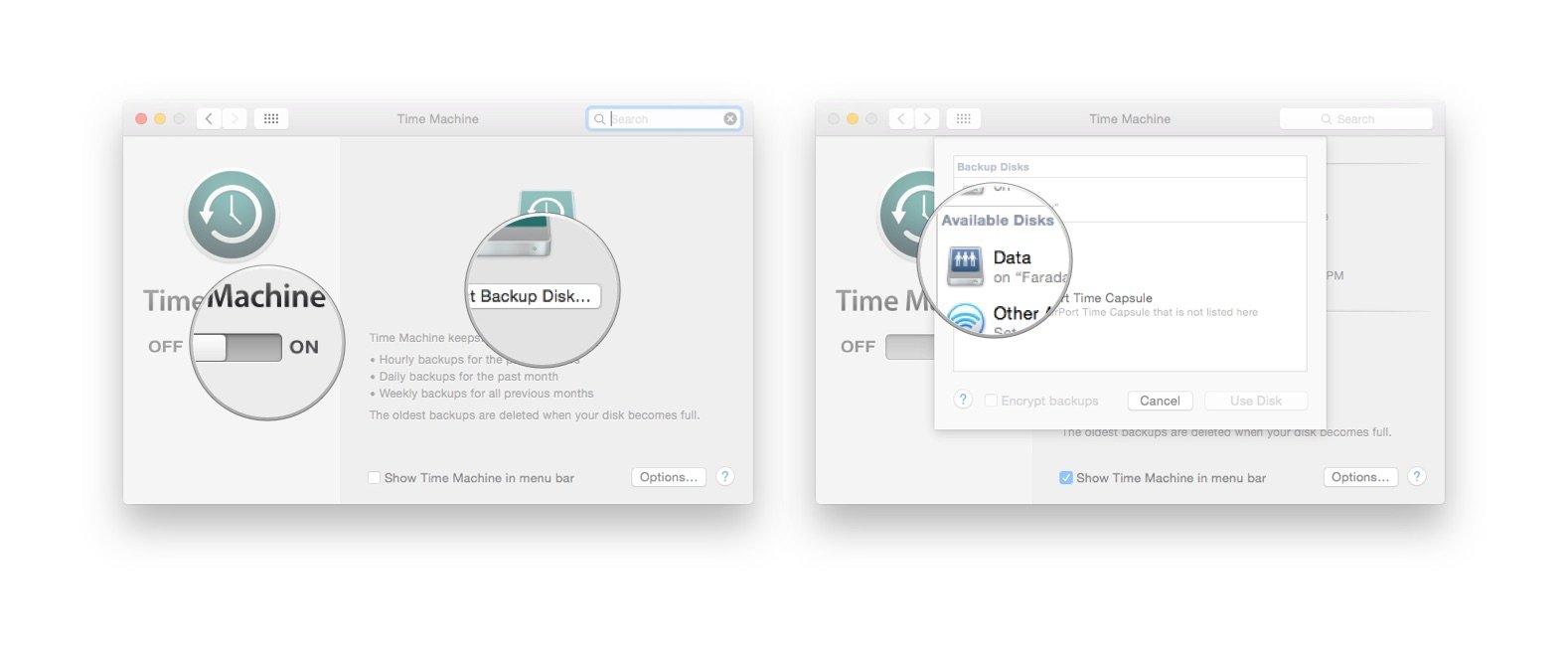 Time Machine will format the hard drive for backups and start within two minutes.
Time Machine will format the hard drive for backups and start within two minutes.
How to download the macOS Mojave developer beta
Downloading the latest beta on your Mac is as simple as visiting Apple's developer portal.
- Visit developer.apple.com on your Mac.
- Click on the Develop tab.
-
Click on the Downloads tab.
- Log in with your developer account.
-
Scroll down and click on the Download button for macOS 10.14. The file will automatically download to your Mac.
- Open your Downloads window and select macOS Mojave Developer Beta Access Utility.
-
Double-click macOSDeveloperBetaAccessUtility.pkg to run the installer.
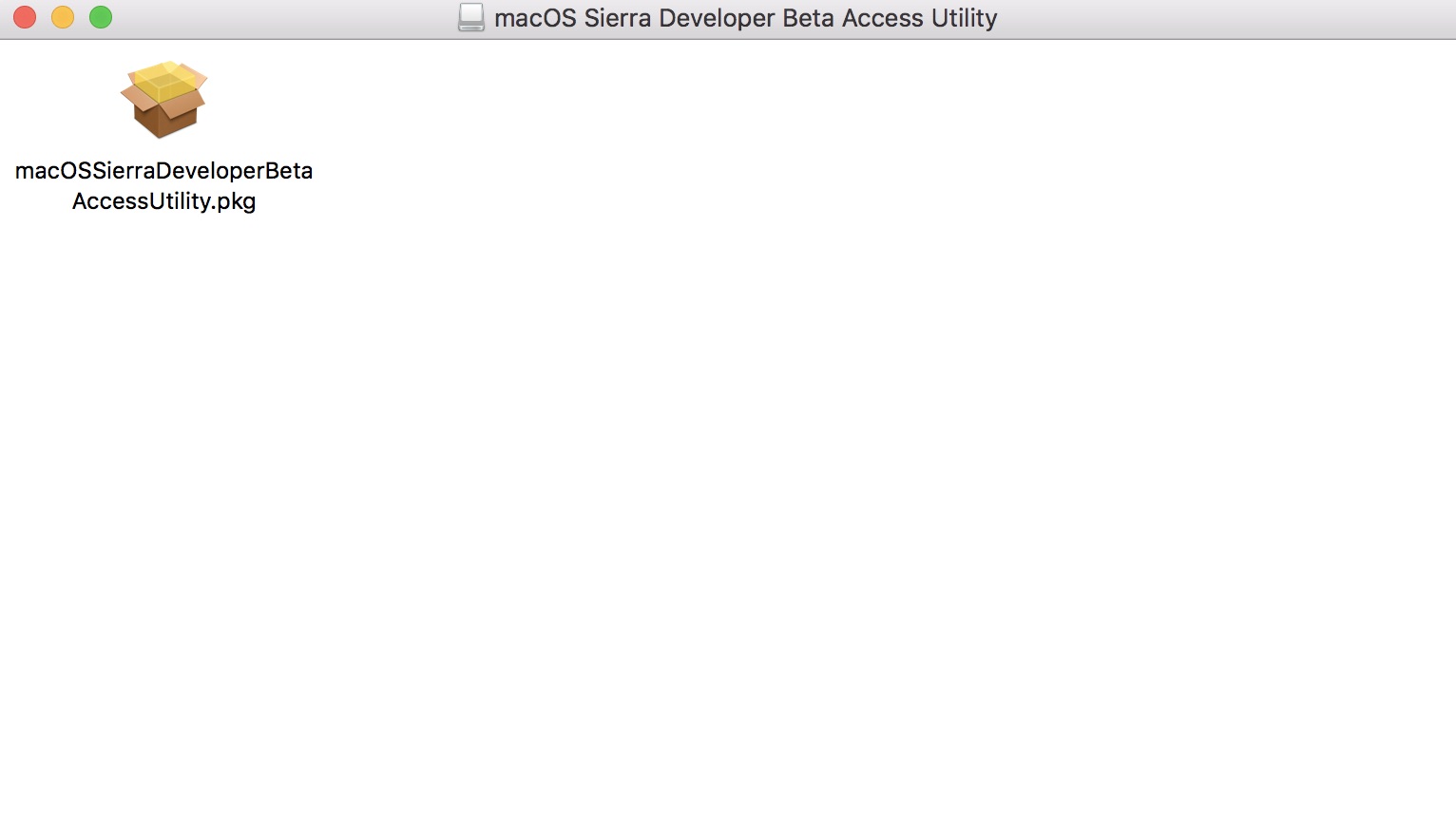 When the installer is finished downloading, the Mac App Store will automatically open to the Updates section. Click Update to download and install the developer beta software. After the software has been downloaded, your Mac will automatically restart.
When the installer is finished downloading, the Mac App Store will automatically open to the Updates section. Click Update to download and install the developer beta software. After the software has been downloaded, your Mac will automatically restart.
If the latest developer beta does not appear on the Updates list, restart your Mac. Then, open the Mac App Store and click the Updates tab.
The developer beta update can take a long time to finish downloading, depending on the size. You can check the status in the Updates tab of the Mac App Store.
How to install the macOS Mojave developer beta
After macOS Mojave is finished downloading, you will be prompted to install the software automatically.
- Click on Continue.
- Agree to Apple's Terms and Conditions.
- Click on Install.
- Follow the instructions to install macOS Mojave.
Your Mac will reboot to install macOS Mojave. You'll see a black screen with the Apple Logo and a progress bar. Grab a cup of coffee while you wait for the software to finish installing.
How to install the macOS Mojave beta on a partition
To keep your Mac's data from getting corrupted by a beta operating system, you can partition your Mac's hard drive to run macOS Mojave in tandem with your current operating system.
- Create a partition on your Mac if you haven't already done so.
- Select Continue when the download is finished and ready to install.
- Agree to the terms.
- Click Agree to confirm that you have read the terms.
- Select Show All Disks to switch from your main partition.
- Select the partition you wish to install the software on.
- Click Install.
The installation helper will allow you to transfer information from your current operating system, or you could choose to do a clean installation to start your Mac from scratch.
How to get started with the macOS Mojave developer beta
Once your Mac reboots, you'll be set up with macOS Mojave. You'll have to follow a couple of steps to get started.
- Click on Continue.
- Sign in with your Apple ID and password. iCloud will sync your desktop and other files.
- Click on Get Started.
You'll be directed to your Home screen where you can start digging around to find all of the fun new features.
from iMore - The #1 iPhone, iPad, and iPod touch blog https://ift.tt/2M0ygb1
via IFTTT

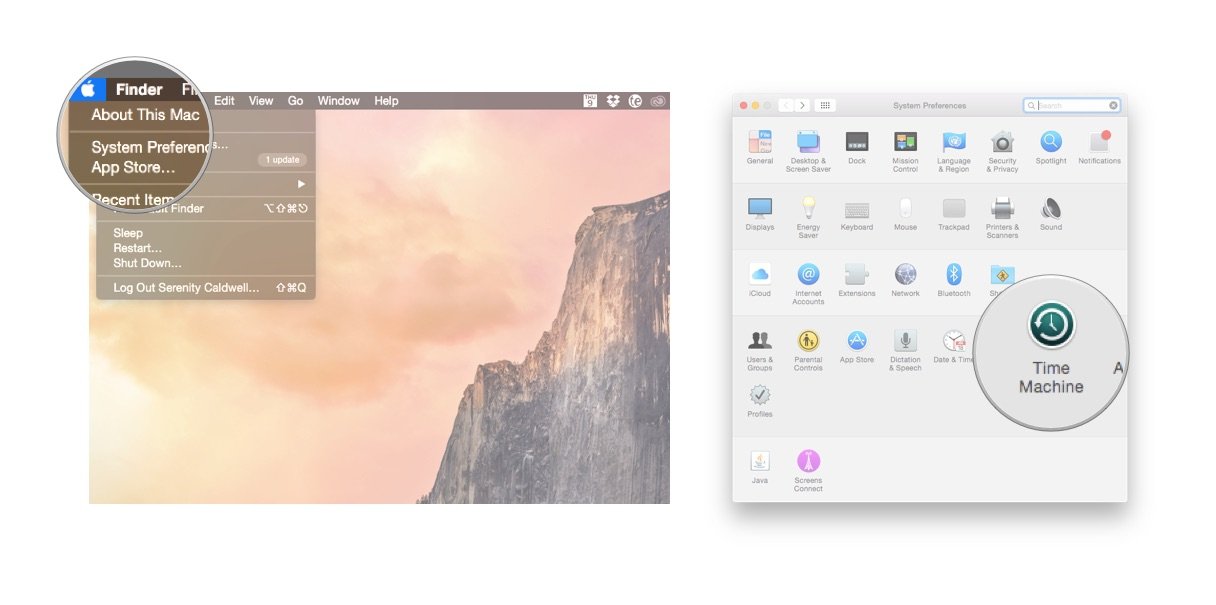
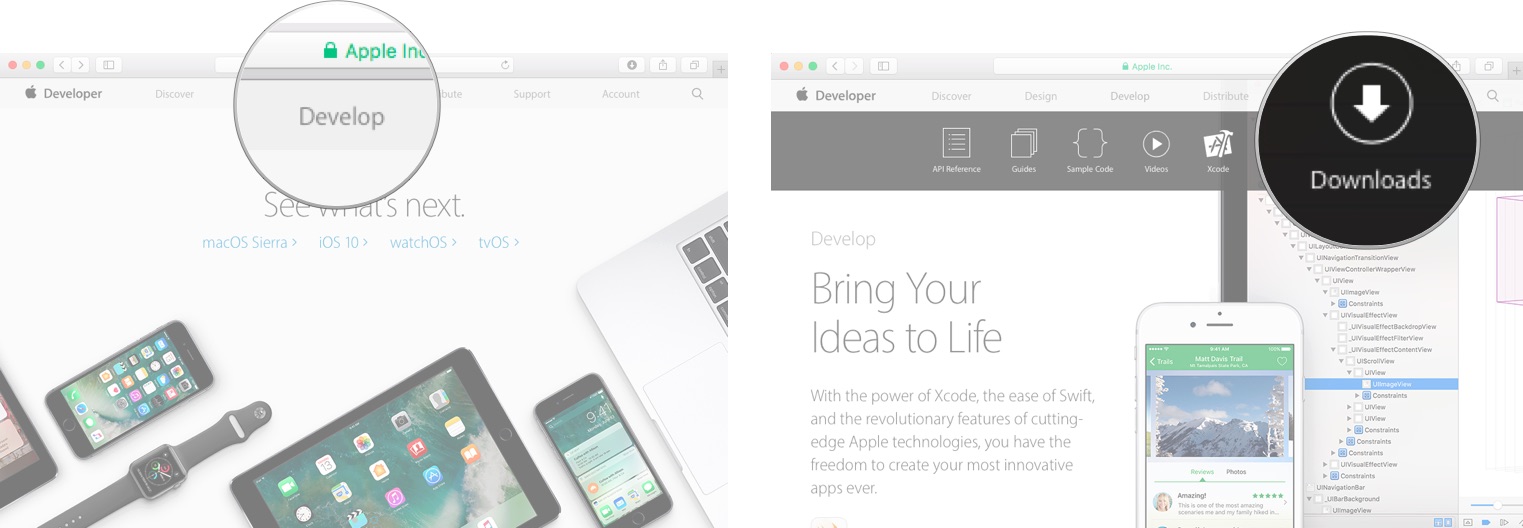
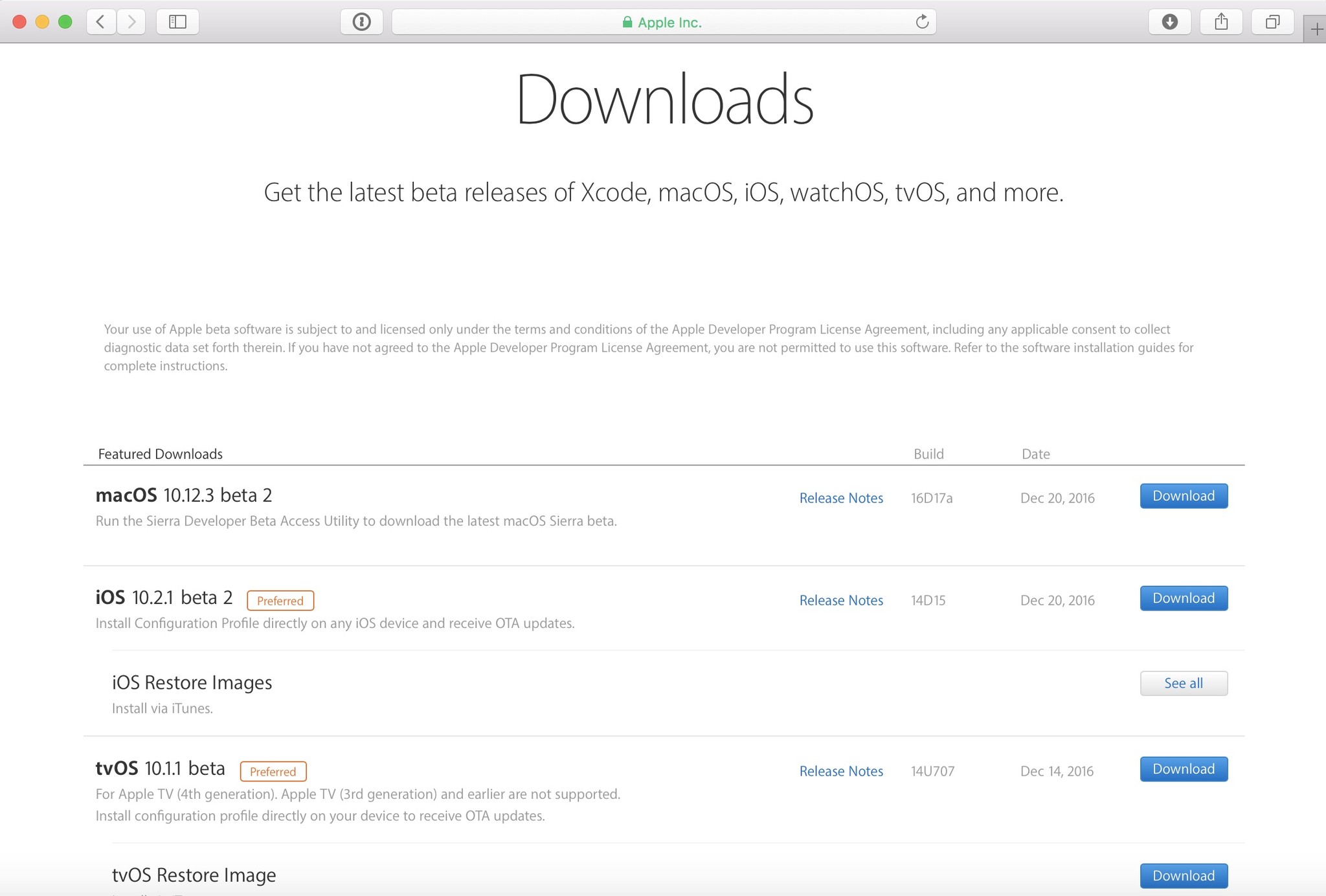
No comments:
Post a Comment