13-inch vs. 15-inch, Touch Bar vs. non-Touch Bar — how do you choose the perfect MacBook Pro for you?
MacBook Pro may sound like one product but in reality, there are several options to consider — do you want a 13-inch model or 15-inch? With a Touch Bar and Touch ID or without? And then there's processor speed, graphics card, memory, SSD storage size, and even color to consider! But there's no need to suffer paralysis through analysis — I'm going to break it all down for you and make the complex simple again!
See our pick for the best Apple laptop.
MacBook Pro lineup
Apple's MacBook Pro lineup — and that's not including the MacBook or MacBook Air — currently includes three separate models. We can choose from the 13-inch, sans Touch Bar and Touch ID, and the 13-inch and 15-inch with Touch Bar and Touch ID.
Screen size may look like the biggest differentiator but there's also performance and price points to take into account. Still, it's useful to look at the baselines, above.
Displays
More display, more of the web and more of apps you can cram onto it, including interface and toolbars. Having a smaller display means having a smaller machine to lug around, but a larger display means seeing more of your documents, images, or videos — or more details on them.
The 13-inch MacBook Pro has a 2560x1600 16:10 display at 227 ppi. That's "Retina", or what Apple calls a display dense enough that you can no longer see pixels at a normal working distance.
The 15-inch MacBook Pro has a 2880x1800 16:10 display at 220 ppi.
Here's how the pixel differences look side-by-side:
The MacBook Pro also supports DCI-P3 wide color gamut and other advanced technologies that provide brighter reds, deeper greens, and blacker blacks. It's like HDR for your display. It's like taking a layer of haze off the screen and seeing the world closer to how it really is.
- If you want the most portability, you want the 13-inch MacBook Pro.
- If you want the largest possible display, you want the 15-inch MacBook Pro.
External displays
You can also drive external displays with the MacBook Pro. That way, you can make your desk look more like NASA.
The MacBook Pro can support up to one 5120x2880 (5K) display for the 13-inch model, and up to two 5120x2880 (5K) displays for the 15-inch model. The 13-inch model can also support two 4096x2304 displays simultaneously, while the 15-inch model can do up to four 4096x2304 displays at once.
- If you want to drive only one 5K or two non-5K external displays, you want a 13-inch MacBook Pro.
- If you want to drive two 5K or four non-5K external displays, you want a 15-inch MacBook Pro.
Processors
The central processing unit (CPU) is what drives the MacBook Pro. In the old days, they'd get astronomically more powerful every generation. Now, the big gains are in power efficiency.
The 13-inch MacBook Pro without Touch Bar and Touch ID has a 2.3GHz dual-core i5 Skylake processor. It also has 64MB of eDRAM and is configurable to 2.5GHz dual-core i7 processor.
The MacBook Pro with Touch Bar and Touch ID line has latest-generation Coffe Lake processors for both the 13-inch and 15-inch models. The 13-inch model starts with a 2.4GHz quad-core Intel Core i5 or configurable up to 2.8GHz quad-core Intel Core i7 processor and has 128MB of eDRAM. The 15-inch model starts with a 2.6GHz 6-core Intel Core i7 processor, or you can go up to 2.3GHz 8-core Intel Core i9 processor.
- If you just want good performance and only plan on doing minimal processor-intensive work, then you want a 13-inch MacBook Pro.
- If you want maximum performance for resource-heavy things like video editing, you want a 8-core 15-inch MacBook Pro.
Graphics
The graphics processing unit (GPU) handles rendering and pushing the pixels. That includes everything from the macOS interface to photo and video editors to video games. The more powerful the GPU, the more pixels it can render and push, and the smoother and better the animations, apps, and the more realistic 3D you'll get.
MacBook Pro has Intel Iris Graphics 640 for the 13-inch version without Touch Bar and Intel Iris Graphics 655 for the 13-inch version with Touch Bar. The 15-inch version has both Intel UHD Graphics 630 for low power and discrete graphics for high performance. There are options for Radeon Pro 555X with 4GB of GDDR5 or 560X with 4GB of GDDR5. You can configure the low-end 15-inch with Radeon Pro 560X with 4GB of GDDR5 memory, and the high end 15-inch with Radeon Pro Vega 16 with 4GB of HBM2 memory or Radeon Pro Vega 20 with 4GB of HBM2 memory.
- If you just need basic graphics and don't plan on doing a lot of graphical work or play video games, then you want the 13-inch MacBook Pro.
- If you want the biggest graphics boost you can get, you want the 15-inch MacBook Pro.
Battery Life
It doesn't matter how fast your laptop is if it runs out of juice when you need it most. So, both Intel and AMD on the chipset side and Apple on the macOS side have been working on making everything last longer.
All versions of the MacBook Pro are rated for 10-hours of web browsing or iTunes movie playback and 30 days on standby.
(iTunes movie playback is hardware accelerated, so YouTube in Chrome will consume way more power, for example.)
- Battery life is pretty much the same on all models, so no big differentiator here!
Memory
The amount of random access memory (RAM) in your Mac determines how many apps you can keep live at a time, how big your photo or video editing projects can be without having to swap data back and forth on the drive, and otherwise keeps everything super fast.
Both the 13-inch MacBook Pro with Touch Bar and without Touch Bar start with 8GB of 2133MHz LPDDR3 memory and can go to 16GB. The 15-inch MacBook Pro starts with 16GB of 2400MHz DDR4 memory and can be upgraded to 32GB.
- If you want the most RAM for all your app use and video editing needs, you want the 15-inch MacBook Pro.
Storage
Storage used to consist of big, noisy hard drive platters that spun around and didn't take well to bumps or power problems. Now they're solid state — Flash chips with no moving parts. They don't hold as much as old-style hard drives and are still more expensive, but they're ultra-fast and far more resilient.
The 13-inch MacBook Pro without Touch Bar comes with either 128GB or 256GB PCIe Flash storage but can go up to 1 TB. The 13-inch MacBook Pro with Touch Bar comes with either 256GB or 512GB PCIe Flash storage but can go up to 2 TB. The 15-inch MacBook Pro comes with 256GB or 512GB PCI Flash storage but can go up to 4TB.
- If you want the largest amount of storage possible — 4 TB — you want the 15-inch MacBook Pro.
- If you want to save some money on up-front costs, you can still get up to 2TB with the 13-inch MacBook Pro with Touch Bar.
Ports
Wired connections like USB, Thunderbolt, and HDMI let you connect to high-performance accessories like external displays, drives, networks, and more.
The 13-inch MacBook Pro without the Touch Bar has 2x Thunderbolt 3 ports (USB-C), both the 13- and 15-inch MacBook Pro with the Touch Bar have 4x Thunderbolt 3 ports (USB-C), though the two right ports on the 13-inch aren't full speed.
- If your port needs are low or you have a USB-C Hub on-hand, the two-port 13-inch MacBook Pro without Touch Bar is for you.
- If you want a lot of USB-C ports, but only need one that supports 5K external display connectivity, the 13-inch MacBook Pro with Touch Bar will do the trick.
- If you want the highest data transfer possible and need two ports for connecting 5K external displays, the 15-inch MacBook Pro is the only one for you.
Force Touch trackpad
Apple now has Force Touch trackpads in all the MacBook Pro models. They use a Taptic Engine to simulate the click feeling of a traditional trackpad, but over the entire surface, and without the actual mechanical switch. Some people don't like the feeling, but it adds pressure sensitivity, is less prone to breakdown, and can be used in ways far beyond a regular trackpad.
- All MacBook Pro models sport a large Force Touch Trackpad.
Keyboards
Apple's decision to change the MacBook keyboard design from the scissor switch mechanism to the dome and butterfly mechanism as been ... controversial, to say the least. First, diehard fans of the looser scissor keyboard just hated the change. Then, to put salt in the wound, keyboard malfunctions were the buzzword for so long that Apple decided to offer a repair program to ease our fears.
The 13-inch MacBook Pro without Touch Bar uses the second-generation dome and butterfly mechanism, which is more reliable than the first-generation but has been known to experience malfunctions.
Both the 13-inch and 15-inch MacBook Pro with Touch Bar have the updated third-generation dome and butterfly keyboard, which has a few improvements, including a quieter click response when typing.
- If you don't mind the risk and have faith that Apple would fix any malfunctions you may have with your keyboard, don't be afraid of the 13-inch MacBook Pro without Touch Bar. It's not as bad as tech media has made it seem.
- If you want a quieter typing experience and more reliability in your keystrokes, the 13 or 15-inch MacBook Pro with Touch Bar will give you peace of mind (and peace and quiet).
Note: The new 2019 MacBook Pro keyboards are using a new material that should reduce or even eliminate the issues that some customers have been experiencing with the butterfly keyboards on newer MacBook Pros.
Touch Bar and Touch ID
The higher-end 13-inch and every 15-inch MacBook Pro includes the new Touch Bar OLED with a matte finish that matches the feel of the keyboard keys. It can display Esc and function keys and system and media controls, just like the old function row. But it can also display curated, contextual shortcuts for whatever app you're working in at the time. That includes volume sliders, content scrubbers, color selectors, and anything else a developer can dream up.
To the right of the new Touch Bar is Touch ID. Once exclusive to iPhone and iPad, now you can have it on the Mac. It works off an Apple T2 chip, which is like a tiny, integrated iOS device embedded right in the MacBook Pro. It handles the secure enclave and secure presentation of Apple Pay information, but that fusion is hidden away.
All you see is the sensor. Place your registered finger on it and you're authenticated! You can even use it for fast account switching.
- If you want a traditional function key row, Apple has a lower-end 13-inch MacBook Pro without the Touch Bar.
- If you want the new Touch Bar or Touch ID, you want a higher-end MacBook Pro.
Colors
For a long time, Apple only made laptops with silver, bead-blasted aluminum finishes. The bead-blasted aluminum part is still true, but recently Apple has started adding some colors to the Mac lineup. It's now available in ... Space Gray!
- All models of the MacBook Pro come in both silver and Space Gray.
Who should get the 13-inch MacBook Pro with Touch Bar and Touch ID?
The newly updated MacBook Pro is cutting edge but also cuts some things out. Gone are the legacy ports and in their place the fastest I/O possible, inside and out. It's for those who want the bleeding edge and don't care what it costs.
If you want If you want a DCI-P3 wide gamut display and the best screen tech in the business, a larger Force Touch trackpad, a lighter and denser chassis, the fastest Coffee Lake quad-core processor with double the eDRAM than its predecessor, but consider portability much more important than lots of RAM and extra storage, the high-end 13-inch MacBook Pro is your model.
Who should get the 15-inch MacBook Pro with Touch Bar and Touch ID?
The larger model MacBook Pro is literally the fastest, most powerful portable computing device in Apple's lineup. It's got state-of-the-art connectivity and data transfer and plenty of room for heavy memory-hogging programs.
Thanks to the updated 8-core Coffee Lake processor, the 15-inch MacBook Pro can have up to 32GB of RAM and 4TB of onboard storage. Combine this with the advanced Radeon Pro graphics card and 4GB of video memory and you're talking about a pretty powerful beast in a portable body.
Who should get the MacBook Pro without Touch Bar and Touch ID?
Meant for people who've always wanted a Retina MacBook Air but need a bit more processing power, Apple has a lower-end and lower-cost MacBook Pro in the lineup. The specs aren't as high, there are only 2x Thunderbolt 3 / USB-C ports, and there's no Touch Bar and no Touch ID, but there is a P3 Retina Display and the fast SSD.
If you've always wanted a Retina MacBook Air, or you want one of the new MacBook Pro laptops but don't need the Touch Bar or Touch ID, you should consider the entry-level 13-inch MacBook Pro.
Still undecided?
If you're still having trouble choosing which MacBook Pro is for you, make sure to pay our Apple MacBooks discussion forums a visit, and ask all the questions you need answered!
May 2019: Updated with the 2019 MacBook Pro lineup.
from iMore - The #1 iPhone, iPad, and iPod touch blog http://bit.ly/2JyobES
via IFTTT


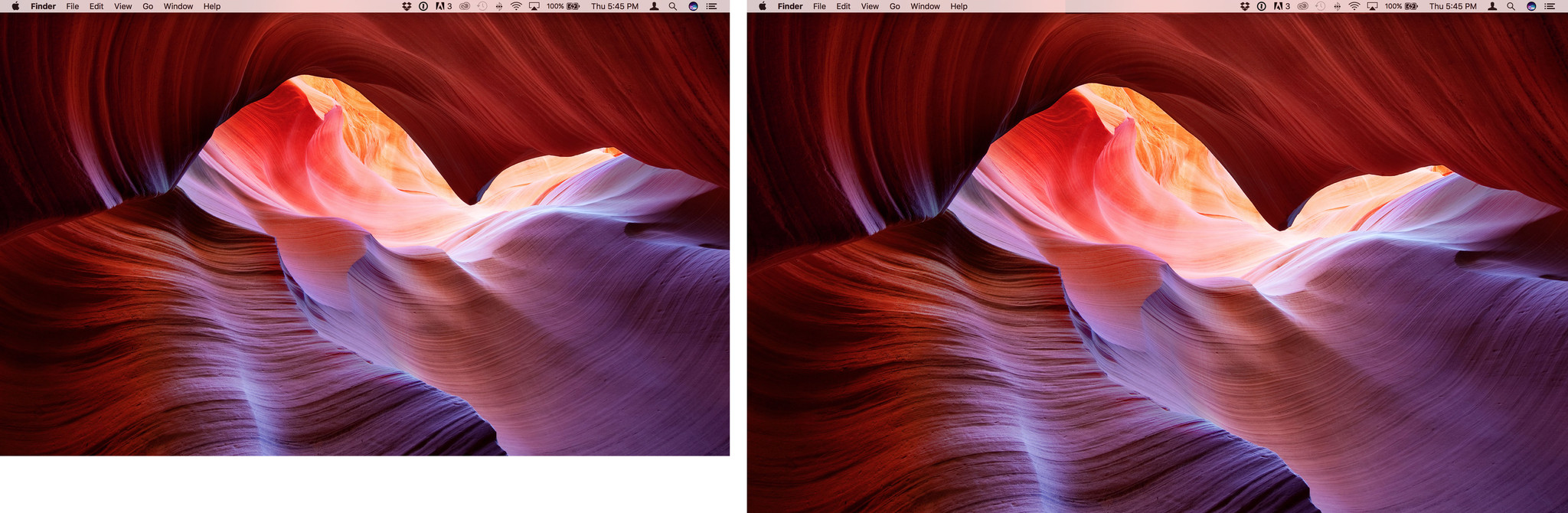



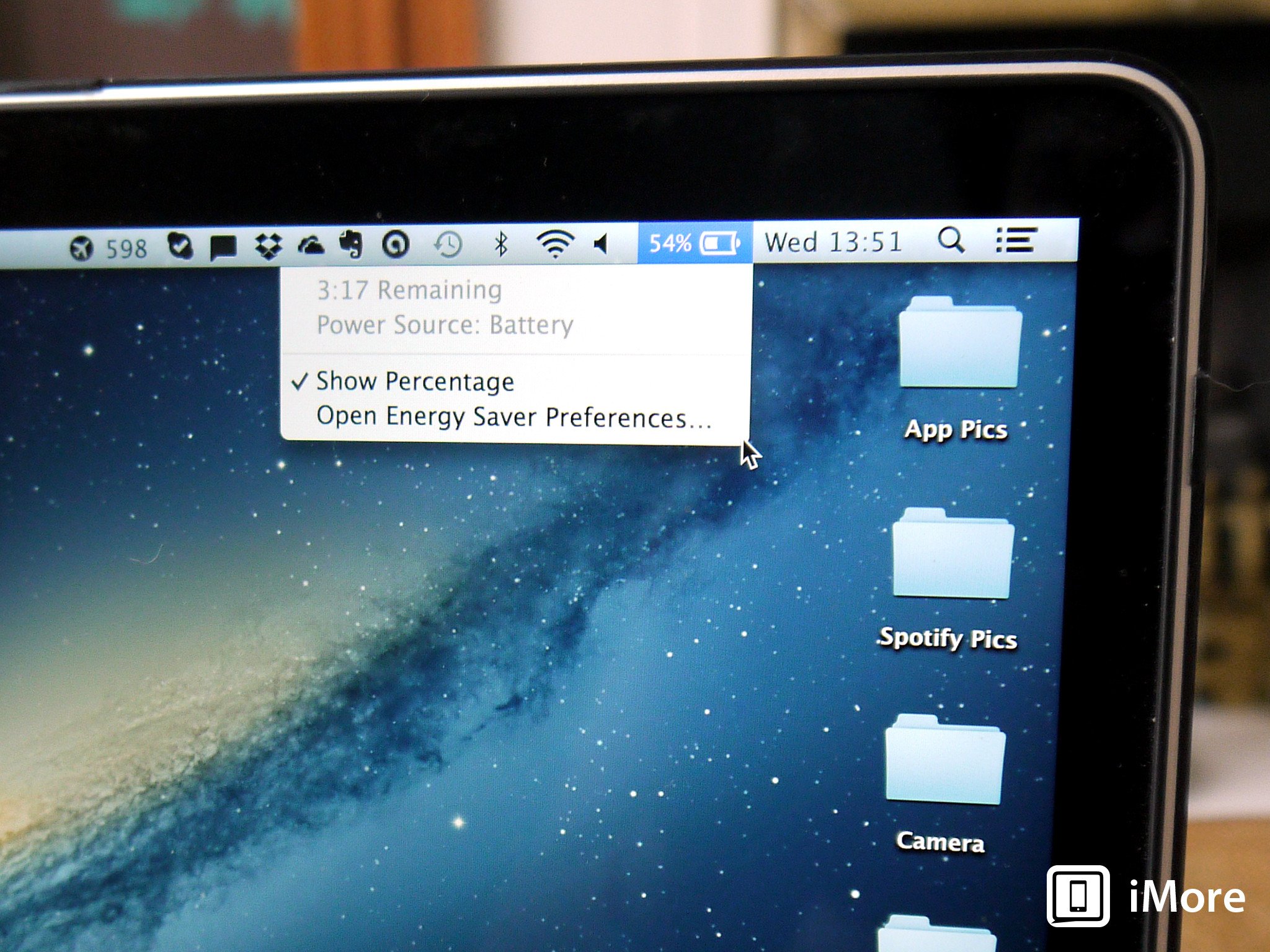



No comments:
Post a Comment