System Integrity Protection exists to keep your Mac safe. If you absolutely need to turn it off, however, here's how you do it.
System Integrity Protection (SIP) is a security feature of macOS originally introduced in OS X El Capitan designed to make it even more difficult for malware to access important system files, keeping them safe from unwanted modifications. In the early days of SIP, some developers ran into problems when the system would keep core functionality of their apps from working properly because those apps made changes to the way the operating system worked by editing the system files that SIP was now in place to protect.
SIP exists to keep your Mac safe. There's no good reason that most Mac users should feel the need to disable it, especially these days. Tools that needed functionality that SIP cut off have generally either fallen by the wayside or found a way to work with SIP. That being said, if you absolutely need to turn off System Integrity Protection, there's a way to do it.
How to turn off System Integrity Protection in macOS
- Click the Apple symbol in the Menu bar.
- Click Restart…
- Hold down Command-R to reboot into Recovery Mode.
- Click Utilities.
- Select Terminal.
- Type
csrutil disable. - Press Return or Enter on your keyboard.
- Click the Apple symbol in the Menu bar.
- Click Restart…
If you later want to start using SIP once again (and you really should), then follow these steps again, except this time you'll enter csrutil enable in the Terminal instead.
Questions
If you have any more questions about turning off System Integrity Protection, let us know in the comments.
Updated March 2019: Updated for macOS Mojave.
from iMore - The #1 iPhone, iPad, and iPod touch blog https://ift.tt/2KdO4dV
via IFTTT
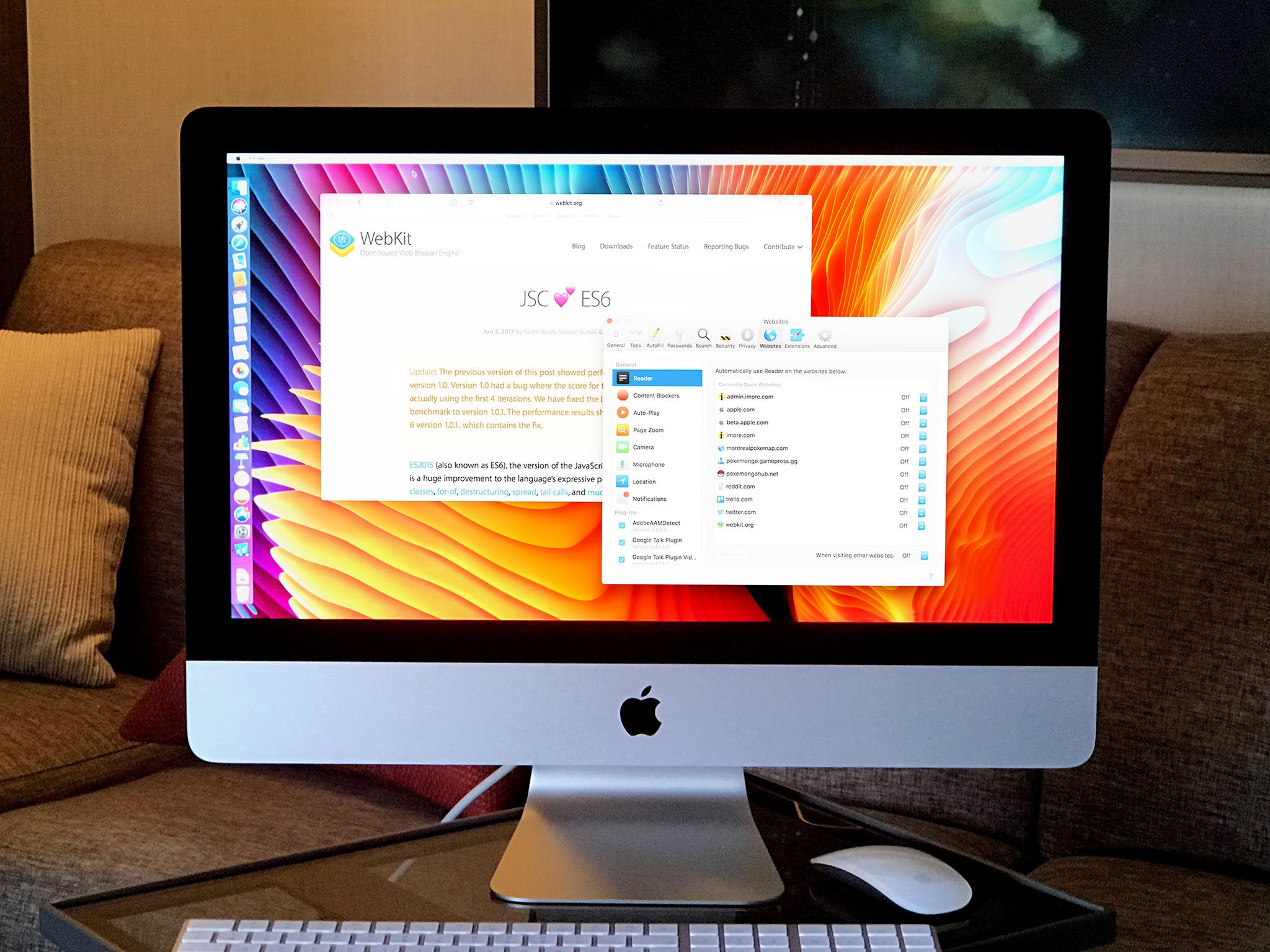
No comments:
Post a Comment