Apple's built-in Time Machine app makes it simple to back up Mac data. You don't have to back up everything on your Mac, however. Here's how to selectively back up content using the Time Machine app in macOS Mojave.
Great backup drives
- Our 2019 favorite: G-Technology G-Drive 1TB ($70 at Amazon)
- Compact: SanDisk Extreme Portable External 250B, 500GB, 1TB, 2GB (starting at $73 at Amazon)
- Sleak choice: LaCie Porsche Design 1TB, 2TB, 4TB (starting at $90 at Amazon)
How to enable Time Machine backups on your Mac
- Select System Preferences from the Apple menu.
-
Choose the Time Machine icon.
- Click Select Backup Disk.
-
Select which disk you'd like to use as a Time Machine backup.
-
Check the Back Up Automatically box in order to automatically back up your Mac to your chosen disks.
How to exclude files from Time Machine
Time Machine will back up most of your Mac automatically, but you might want to exclude certain files.
- Open System Preferences on your Mac.
-
Click Time Machine.
- Click Options….
-
Click the + button.
- Choose the files or folders that you wish to exclude.
-
Click Exclude.
-
Click Save.
Use the steps above to successfully set up a backup process on your Mac and exclude certain files from being backed up.
Our top equipment pick
There are countless hard drives available that support Apple's Time Machine app for backup purposes. These three are among the best on the market.
Ideal for most users
G-Technology G-Drive 1TB
Durable, colorful accessory
USB-C ready plus USB 3.0 and Thunderbolt 3 compatible, this stylish drive from G-Technology is lightweight and Mac ready.
Also available with 2TB and 4TB, G-Technology's G-Drive is one of the easiest drives to use for backup. Just plug it in and you're halfway there! It's available in silver, space gray, and rose gold.
Other options
The following hard drives are also among our favorites for 2019.
SanDisk Extreme Portable External 250B, 500GB, 1TB, 2GB
This product proves that even hard drives can be beautiful.
LaCie Porsche Design 1TB, 2TB, 4TB
LaCie is well known for its backup devices; this is one of the most popular on the market.
from iMore - The #1 iPhone, iPad, and iPod touch blog https://ift.tt/2JOGWow
via IFTTT

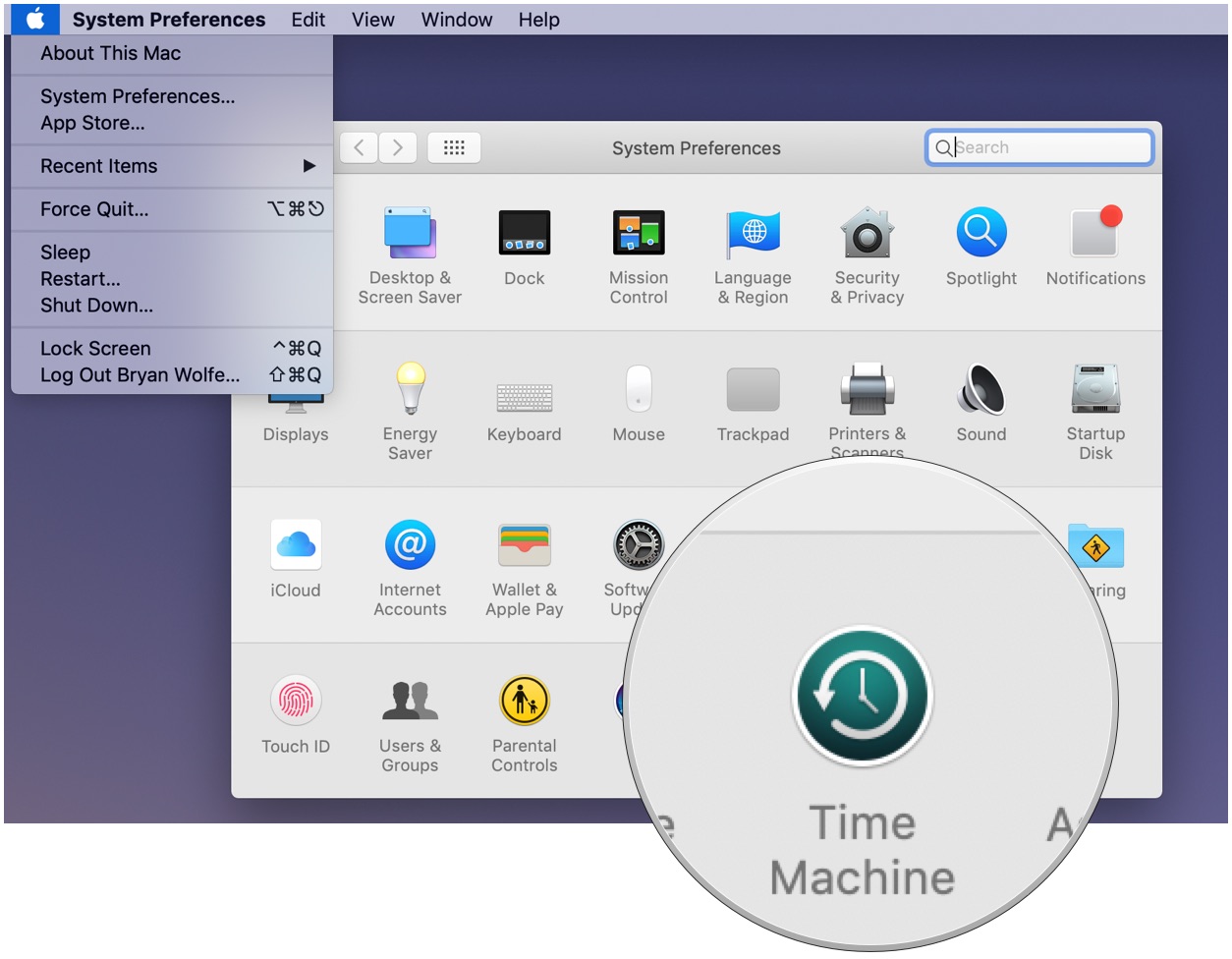



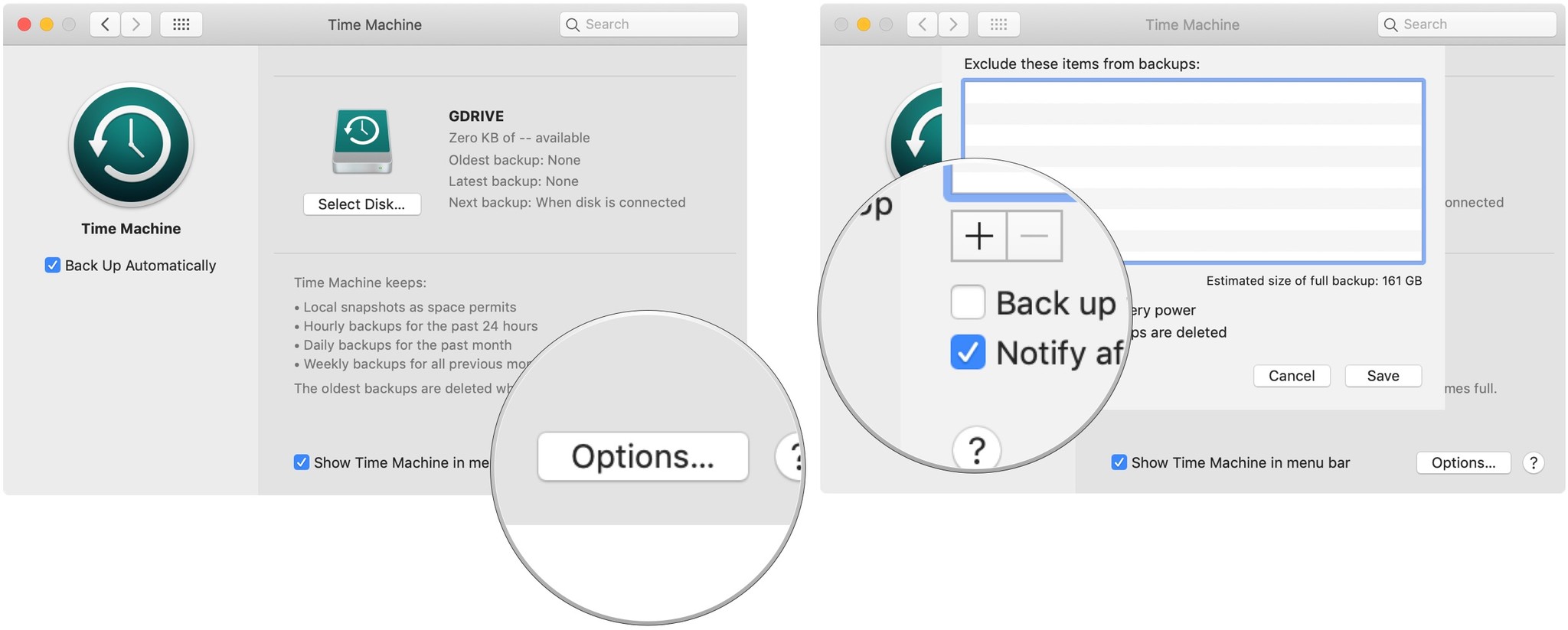
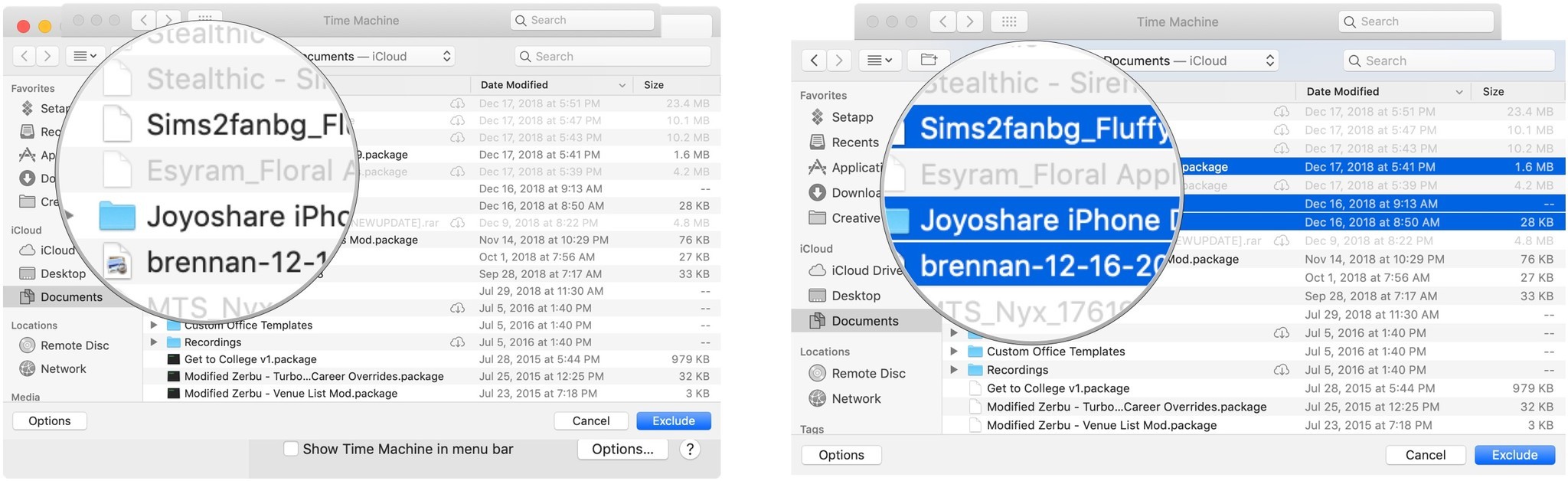
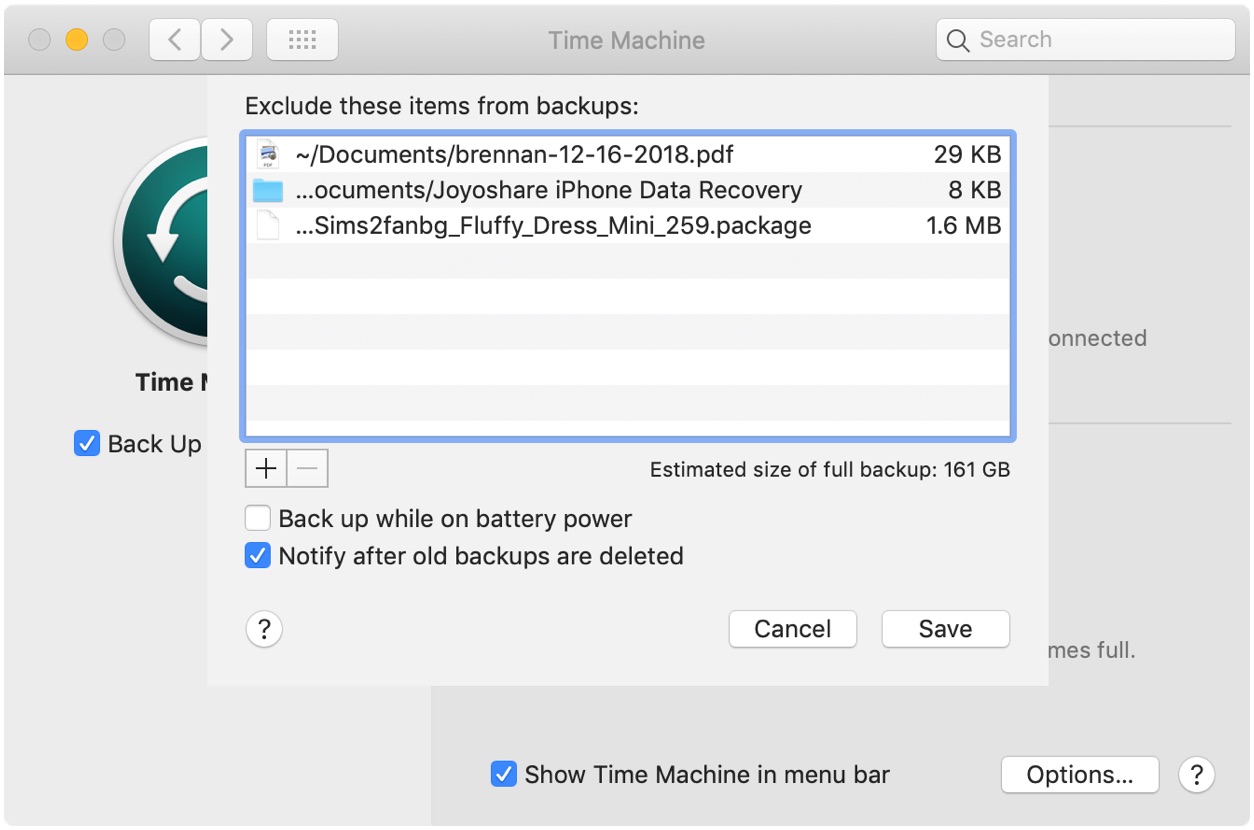

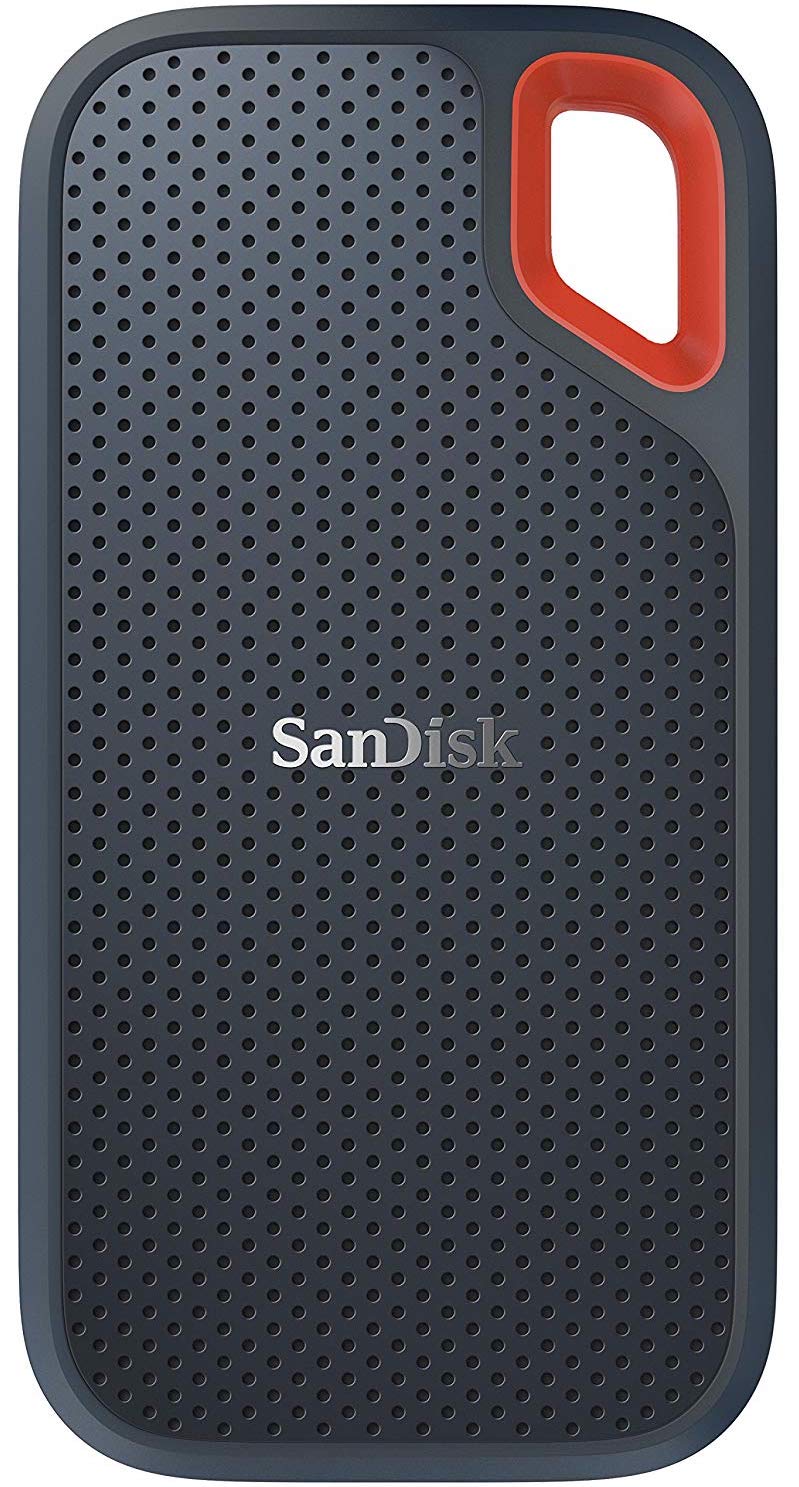

No comments:
Post a Comment