Filter out those nuisance camera notifications by creating an activity zone.
If you have a security camera with HomeKit Secure Video support and have made the upgrade to iOS 14, then you definitely need to how to create HomeKit Activity Zones. This long-overdue feature finally allows users to put an end to nuisance HomeKit notifications by establishing boundaries on your camera's view. All it takes is a few taps in the Home app to get one set up, and you can even establish more than one zone per camera. Here's how to create HomeKit Activity Zones.
- How to create an Activity Zone in the Home app on iOS 14 and iPadOS 14
- How to edit an Activity Zone in the Home app on iOS 14 and iPadOS 14
- How to delete an Activity Zone in the Home app on iOS 14 and iPadOS 14
How to create an Activity Zone in the Home app on iOS 14 and iPadOS 14
For this example, we will be creating a simple four-point Activity Zone, such as a rectangle or square on our camera's view. You can create more complex designs to better suit your needs; it just involves additional steps for adding zone points.
- Launch the Home app.
- Tap on House icon (on iPad skip to the next step).
- You can also tap directly on your camera from the Home tab if you have it set as a favorite.
-
Tap on the name of the Room that your camera is located in.
- Tap on the Thumbnail image of your camera.
- Tap on the Settings icon located near the top of the app.
-
Tap Select Activity Zones....
- Tap anywhere on the Camera view to set your first Activity Zone point.
- Tap in another spot on the Camera view to set a second zone point.
- After setting your second point, a line will appear connecting your points
-
Select a position on the Camera view to establish a third point.
- Tap again on the Camera view to set up a fourth point.
- If you are making a more complex zone, continue adding points before moving to the next step.
- Tap on the first Activity Zone Point that you created to finish your zone.
- All of your points should now be connected in the shape that you have created.
- To create another zone before saving, tap Add Zone, then repeat this process to create any additional zones as needed.
- To establish a zone for the entire area outside of the zone that you just created, tap on Invert Zone.
-
Tap Done to save your Activity Zone.
How to edit an Activity Zone in the Home app on iOS 14 and iPadOS 14
- Launch the Home app.
- Tap on House icon (on iPad skip to the next step).
- You can also tap directly on your camera from the Home tab if you have it set as a favorite.
-
Tap on the name of the Room that your camera is located in.
- Tap on the Thumbnail image of your camera.
- Tap on the Settings icon located near the top of the app.
-
Tap Select Activity Zones....
- Tap on your existing Activity zone.
- Tap and hold on an existing Activity Zone Point then drag it to a new position.
- Repeat this process to move other points in your Activity Zone as needed.
-
Tap Done to save your changes.
How to delete an Activity Zone in the Home app on iOS 14 and iPadOS 14
- Launch the Home app.
- Tap on House icon (on iPad skip to the next step).
- You can also tap directly on your camera from the Home tab if you have it set as a favorite.
-
Tap on the name of the Room that your camera is located in.
- Tap on the Thumbnail image of your camera.
- Tap on the Settings icon located near the top of the app.
-
Tap Select Activity Zones....
- Tap on your existing Activity zone.
- Select Clear with a tap to delete the zone.
- You are now free to create a new Activity Zone as needed before proceeding.
-
Tap Done to save your changes.
Once you have established an Activity Zone, you will only receive HomeKit notifications when a motion event is picked up within your zone. For even smarter notifications, you can combine Activity Zones with Apple's HomeKit Secure Video local image processing to filter out animals or vehicles within your camera's view.
Another new HomeKit feature in iOS/iPadOS 14 and macOS Big Sur is Face Recognition, which can determine the name of the person and notify you of their presence when they arrive. That is just all sorts of awesome.
Questions?
Do you have any questions about how to create HomeKit Activity Zones? Have you seen a decrease in nuisance notifications since creating an Activity Zone? Let us know in the comments below or on our HomeKit forums!
from iMore - The #1 iPhone, iPad, and iPod touch blog https://ift.tt/2NKQgZH
via IFTTT
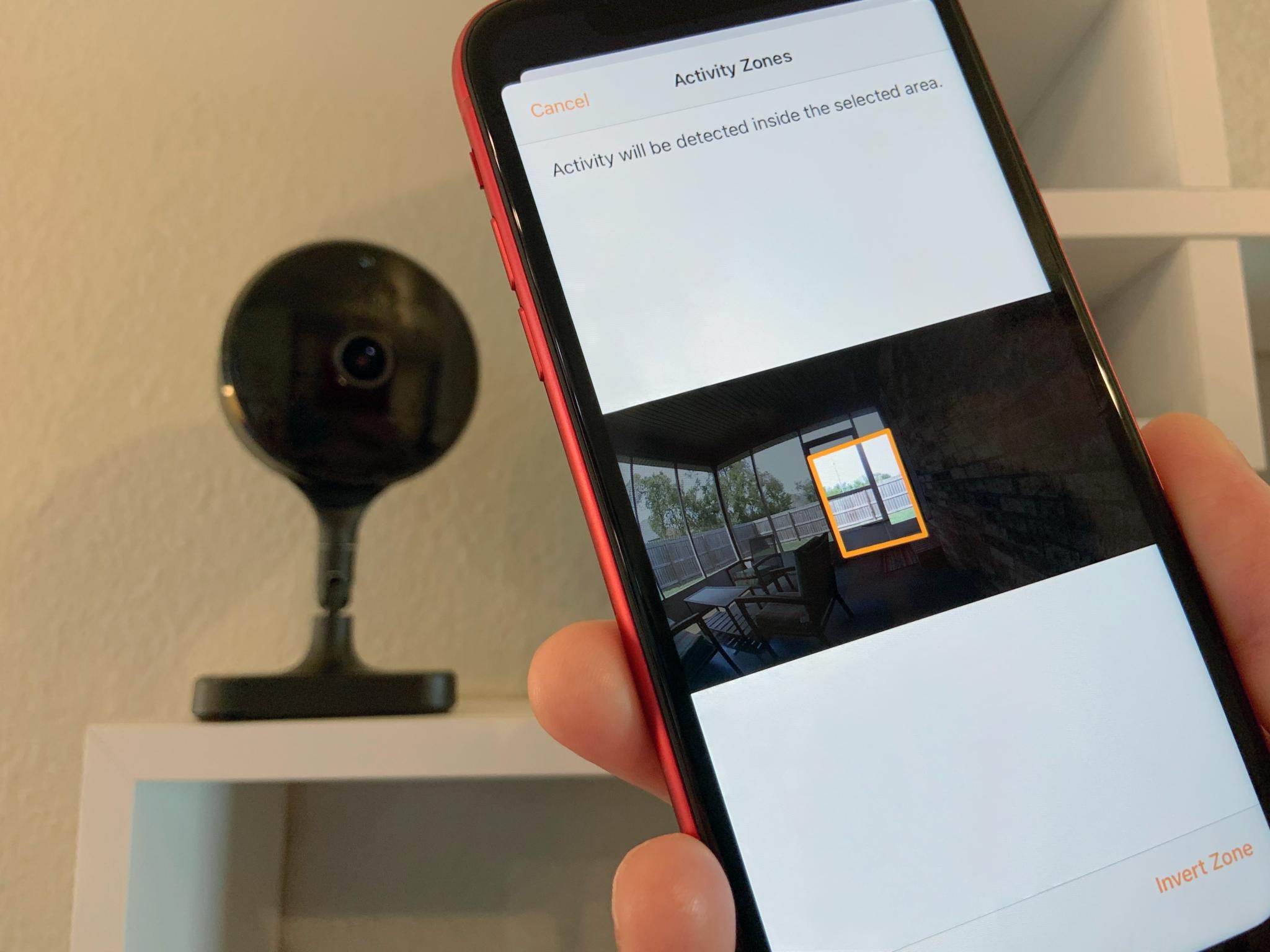
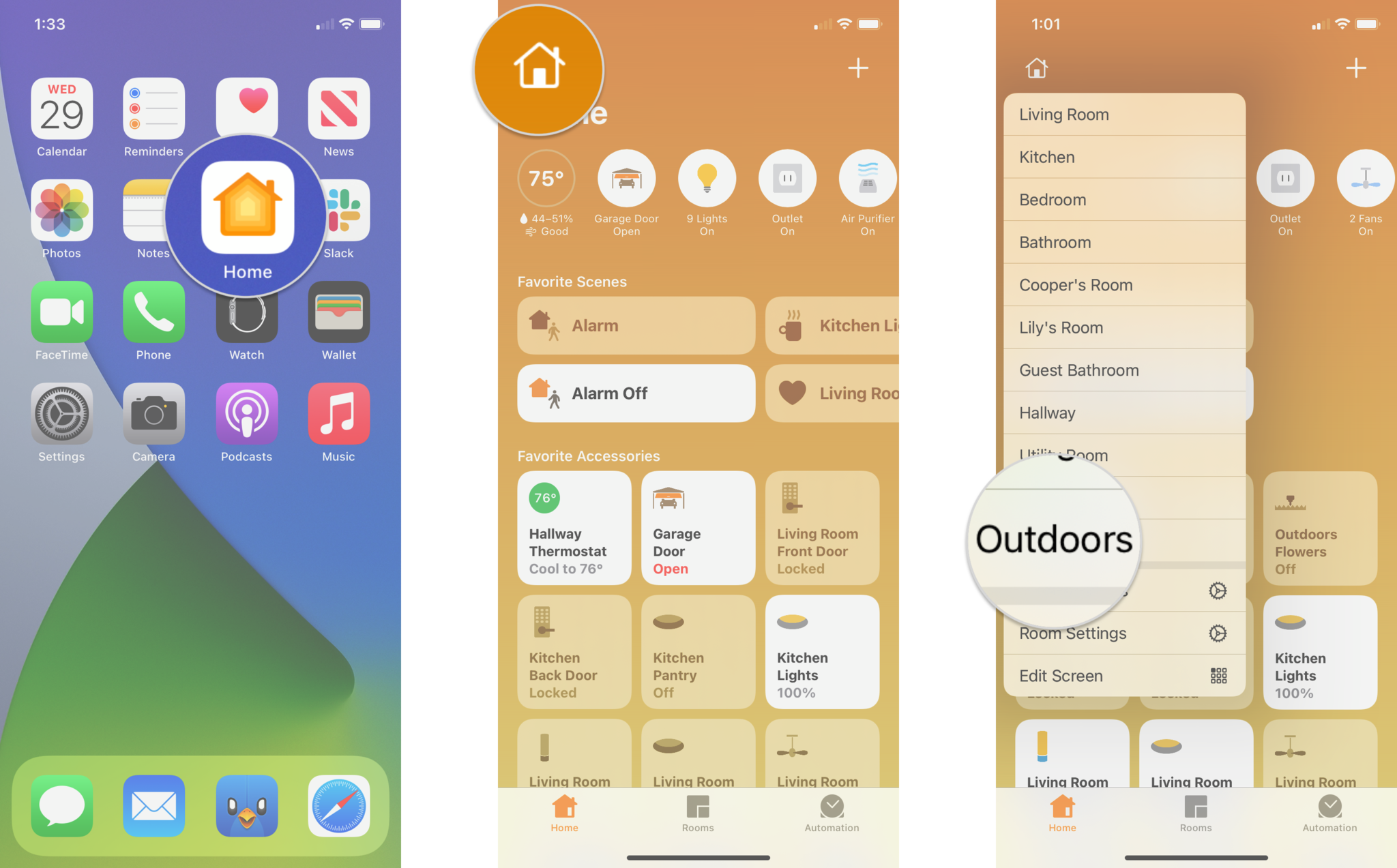
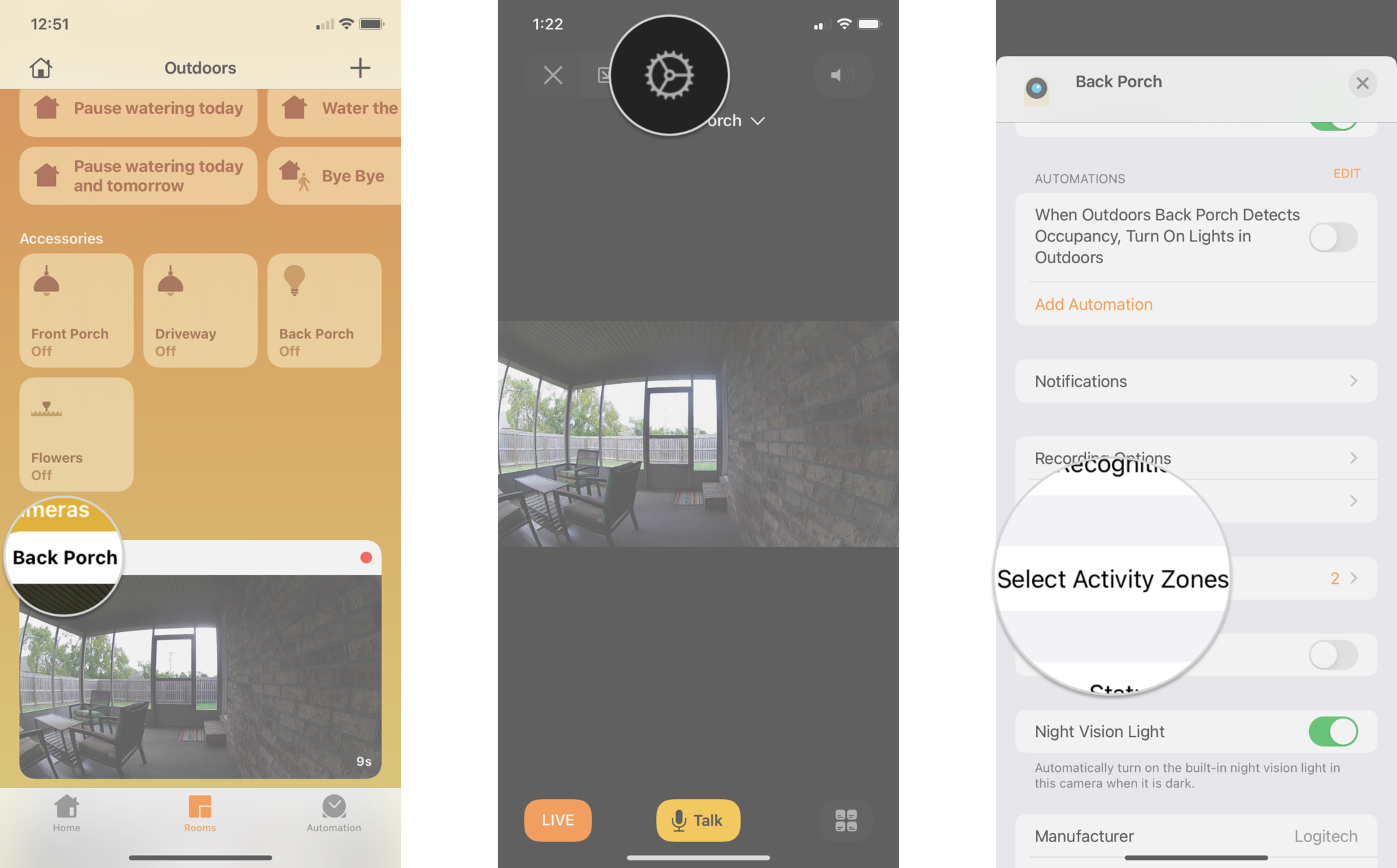
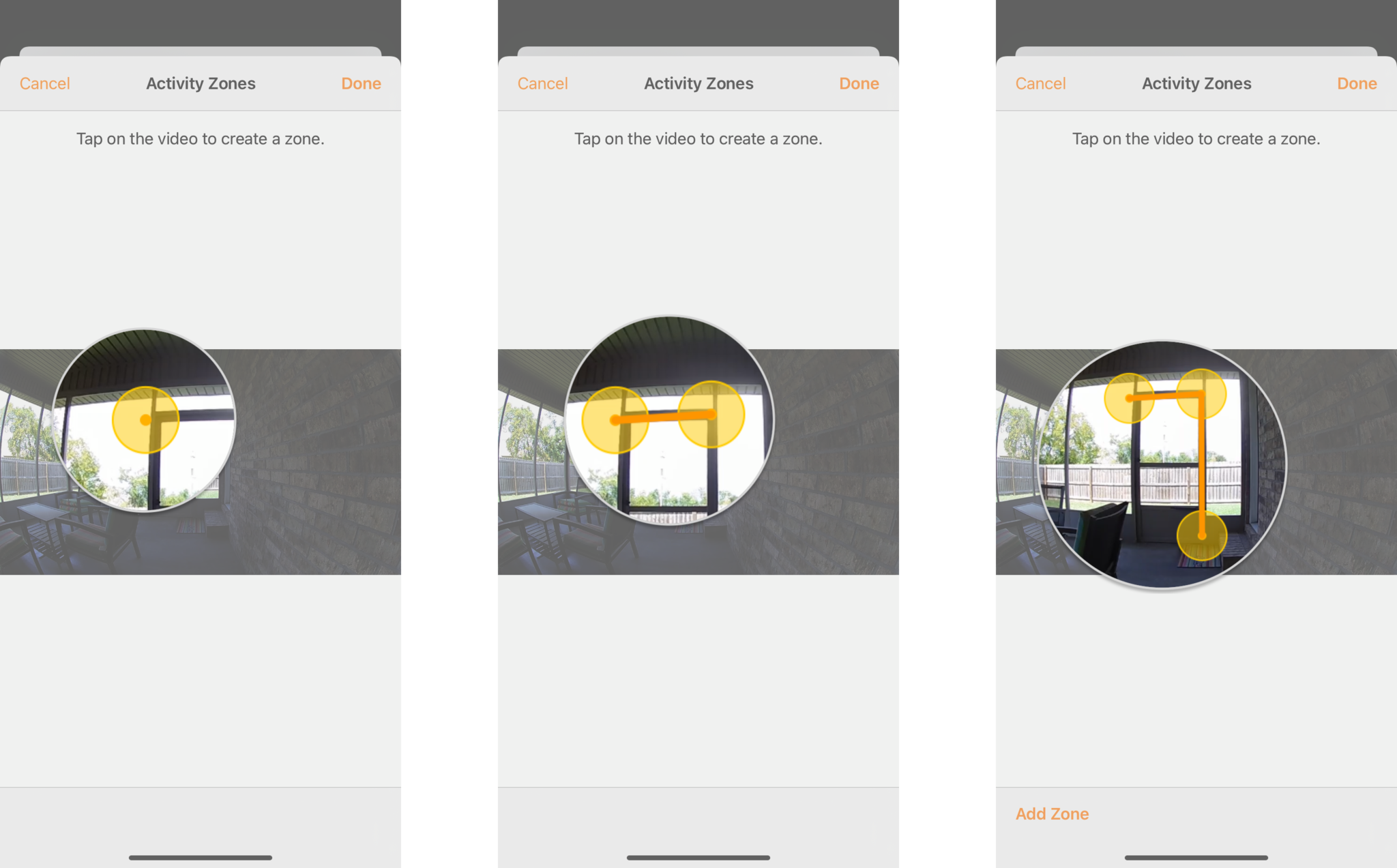
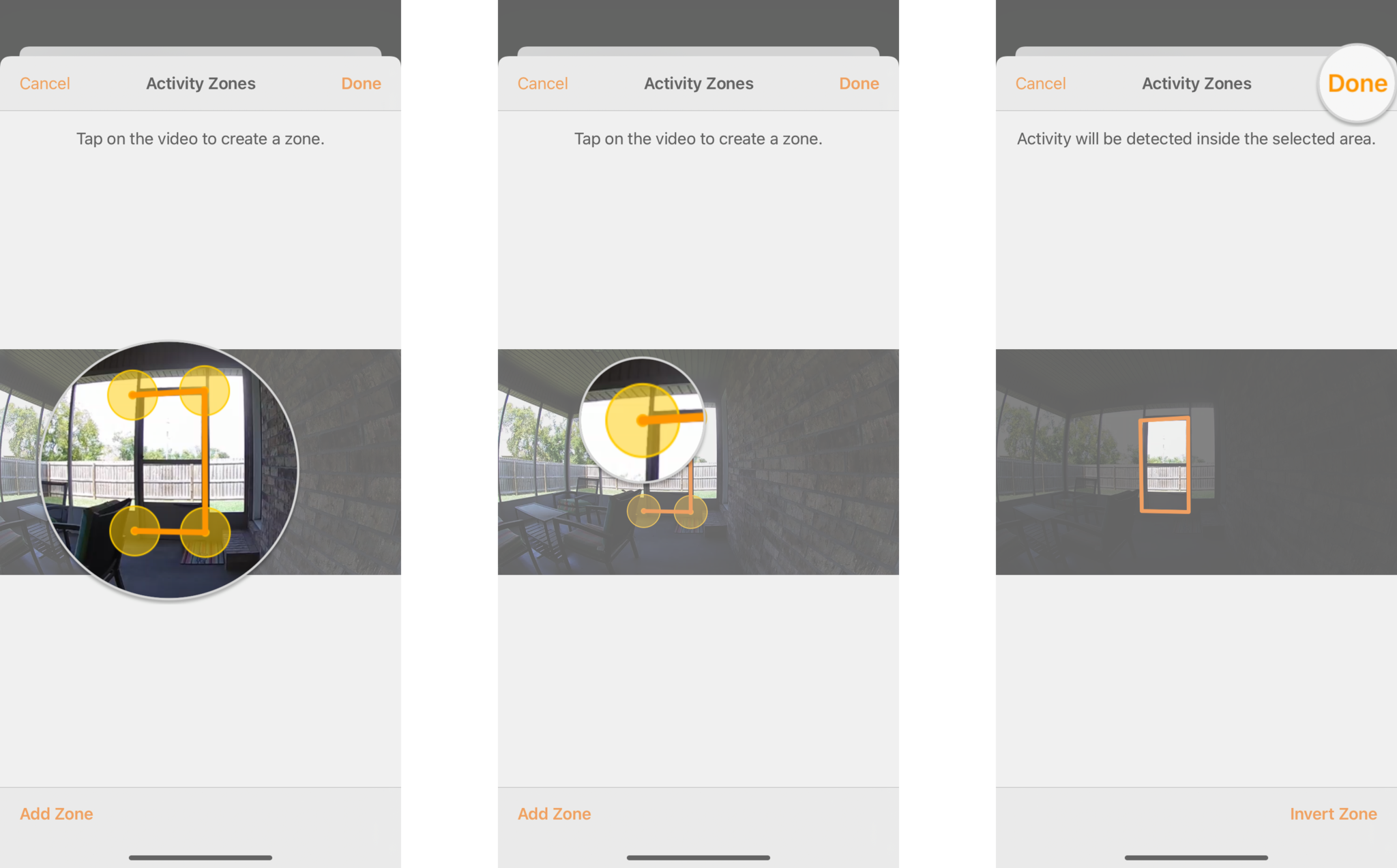
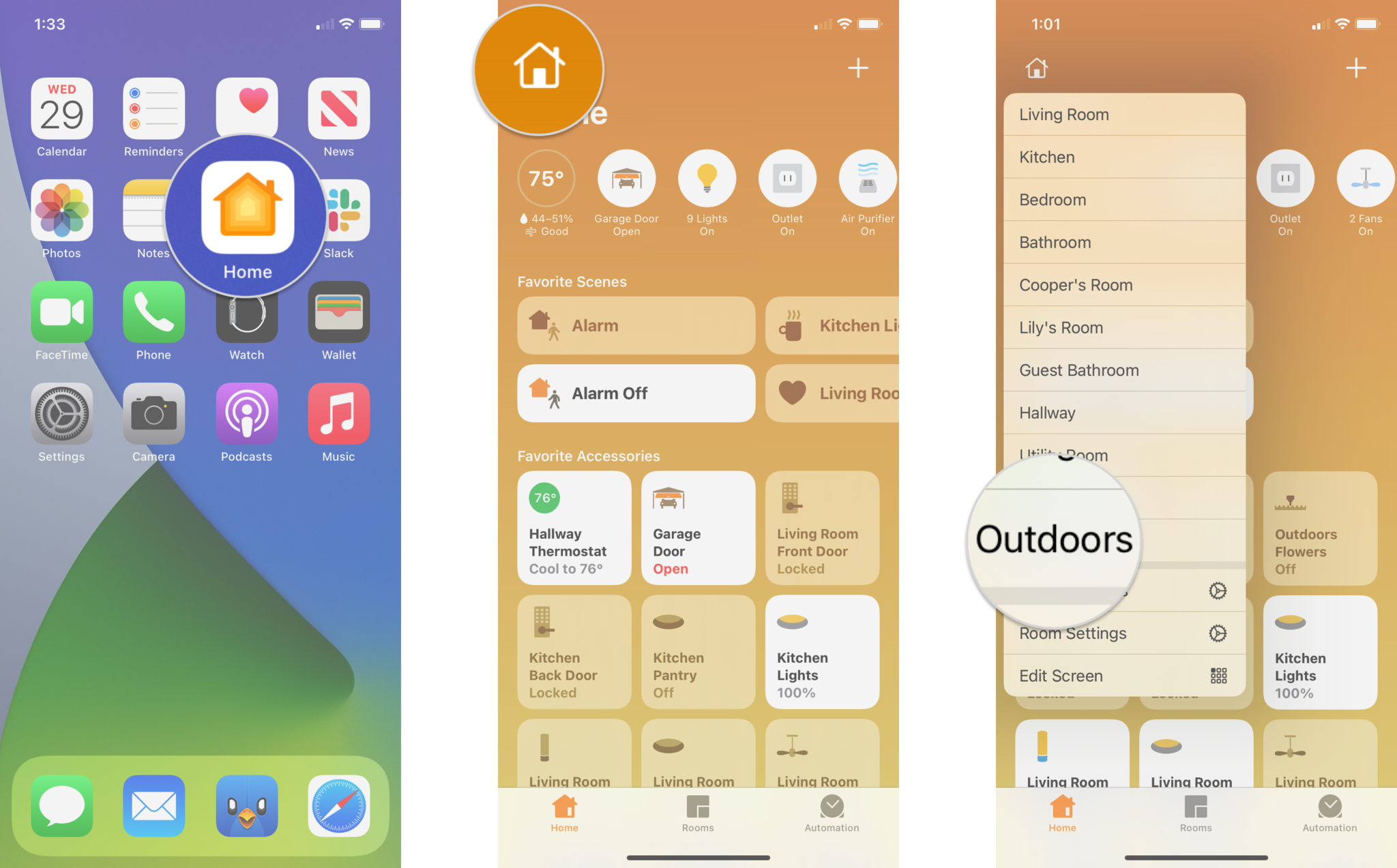
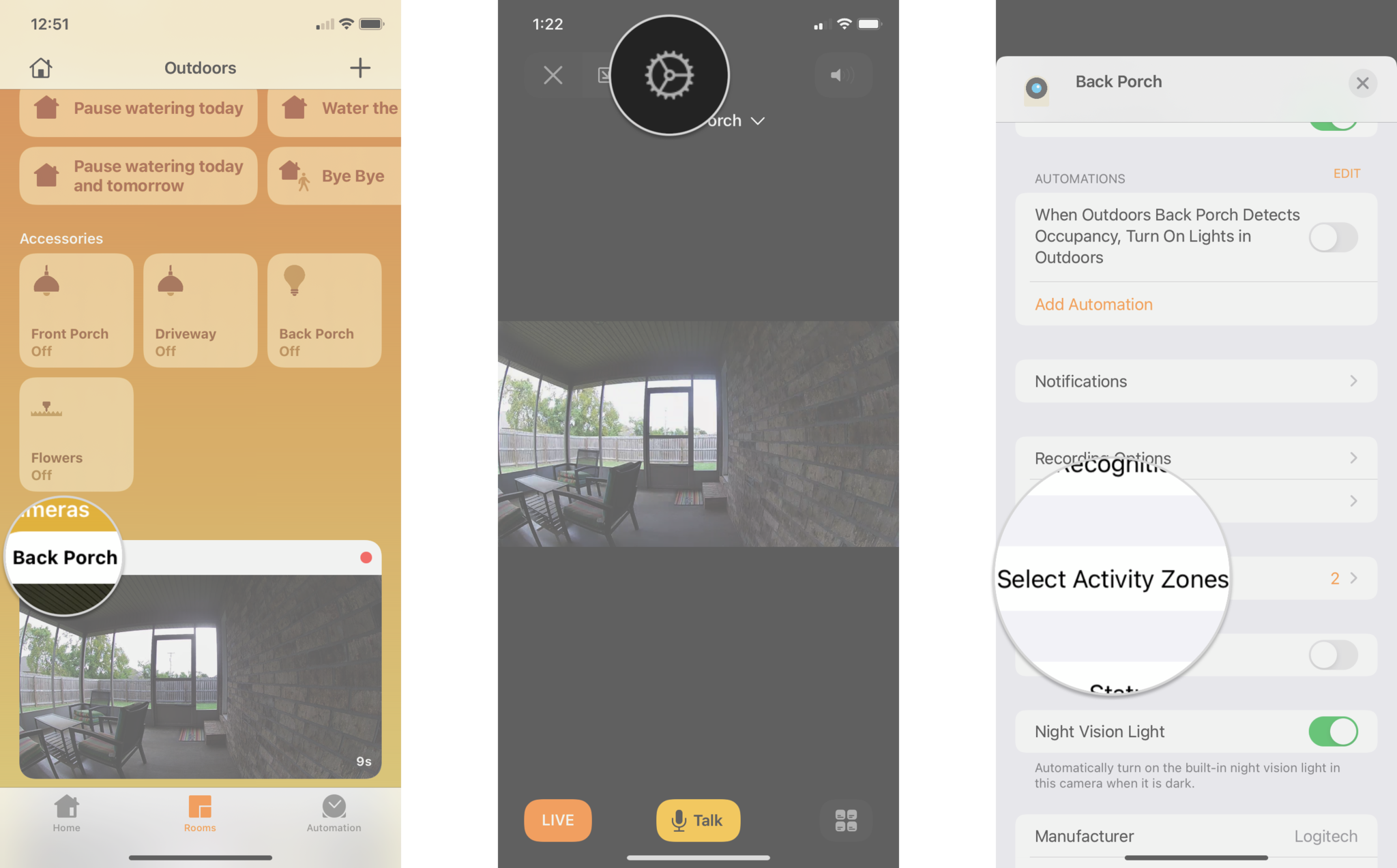
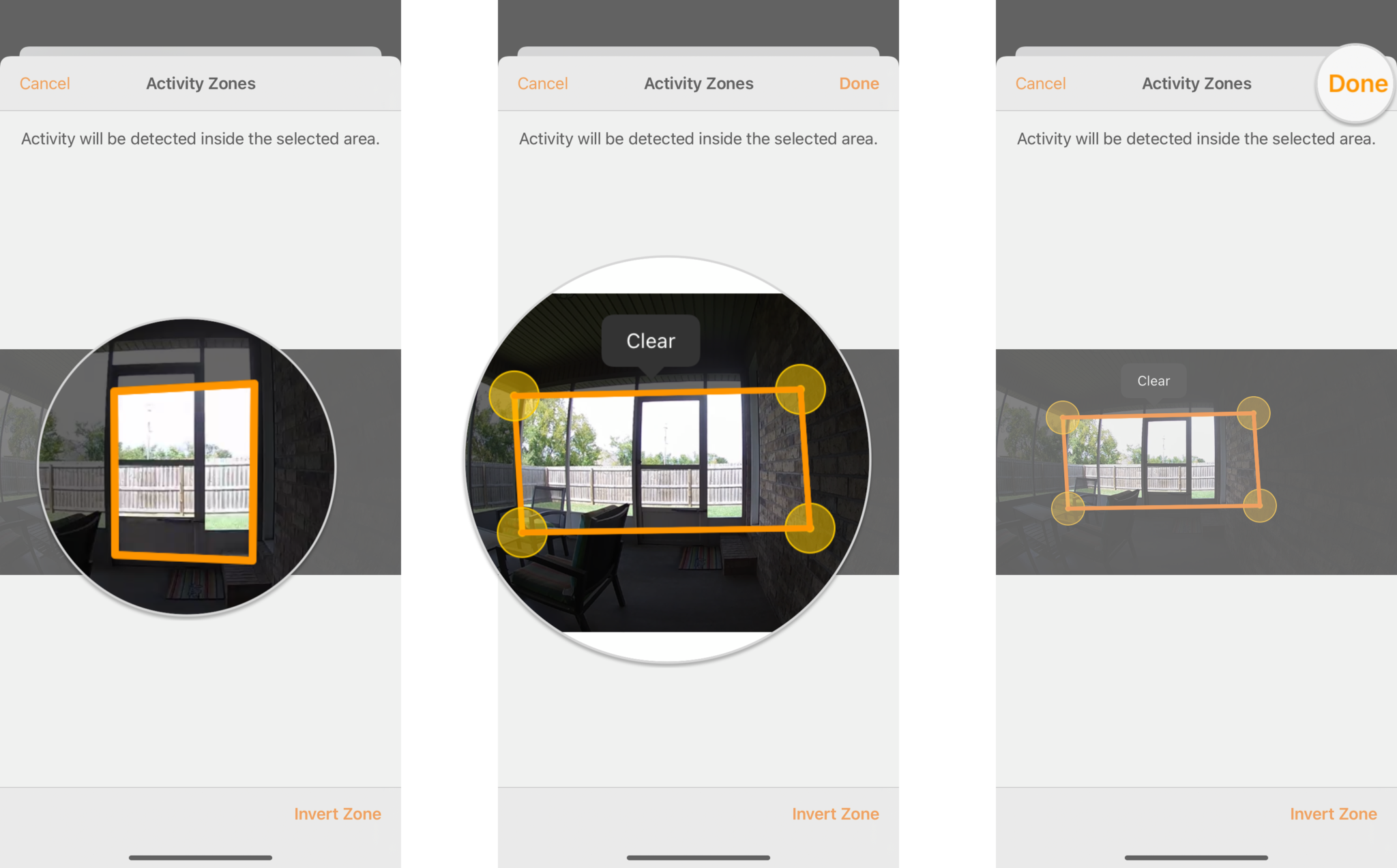
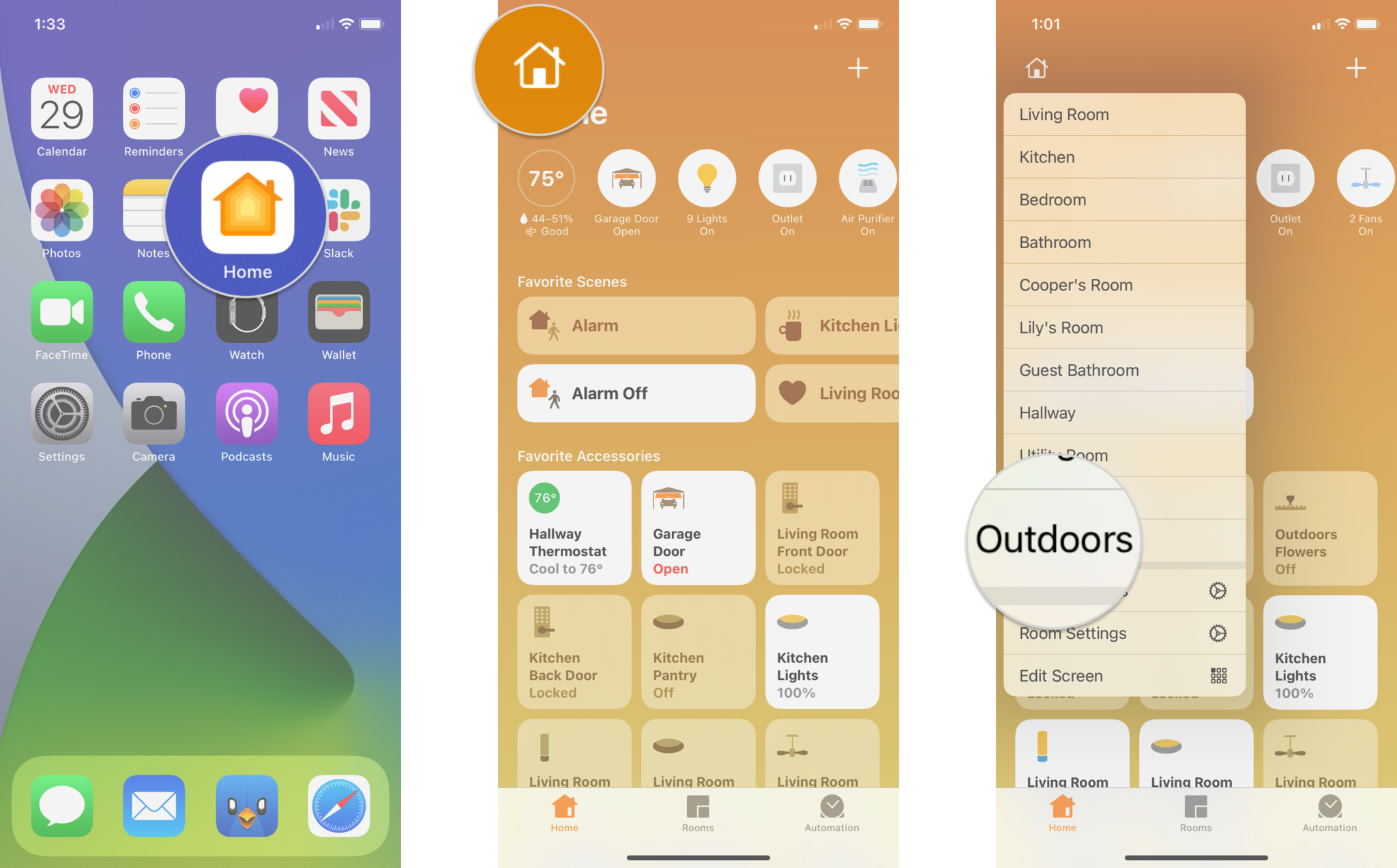
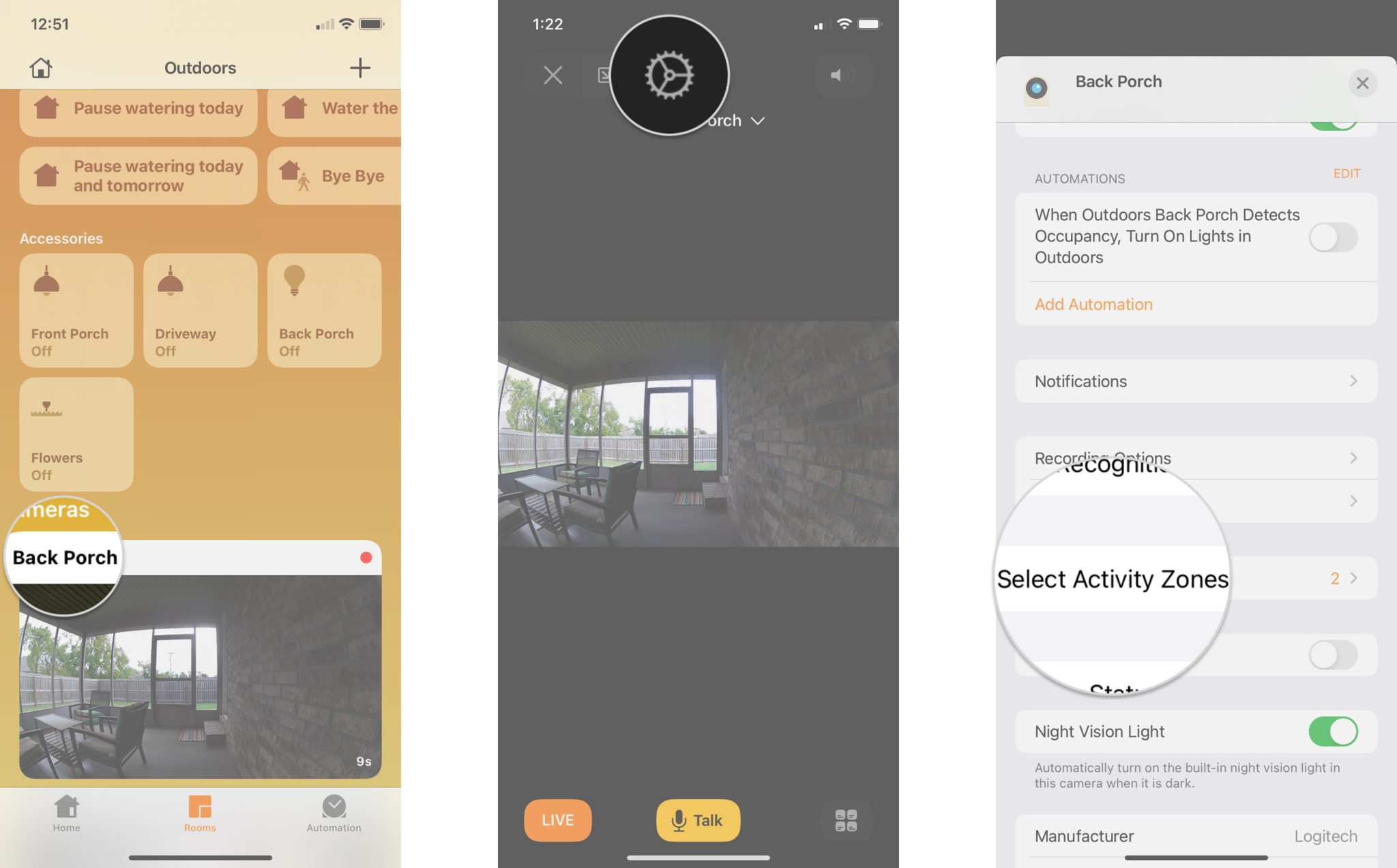
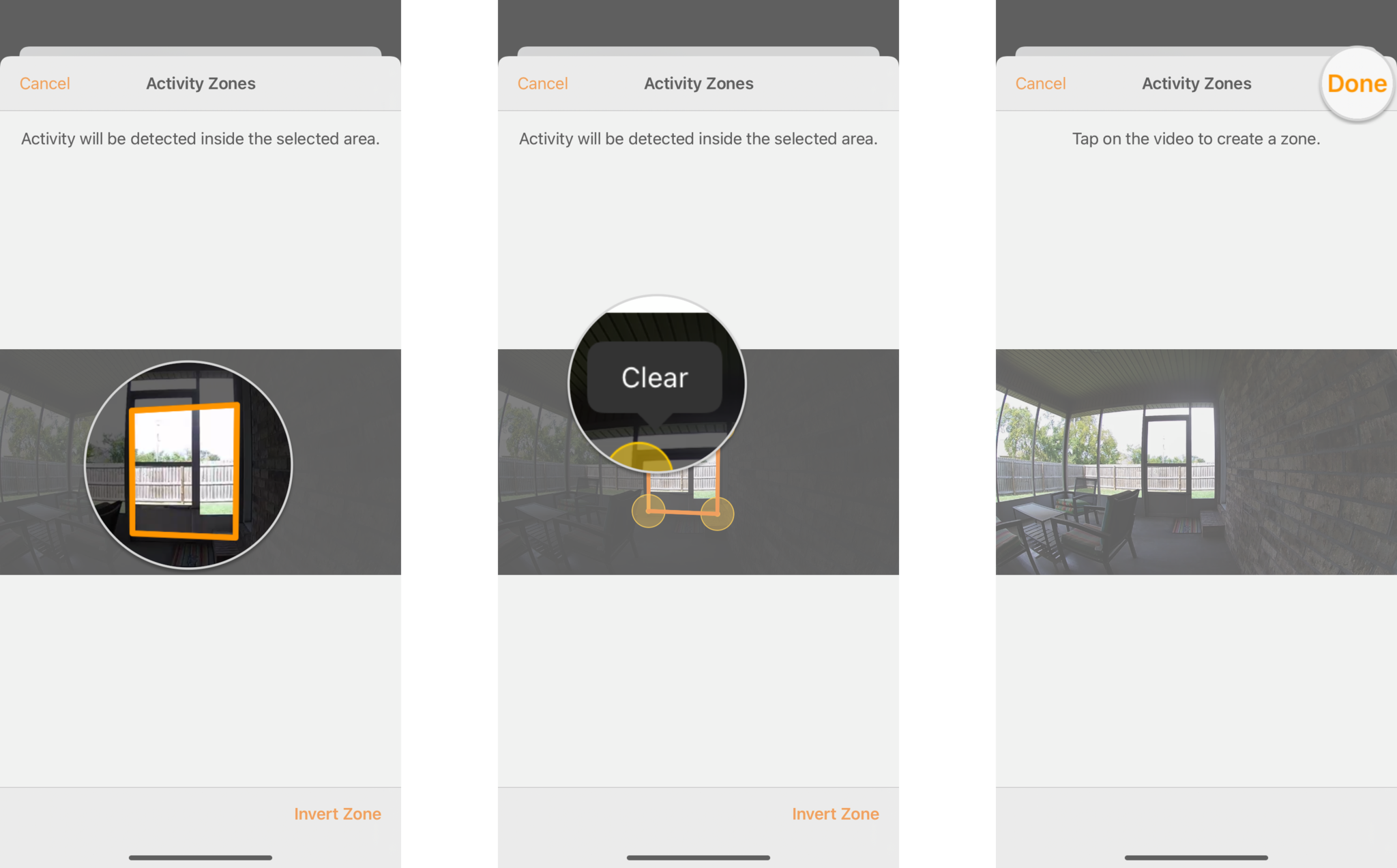
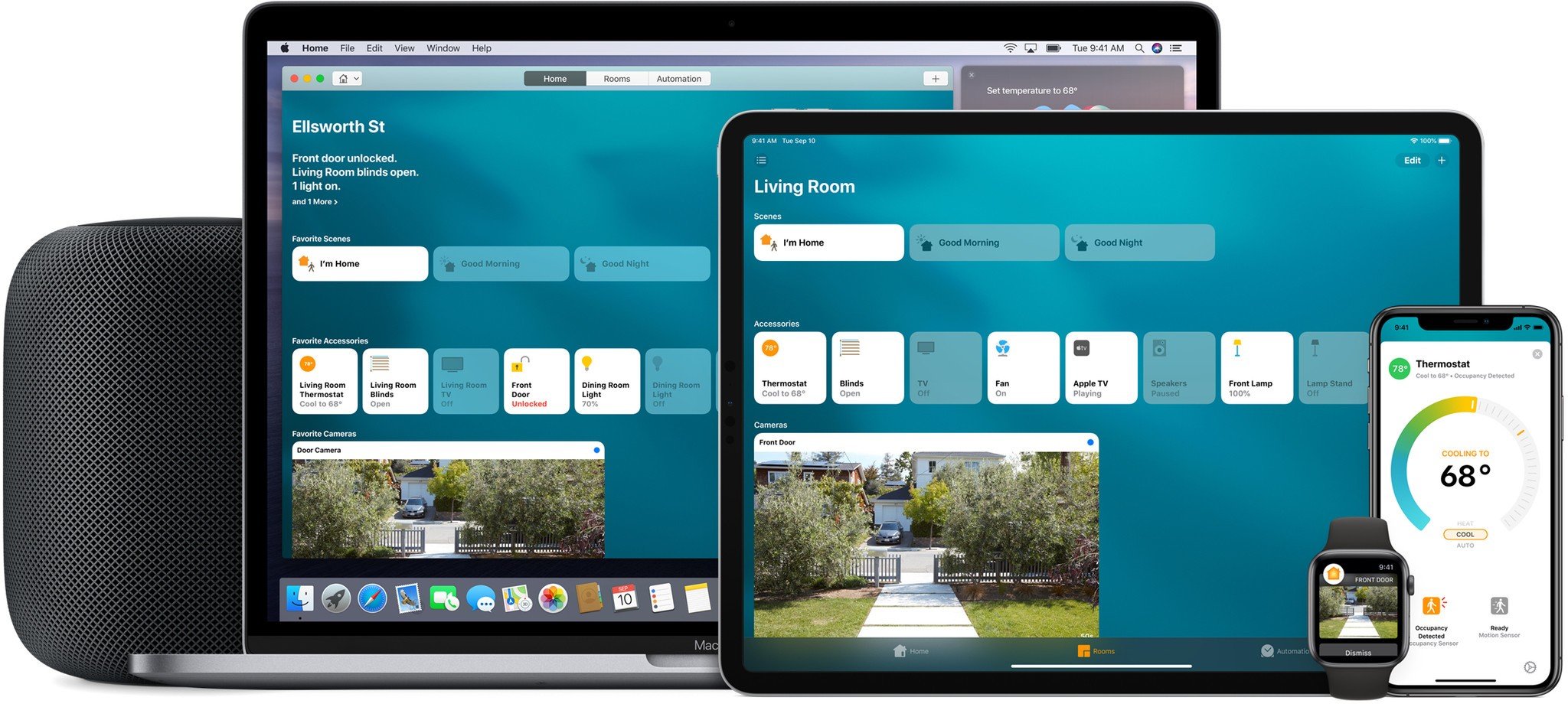
No comments:
Post a Comment