Temporarily disabling Face ID or Touch ID to require a password to unlock your iPhone or iPad is simple. Here's how you do it.
Apple makes it fairly simple to temporarily disable its biometric authentication features and force the entry of a password in order to access an iPhone. This is true both for Touch ID and Face ID.
Quickly disabling Face ID or Touch ID can be useful for a number of reasons, but particularly if you're afraid that someone will try to unlock your phone without your permission. This could include law enforcement, criminals, or even just nosy family members.
- Which devices support Face ID?
- Which devices support Touch ID?
- How to temporarily disable Face ID or Touch ID
Which devices support Face ID?
As of May 2020, there are three generations of iPhone and two generations of iPad Pro that support Face ID.
- iPhone X
- iPhone XR
- iPhone XS
- iPhone XS Max
- iPhone 11
- iPhone 11 Pro
- iPhone 11 Pro Max
- iPad 11-inch (2018)
- iPad 12.9-inch (2018)
- iPad 11-inch (2020)
- iPad 12.9-inch (2020)
Which devices support Touch ID?
As of May 2020, these are the following Apple devices that support Touch ID:
- iPhone 5S
- iPhone 6
- iPhone 6 Plus
- iPhone 6S
- iPhone 6S Plus
- iPhone 7
- iPhone 7 Plus
- iPhone SE (2016)
- iPhone 8
- iPhone 8 Plus
- iPhone SE (2020)
- iPad mini 3
- iPad mini 4
- iPad mini 5
- iPad 5
- iPad 6
- iPad 7
- iPad Air 2
- iPad Air 3
- iPad Pro (2015)
- iPad Pro (2016)
- iPad Pro (2nd Gen)
How to temporarily disable Face ID or Touch ID
- Press and hold the Wake button and either one of the volume buttons simultaneously. The Wake button on iPhone is on the landscape side and on the portrait side on iPad Pro.
- Tap Cancel if you're looking to unlock your phone or just tap the Side button to turn off the display.
- Enter your password the next time you want to unlock your iPhone or iPad Pro. Face ID should resume its normal function at that time.
You can also rapidly press the Sleep/Wake button five times in succession, but this triggers automatically calling emergency services. You'll want to make sure you quickly tap the Cancel button within three seconds.
<img src="https://www.imore.com/sites/imore.com/files/styles/xlarge/public/field/image/2017/11/disable-face-id-screens.jpg?itok=Vgy0C5gw" width="1600" height="927" alt="Press and hold Side and volume buttons, tap Cancel, enter password" class="image-xlarge lightbox" data-source="iMore"/>
Questions
If you have any other questions about disabling Face ID or Touch ID, be sure to let us know in the comments.
Get More iPhone
Apple iPhone
iPhone 11 Pro From $999 at Apple iPhone 11 from $699 at Apple
from iMore - The #1 iPhone, iPad, and iPod touch blog https://ift.tt/2ZW7N8D
via IFTTT
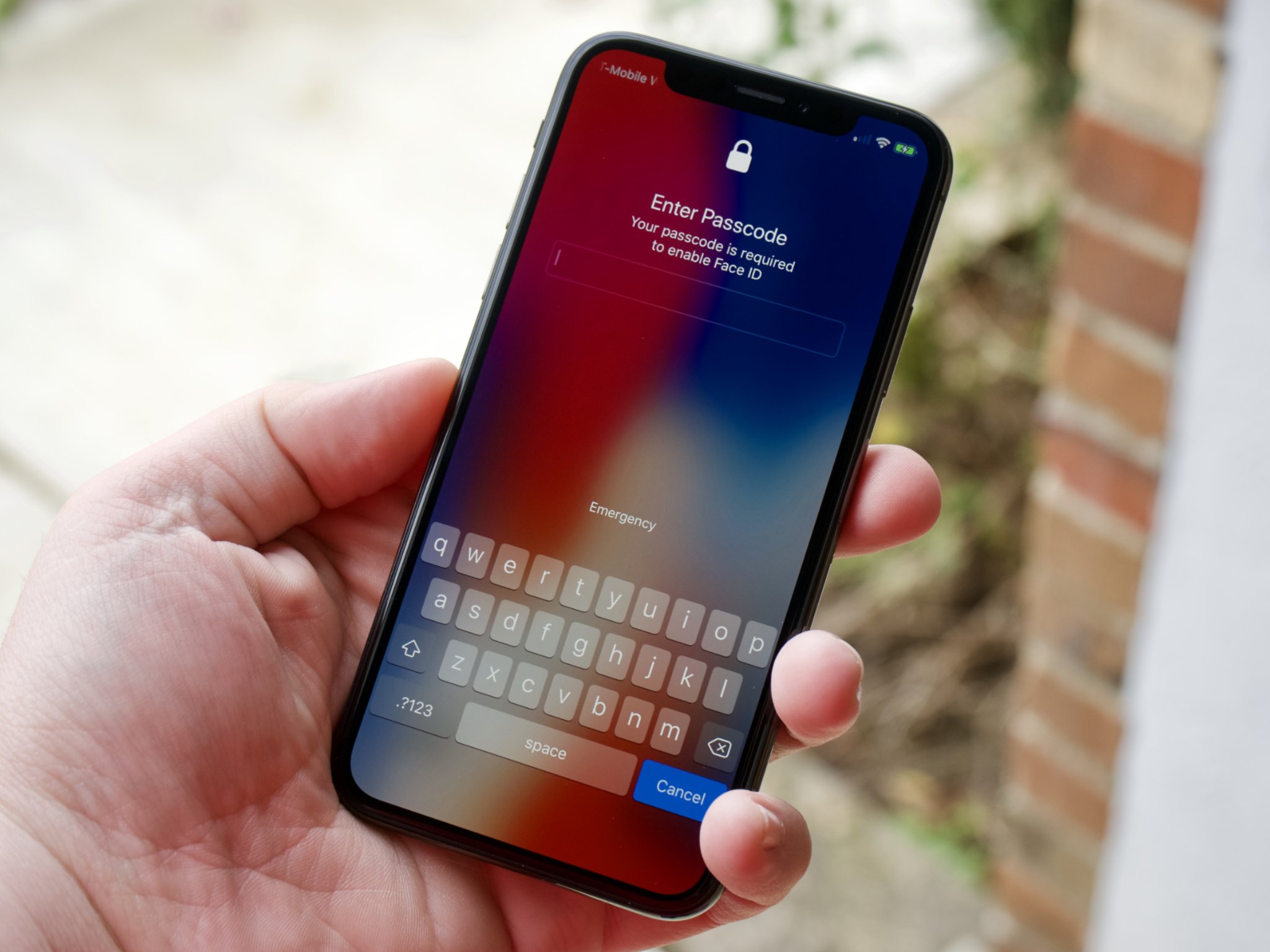

No comments:
Post a Comment