Some Apple TV users can go back to tvOS 12 after installing the tvOS 13 beta – but not everyone.
Trying beta software on your Apple devices can be a fun experience – until it's not. If you installed the tvOS 13 beta and would like to go back to the current public version of tvOS, you have limited options. Take a look.
Downgrading your Apple TV 4K
If you installed the tvOS 13 beta on your Apple TV 4K, you're out of luck. There is currently no way to downgrade your Apple TV to an earlier version of tvOS. The reason: The Apple TV 4K doesn't include the necessary USB-C port to allow you to connect it to your Mac, and Apple doesn't provide an over-the-air restore image for the most recent public version of tvOS.
Downgrading your Apple TV HD
You can downgrade your Apple TV HD using both macOS Mojave and the macOS Catalina beta.
How to use macOS Mojave to downgrade your Apple TV HD
- Download the latest publicly available version of tvOS 12, saving the file to your Mac's desktop.
- Connect your Apple TV HD to your Mac using a USB-C cable.
- Launch iTunes on your Mac.
- Select the Apple TV icon at the top left of the corner of iTunes.
-
Click Restore Apple TV while holding down the Option key.
-
Select the tvOS file you downloaded.
From here, extraction and installation of the tvOS firmware begins. Once complete, you'll be asked to set up Apple TV on the device. Unplug the UBS-C cable when complete.
How to use the macOS Catalina beta to downgrade your Apple TV HD
Note: We were unable to successfully downgrade our Apple TV from the developer beta of tvOS 13 while running macOS Catalina developer beta 1. If you're running macOS Mojave on a partitioned hard drive or another Mac, we recommend using that instead.
- Download the latest publicly available version of tvOS 12, saving the file to your Mac's desktop.
- Connect your Apple TV HD to your Mac using a USB-C cable.
- Launch Finder on your Mac.
- Select the Apple TV under Locations in Finder.
- Click Restore Apple TV while holding down the Option key.
-
Select the tvOS file you downloaded.
From here, extraction and installation of the tvOS firmware begins. Once complete, you'll be asked to set up Apple TV on the device. Unplug the UBS-C cable when complete.
Enhance your Apple TV experience
There's a long list of awesome accessories for Apple TV, including these two:
Apple AirPods 2
For those times when you don't want to disturb others in your home, but you still want to listen to your favorite movie or TV show, go with the Apple AirPods 2. Now offering a wireless charger case, the popular earbuds feature the new Apple H1 headphone chip that delivers a faster wireless connection to your devices.
ViewSonic PX747-4K
Offering an immersive cinema-like experience in 4K UHD, this projector can work on a screen up to 300 inches in 3,500 lumens. SuperEco mode allows the lamp to operate for over 15,000 hours before a replacement is needed. This projector supports most media players, gaming consoles, PCs, Macs, and mobile devices.
Final questions and comments
Apple will release tvOS 13 later this year. Let us know if you have any questions about the new Apple tvOS in the comments.
from iMore - The #1 iPhone, iPad, and iPod touch blog http://bit.ly/2IGlJJE
via IFTTT



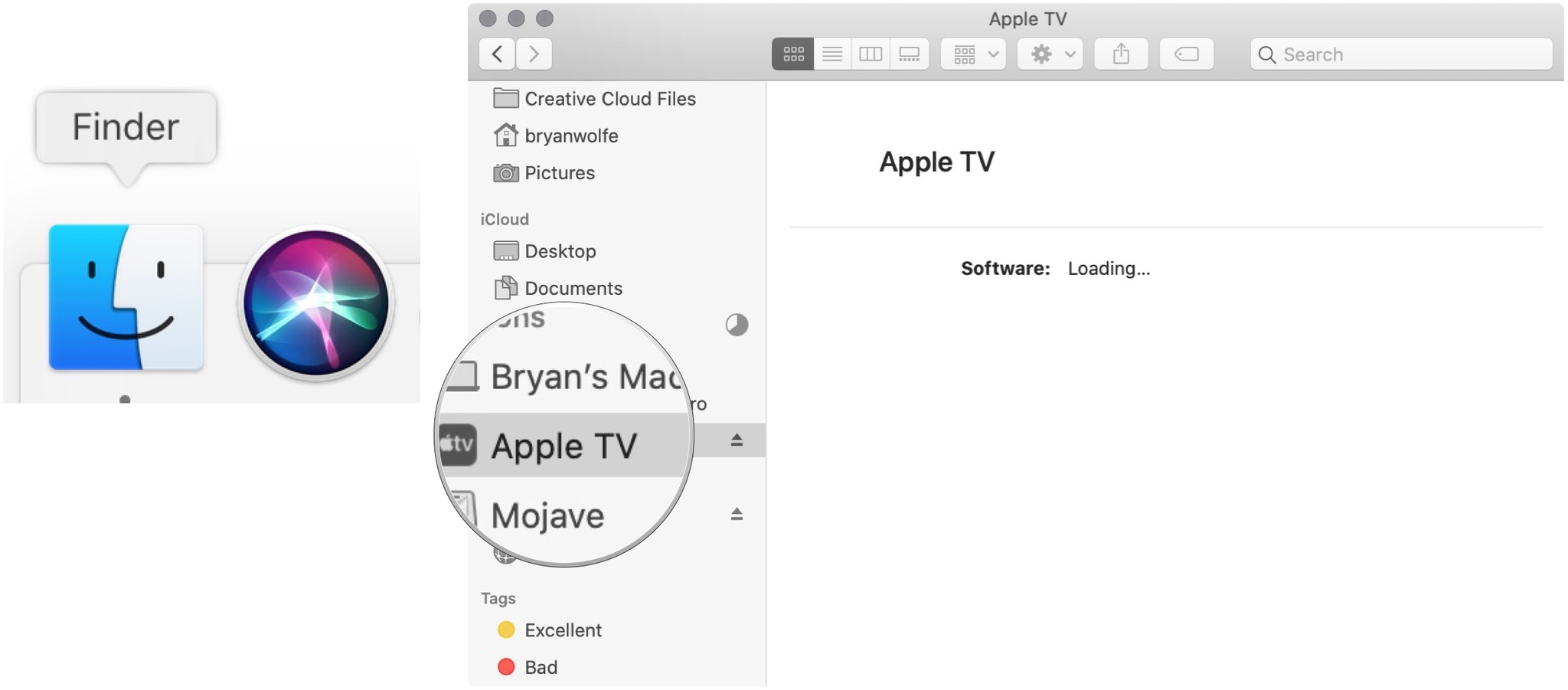



No comments:
Post a Comment