Third-party apps using iCloud must use app-specific passwords. Here's how to generate one.
Apple requires all third-party apps that use iCloud to store data to use app-specific passwords for added protection.
App-specific passwords ensure that your Apple ID isn't compromised if you need to add your iCloud account to a third-party email, calendar, or contact manager app. It creates a password that those third-party apps will store instead. It is just another layer of protection that will ensure you're protected from nefarious activities.
You'll need to have two-factor authentication enabled in order to generate app-specific passwords. Two-factor authentication is different than two-step verification.
How to enable two-factor authentication
Note: Whenever you change your Apple ID, all of your app-specific passwords will automatically be revoked and you'll have to generate new app-specific passwords for each app again.
- How to generate an app-specific password
- How to view a list of your app-specific passwords
- How to revoke app-specific passwords
How to generate an app-specific password
- Navigate to Appleid.apple.com from your web browser and sign in with your Apple ID and Password.
- Verify your identity with two-factor authentication.
-
Under the Security section, select Generate Passwords.
If you don't see the option to generate app-specific passwords, you'll need to enable two-factor authentication, which is different than two-step verification.
- Enter a label for the password. Be sure the name relates to the app for which you are generating the password, like "Outlook" or "Thunderbird."
-
Select Create.
-
Copy the app-specific password you generated.
- Launch the app for which you need the app-specific password.
- Paste the app-specific password into the password field that is asking for your iCloud password.
From now on, the app you just generated the app-specific password for will use this specific password in order to access iCloud. If you every have to re-enter your iCloud password, use this app-specific password again.
How to view a list of your app-specific passwords
Apple lets you store up to 25 active app-specific passwords at one time. You can view a list of passwords you've generated for apps to ensure you still need them. You won't be able to see the actual password, but you can view the label you entered and the date it was created.
- Navigate to Appleid.apple.com from your web browser and sign in with your Apple ID and Password.
-
Verify your identity with two-factor authentication.
- Under the Security section, select Edit.
- Under the App-Specific Passwords section, select View History.
You'll be able to see the label for every app-specific password you've created. Take a look at the list to make sure you're still using iCloud with those third-party apps.
How to revoke app-specific passwords
If you have any app-specific passwords for apps that you no longer use, you can revoke the password, which will also revoke access for that third-party app to iCloud. If you want to use that third-party app again, you'll need to generate a new app-specific password.
- Navigate to Appleid.apple.com from your web browser and sign in with your Apple ID and Password.
- Verify your identity with two-factor authentication.
-
Under the Security section, select Edit.
- Under the App-Specific Passwords section, select View History.
- Select the Remove icon next to the password you want to revoke. It looks like an X.
- Select Revoke to confirm that you want to revoke access to the app-specific password.
-
Select Done when you are finished.
You can also select Revoke All to revoke access to all app-specific passwords you've created.
Add protection to your iPhone
Magnetic cases for iPhone are awesome and will help to protect your investment for years to come, including the following:
Dockem Luxe M2 Wallet Case
Tactile and undeniably stylish, this phone case is covered in synthetic leather styled to look like twill fabric for a unique finish. The metal plate is hidden towards the top of the case to prevent interference with wireless charging or card storage.
JIDUO Clear Case for iPhone XR
This clear case is perfect for showing off your iPhone's bright colors. It's made of flexible TPU that offers protection against scratches and small bumps.
Any Questions?
Do you have any questions about generating app-specific passwords? Put them in the comments and we'll help you out.
Keep yourself secure on the web
- How to use two-factor authentication
- How to protect your data from being hacked
- Best practices for staying safe on social media
- Best VPNs for public Wi-Fi networks
- Best ways to secure data when crossing borders
- Best ways to increase iPhone and iPad security
- How to back up your iPhone, iPad, and Mac
- Differential privacy — Everything you need to know!
from iMore - The #1 iPhone, iPad, and iPod touch blog http://bit.ly/2seRkJn
via IFTTT
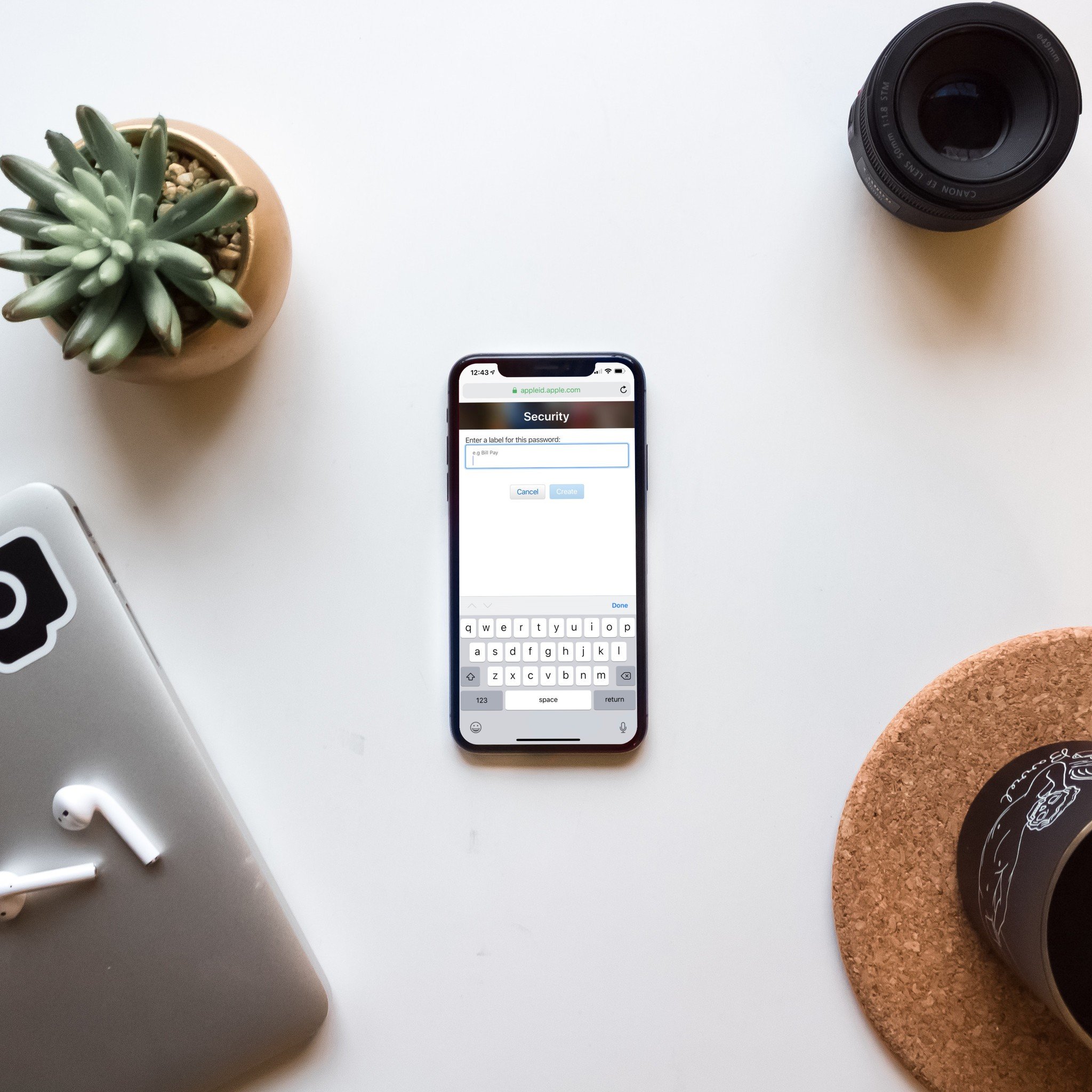
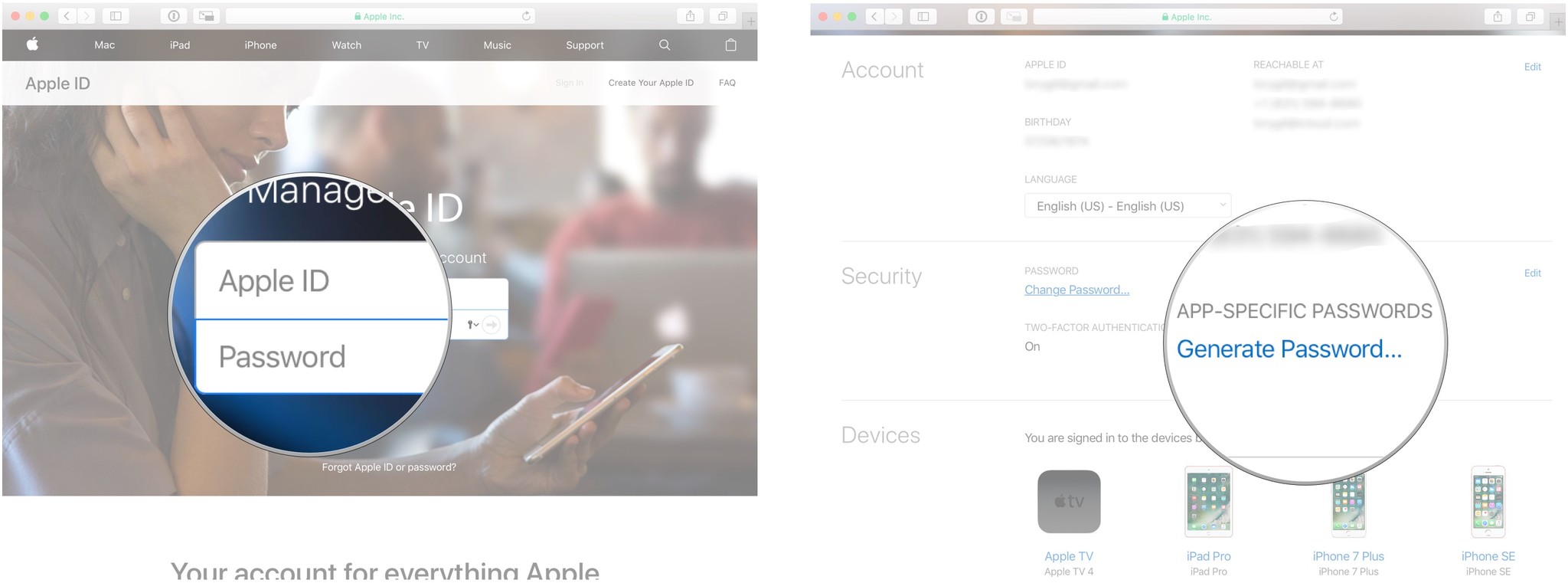
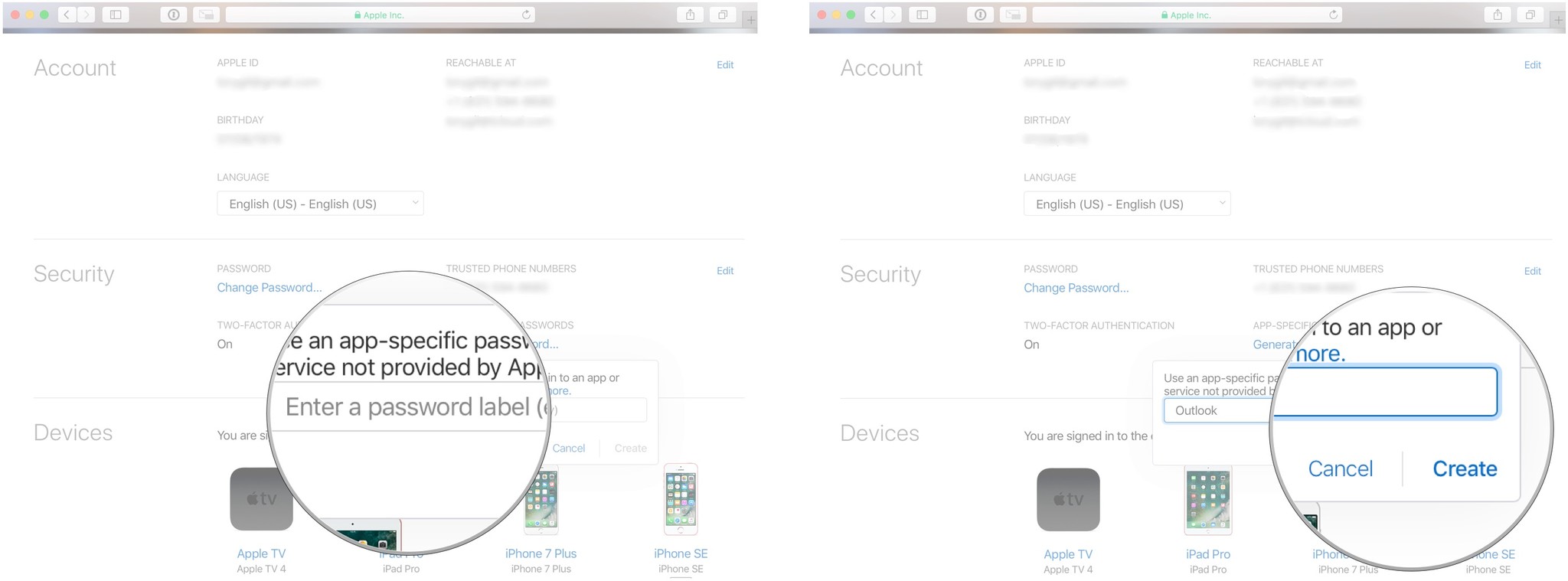
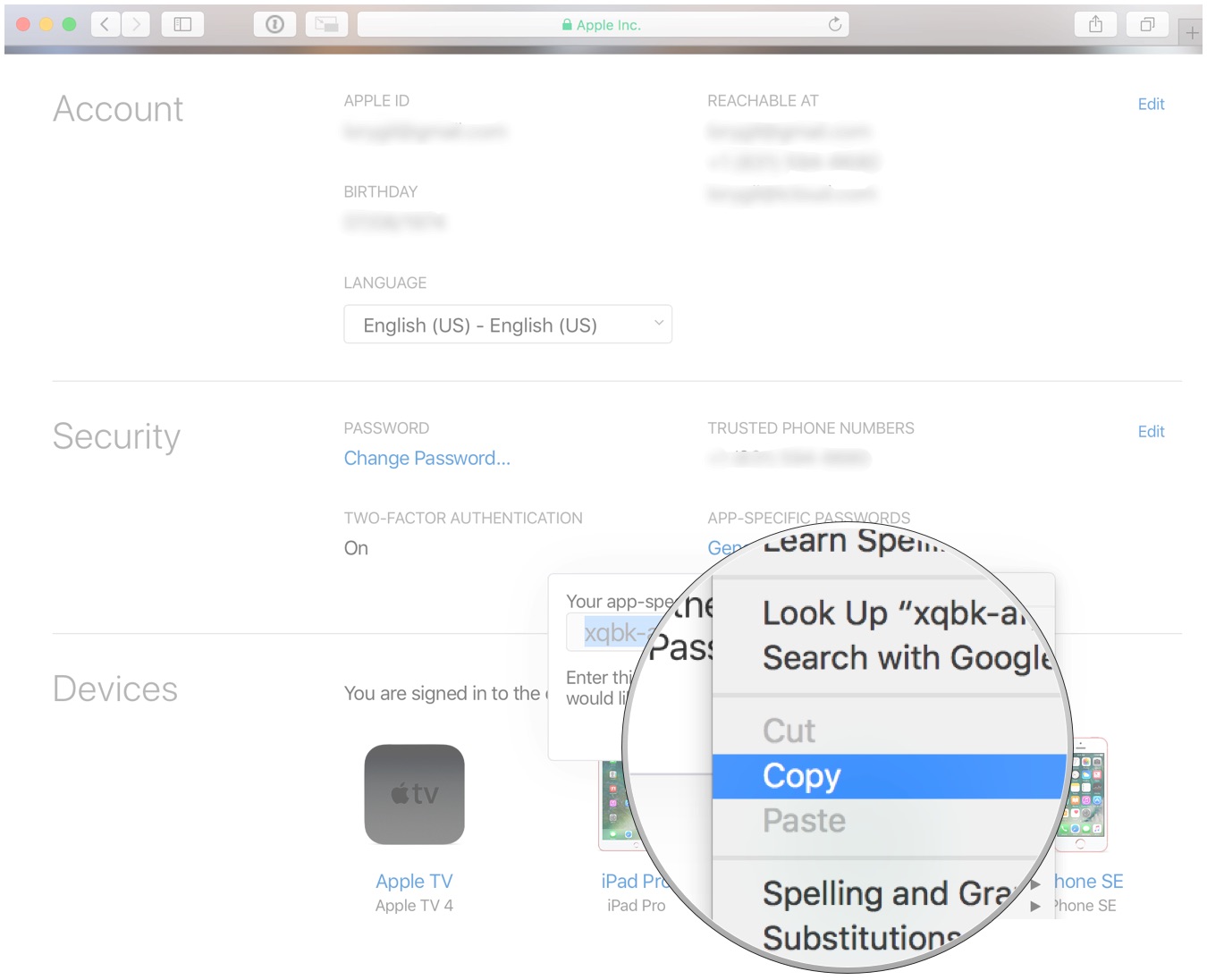
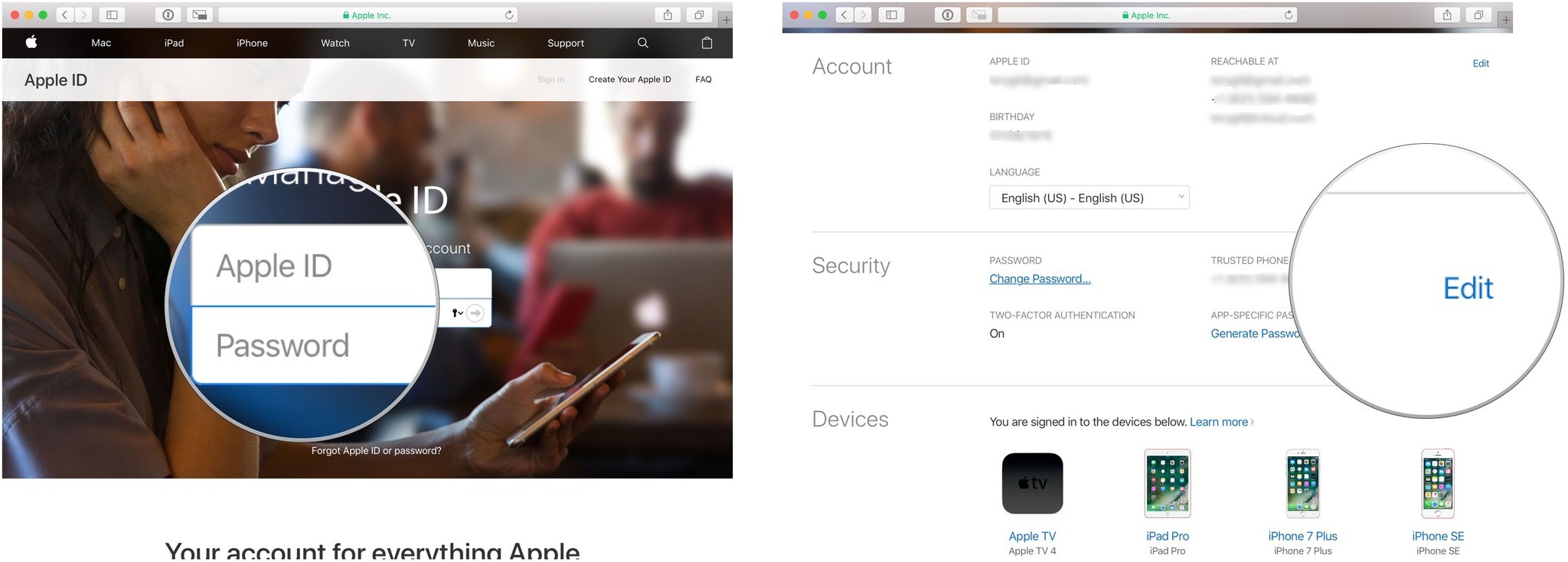
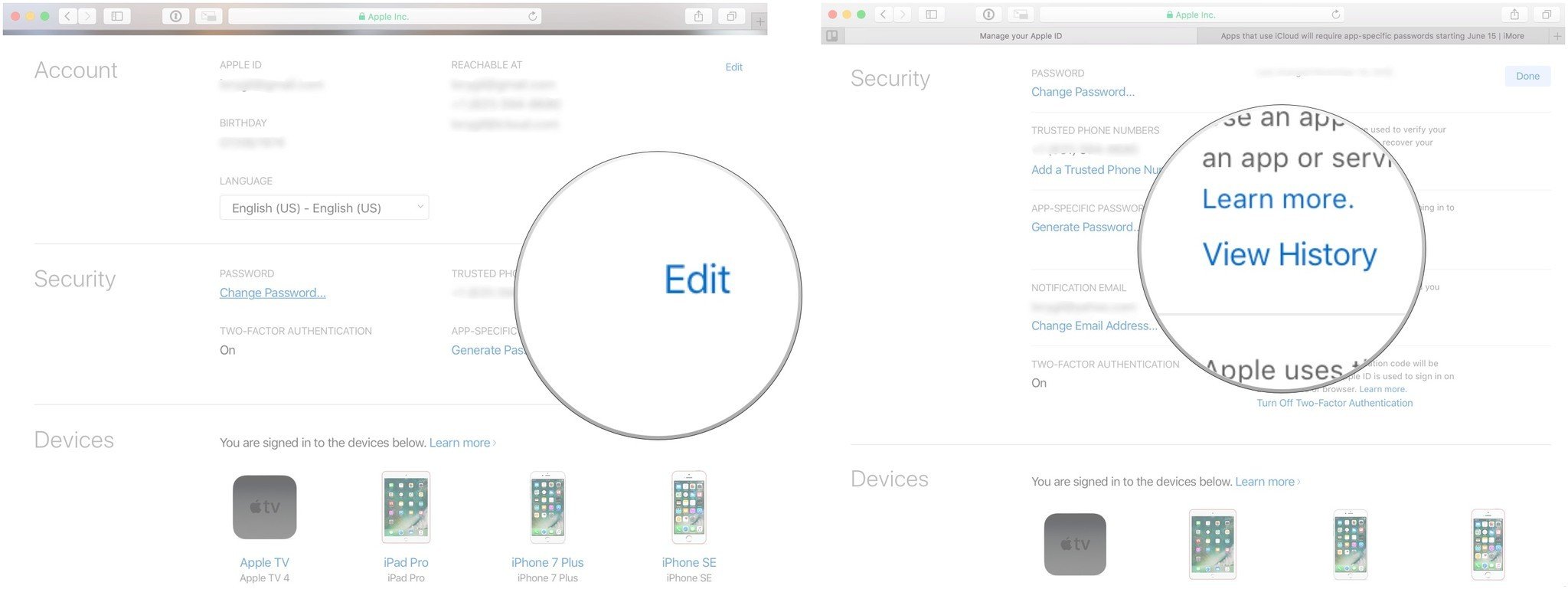
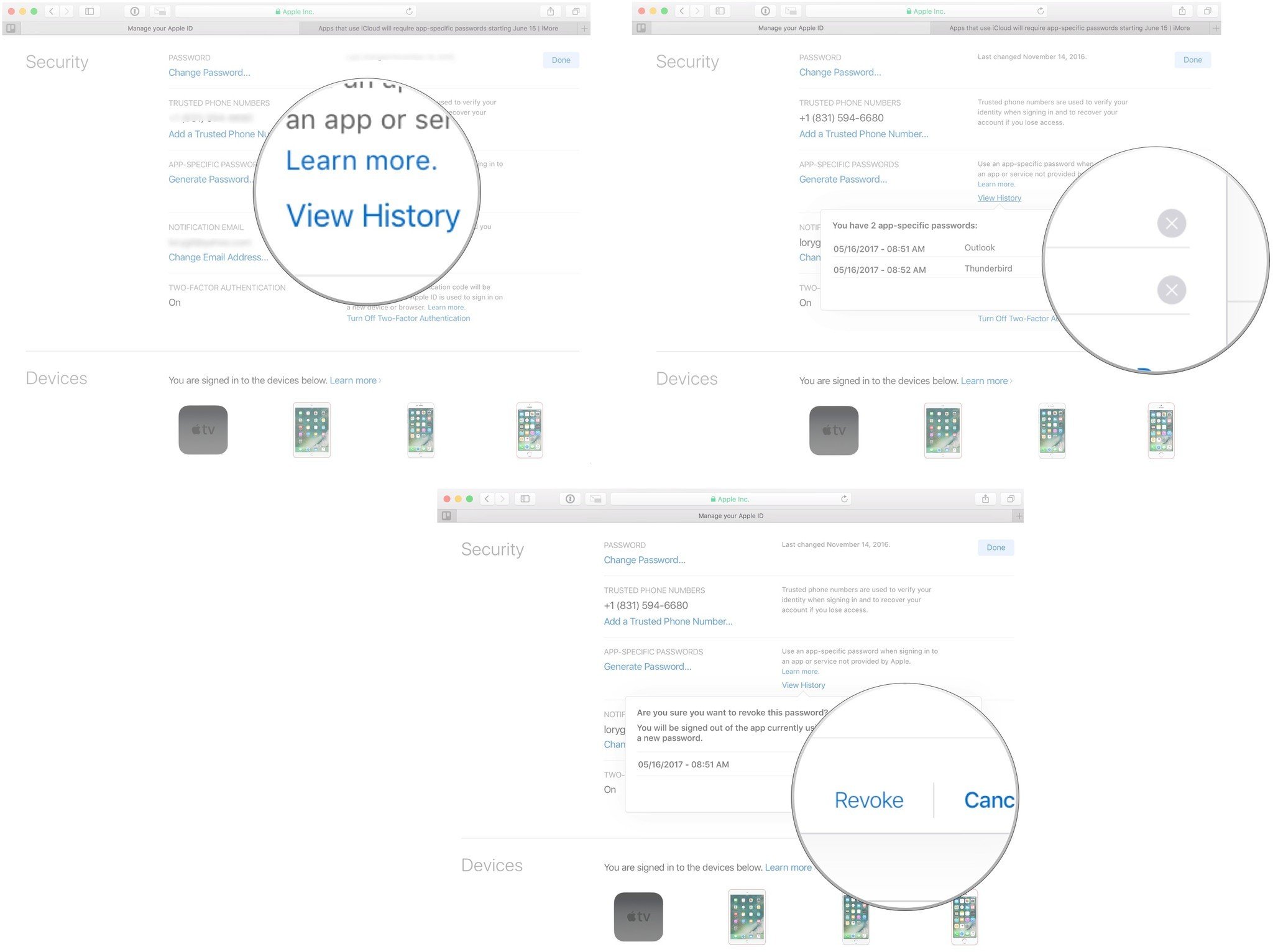



No comments:
Post a Comment