Cardhop is much more than a contact manager—it's a connection launcher. And it's finally available on your iPhone and iPad!
Flexibits is one of our favorite developers because they create productive utility apps that not only look good, but are fun to use: Fantastical and Cardhop.
That's what Fantastical is: yes it's a calendar app, but it looks gorgeous on both macOS and iOS, and their natural language parser is top-notch, making it a breeze to add appointments and reminders.
Cardhop is their newer app, and once again, it started on the Mac as both a contacts manager and connection launcher. It's now available on iOS, changing how we manage our contacts and address book on-the-go. Because let's face it: while Apple's default app solutions do work, they definitely are far from perfect, and Flexibits improves on them in nearly every way.
Design
If you've used Cardhop on macOS (and if you haven't, you should check out Rene's great overview to see why it's so good), then the design and user interface of the iOS version will look familiar from the get-go.
Cardhop on iOS features four main sections that you can navigate through with the tabs at the bottom: Favorites, Recents, Contacts, and Birthdays. Each contact in the list view has their own cell, which looks aesthetically pleasing with the rounded corners on each listing. Depending on how you have your contacts sorted (default is Last Name, but you can change it to First Name in Settings), the sorted name is also bold and easy-to-read.
As you view a contact's details, there are colored icons at the top for easily reaching them by message, email, call, or FaceTime. All of their details are clearly laid out and organized, and a section at the bottom lets you add in notes with a timestamp, which is super duper helpful. Just tap on any of the icons or details to get options on contacting them.
The tab icons for the navigational menu are simple and easy to recognize. With the Favorites section, you can manually add specific contacts for quick access, and Cardhop even saves the last action you took with that specific contact as a shortcut.
If you're overburdened with a lot of contacts, then going through them always feels like a tedious chore. But Cardhop has a universal search bar located at the bottom of every single screen, so you can find who you need quickly and effortlessly. It just makes navigation even easier, and you don't have to reach for the top of the screen to search like with most other apps.
By default, Cardhop uses a dark theme for the listings and a light theme for contact details view. But you can change it to Dark (both dark listing and dark contact cards) or Light (light list and light contact cards) if you prefer.
Features
One of my favorite things about Cardhop is the universal search bar located at the bottom of every screen view. It's always annoying to have to reach the top of my iPhone screen with my thumb or other finger, since it leads to awkward positioning, so I always welcome interfaces that are much more intuitive, especially as screens get bigger.
While Cardhop can just tap into your existing contacts on your device, you can also add Directories from other accounts. This feature can be activated by going into the Cardhop settings, selecting Directories, and then Add Directory. Cardhop is capable of searching for contacts on Google Contacts, G Suite, Office 365 and Exchange Global Address Lists.
When you tap the search bar, you can start typing. Cardhop is fairly flexible and intuitive when it comes to things you can do with the search bar due to the natural language parser, so there's suggestions that pop up each time. Once you've mastered Cardhop, just turn the suggestions off.
Some of the things that you can do with Cardhop is start a call ("Call Rob Rom"), copy contact info to the clipboard ("copy Rene Ritchie"), get directions ("map Christine Chan"), send a message or email ("email Lory Gil" or "imessage Bryan Wolfe"), add a contact ("Luke Filipowicz 555-555-5555"), delete specific fields ("Delete Amy Smith facebook") and more. There are a ton of actions that you can do in Cardhop, and if you ever want to see all of the possibilities, just type "?" into the search bar.
Another cool thing that Cardhop has is the Keyboard Actions bar that sits on top of the standard keyboard when you're using the search bar. This extension includes quick action buttons, so you can just tap on it and the action text is automatically inserted into the search bar, so you just type in the contact name you're looking for. Any contacts that work with the action you want to do are color-coded for easier recognition, which is nice.
Since Flexibits seems to have mastered the natural language input parser in Fantastical, you can expect the same kind of functionality in Cardhop on iOS. The natural language input works with English, French, Italian, German, Spanish, and Japanese at the moment. All you need to do is input the words you think naturally create, search, interact with, or update a contact card. When something goes wrong, a flag icon appears in the input field, and you can tap on it to get info about what went wrong.
As you go about your daily life, you're bound to encounter many people that you may want to stay in contact with down the road. Whether it's extended family, new friends, coworkers, or just new industry contacts, you may need notes to help you keep track of who's who. Cardhop has a notes field for every contact card, but the nifty thing is that you can throw in a timestamp before your note, helping you remember when you talked to this person. It's a small thing, but insanely helpful.
Digital business card
Cardhop has a bonus feature that is especially nice for those who often attend shows or conferences, but don't want to deal with paper business cards. That's right, you can create your own digital business card right within Cardhop.
To setup your own business card, just go into Cardhop's Settings, and then select Business Card. You'll need to make sure that you have your own contact card selected first though.
When customizing your business card, you can have up to three bits of contact info on your card, along with a logo or photo. You can choose from seven different header colors to give it a bit of pop. When it comes to the three contact fields that you're including, these are basically what others see when you show them your card, as well as what you're sharing with them when the QR code on your card is scanned.
The Excluded section is nice, as you can control what bits of information others get when you share using the native iOS Share button. When you share your business card with others using the native Share sheet, the recipient gets basically everything on your vCard, unless you choose to exclude it. But if you share your info by scanning the QR code on the business card, recipients only get the three fields of information you decided to manually put on the card.
To check your business card, just turn your device into landscape orientation (turn off Rotation Lock). Optionally, you can go to Contacts, then tap on the orange business card icon on your own card listing.
This is a great way to share your contact info with others at events and conferences. Plus, no need for paper cards, which is another win in our book.
A better way to deal with iOS contacts
We've been big fans of Flexibits' Cardhop when it first came out in 2017, and have been wanting an iOS version ever since. It's been a long wait, but Cardhop for iOS is worth it. It's just a much better way to deal with and manage your address book on iPhone and iPad, and you get a cool digital business card feature too! That's like icing on the cake.
Will you be picking up Cardhop on iOS? What do you think of it so far? Let us know in the comments!
from iMore - The #1 iPhone, iPad, and iPod touch blog https://ift.tt/2U0w5fT
via IFTTT

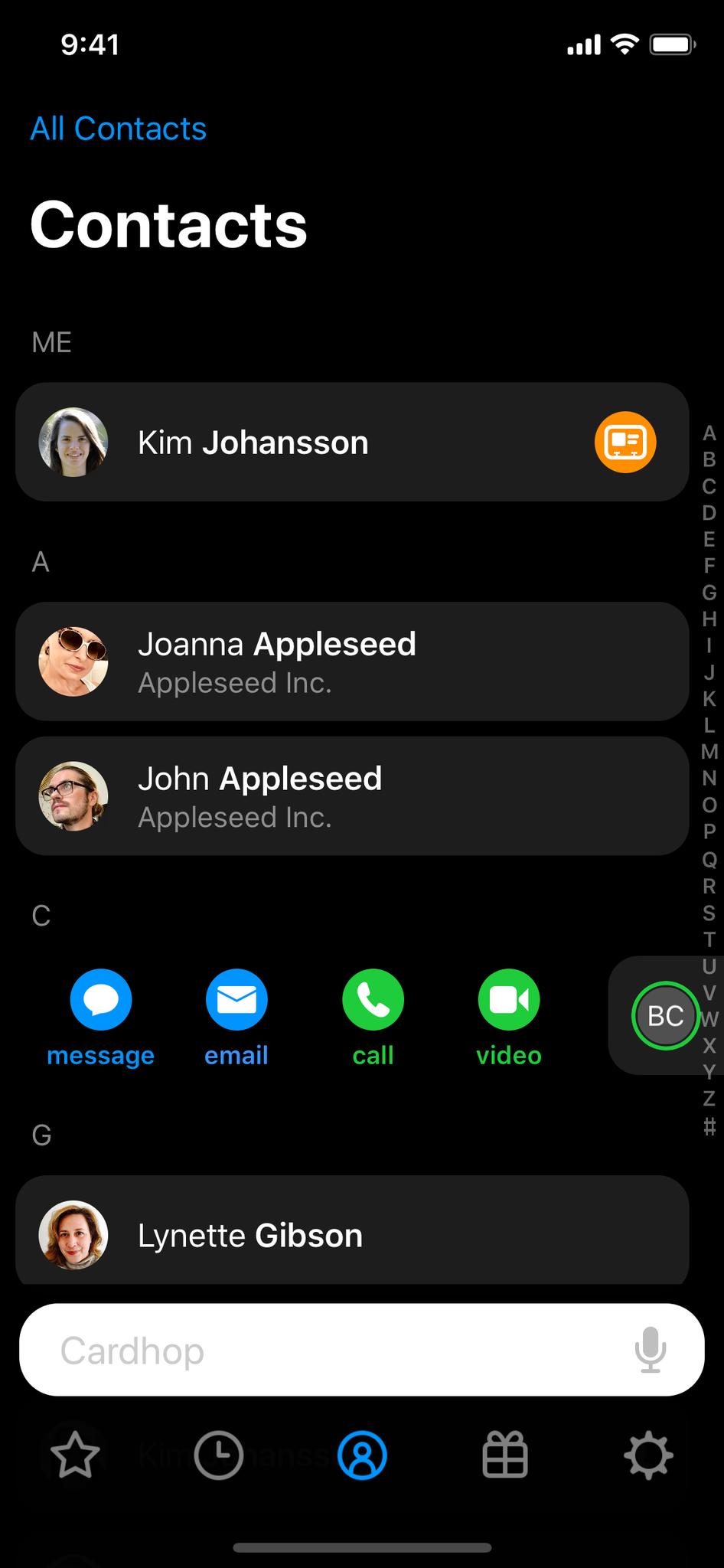



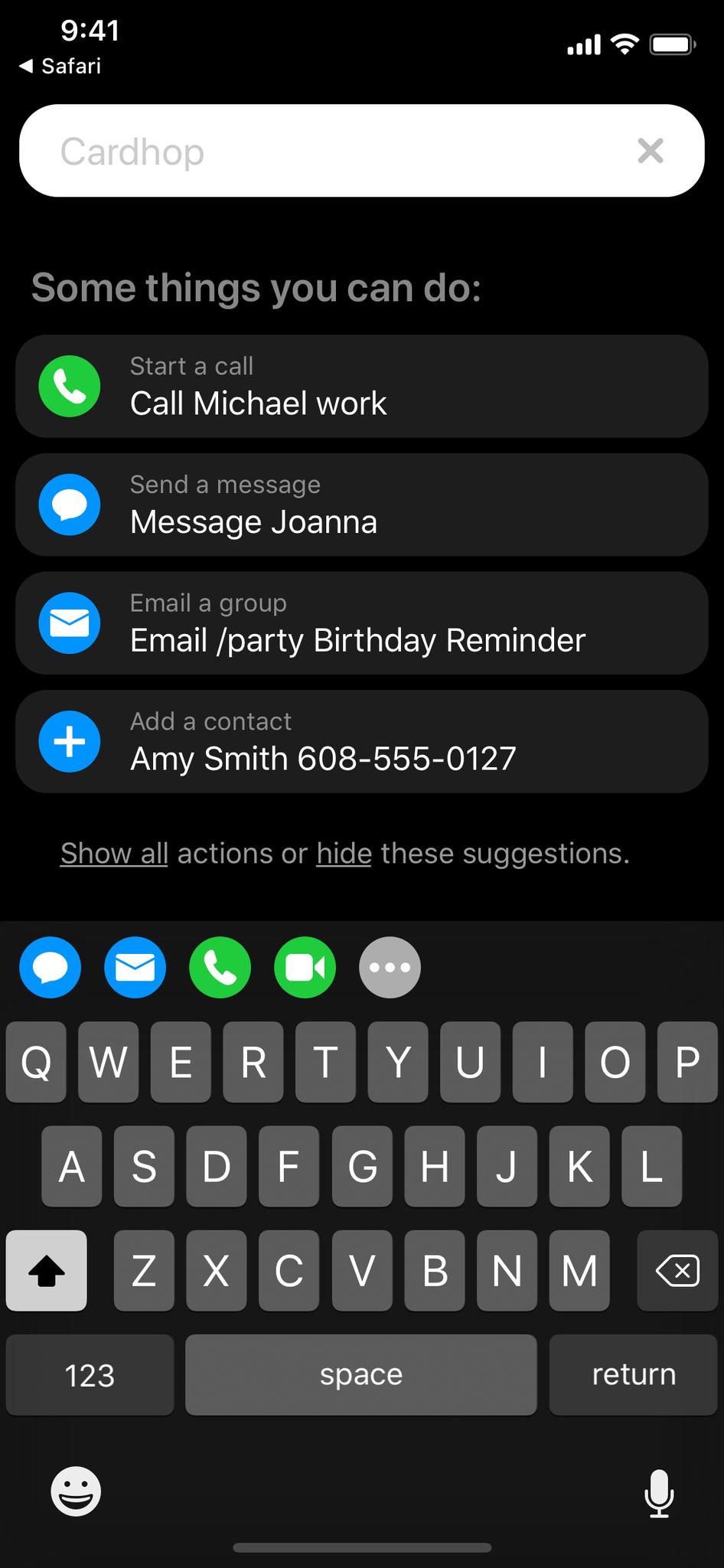

No comments:
Post a Comment