Apple's new Solo bands have a more specific wrist size range that requires a bit of wrist measuring.
At Apple's September 15 event, the Apple Watch Series 6 and Apple Watch SE were both announced alongside two new styles of band called the Solo Loop and the Braided Solo Loop. Adding these to Apple's current watch band lineup, there are now nine different styles not including the Hermès and Nike brands.
The Solo bands have no clasp, no connector, and no adjustability. They are just a single strap of material. Because of this, you have to pick your size before you buy it. Luckily, Apple has a printable PDF guide that you can use to pinpoint the size you need. If, however, you don't have access to a printer, here's how to measure your wrist to figure out the size you should pick.
How to measure your wrist:
- Using Apple's print out guide
- Using a tape measure
- Using a ruler, paper, and pen
- Sorry this doesn't fit your wrist
How to measure your wrist using Apple's print out guide
This is the easiest way to ensure you're going to get the perfect fit for your Apple Watch. It's Apple's official guide and it doesn't require any extra tools other than access to a printer.
- Select either the Solo Loop or Braided Solo Loop as an option when purchasing your Apple Watch or a separate band.
- Tap or click on Use our size guide.
- Tap or click Download the printable tool.
- Make sure your printer is set to print at 100%. Do not fit to scale.
-
Print the printable tool.
- Check to ensure that you printed the correct size by placing a standard credit card in the designated sizing spot on the guide.
- Cut out the sizing tool.
- Place the "case" side on your wrist.
- Wrap the measuring tool around your wrist. Don't pull it too tight. It should fit comfortably but not loose.
- Line up the arrows on the "case" with a number. This is the size band you should get.
If you don't have the ability to print out (and cut out) the printable tool, you can also measure your wrist using a tape measure or ruler, paper, and pen.
How to measure your wrist using a tape measure
If you can't print the printable tool, you're not out of luck. You can measure your wrist with a tape measure (it's much better to use a soft tape measure, not a metal one).
- Wrap the tape measure around your wrist. Don't pull it too tight. It should fit comfortably but not loose.
- Note the measurement.
- Select either the Solo Loop or Braided Solo Loop as an option when purchasing your Apple Watch or a separate band.
- Tap or click on Use our size guide.
-
Tap or click on the Household objects tab in the size guide window.
- Click or tap on Got it. What's next?
-
Enter the measurement you noted, including the fraction of an inch.
- Click or tap Get your band size.
-
Click on Continue buying... once your band size appears.
How to measure your wrist with a ruler, paper, and pen
If you don't have a soft tape measure and you can't print out Apple's measuring tool, you still have a way to measure your wrist if you have a ruler, paper, and a pen or pencil lying around.
- Cut a straight strip of paper about one-half inch wide.
- Wrap the strip of paper around your wrist. Don't pull it too tight. It should fit comfortably but not loose.
- Mark the spot on the paper where the end of the strip overlaps the other side of the strip.
- Lay the strip of paper on a flat surface.
- Use the ruler to measure from the end of the strip to the spot you marked. Note the measurement.
- Select either the Solo Loop or Braided Solo Loop as an option when purchasing your Apple Watch or a separate band.
- Tap or click on Use our size guide.
-
Tap or click on the Household objects tab in the size guide window.
- Click or tap on Got it. What's next?
-
Enter the measurement you noted, including the fraction of an inch.
- Click or tap Get your band size.
-
Click on Continue buying... once your band size appears.
Sorry, this band doesn't fit your wrist size
Though you can pick a band small enough to fit around a wrist as small as 5-inches in circumference and as large as 8-inches in circumference, if your wrist is extra-large or extra-small, you may not be able to select this band. Instead, I recommend one of Apple's Sport Loop styles.
I have a friend that has a large wrist and told me the standard Sport band fits, but is uncomfortably tight. The Sport Loop has more sizing versatility and fits him comfortably.
Some of the best Apple Watch Bands are not necessarily Apple brands and they come in a wide variety of styles and sizes.
Any questions?
Do you have any questions about how to measure your wrist for Apple's Solo Loop or Solo Braided Loop? Put them in the comments and I'll help you out.
from iMore - The #1 iPhone, iPad, and iPod touch blog https://ift.tt/3kmT5Pa
via IFTTT

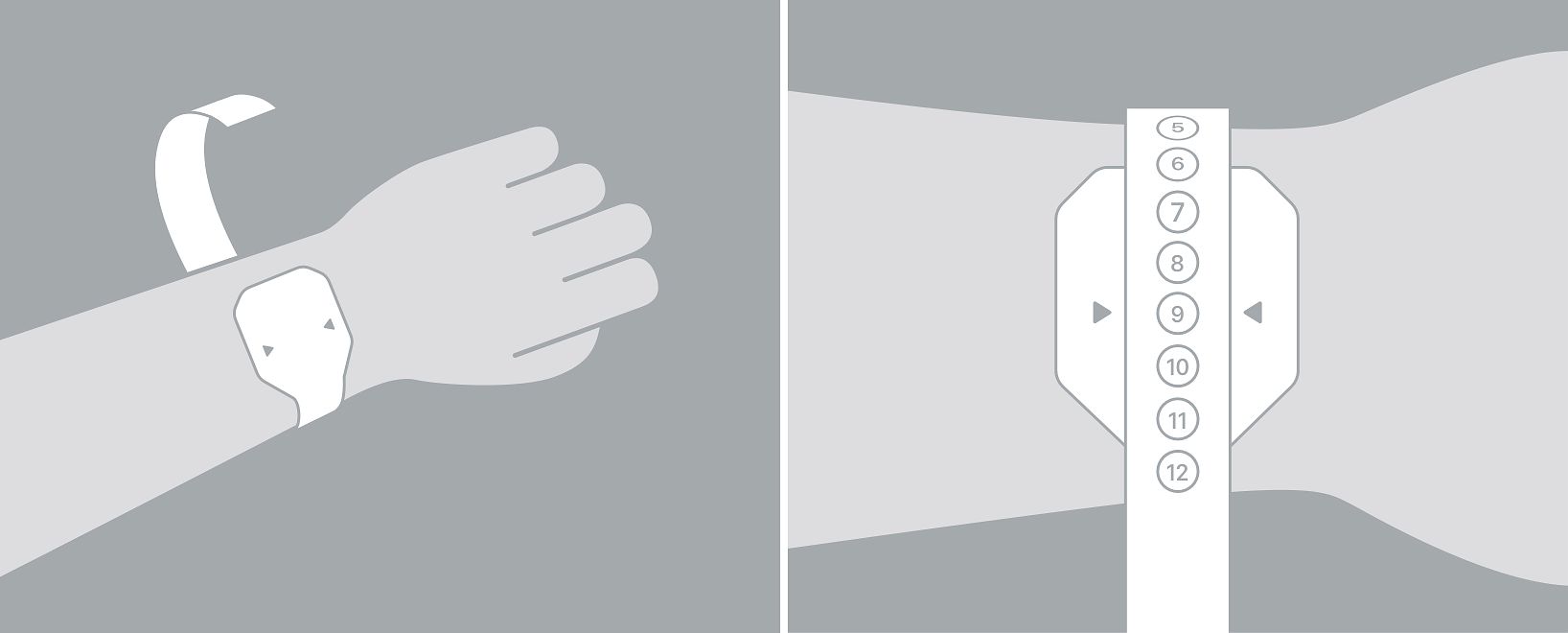
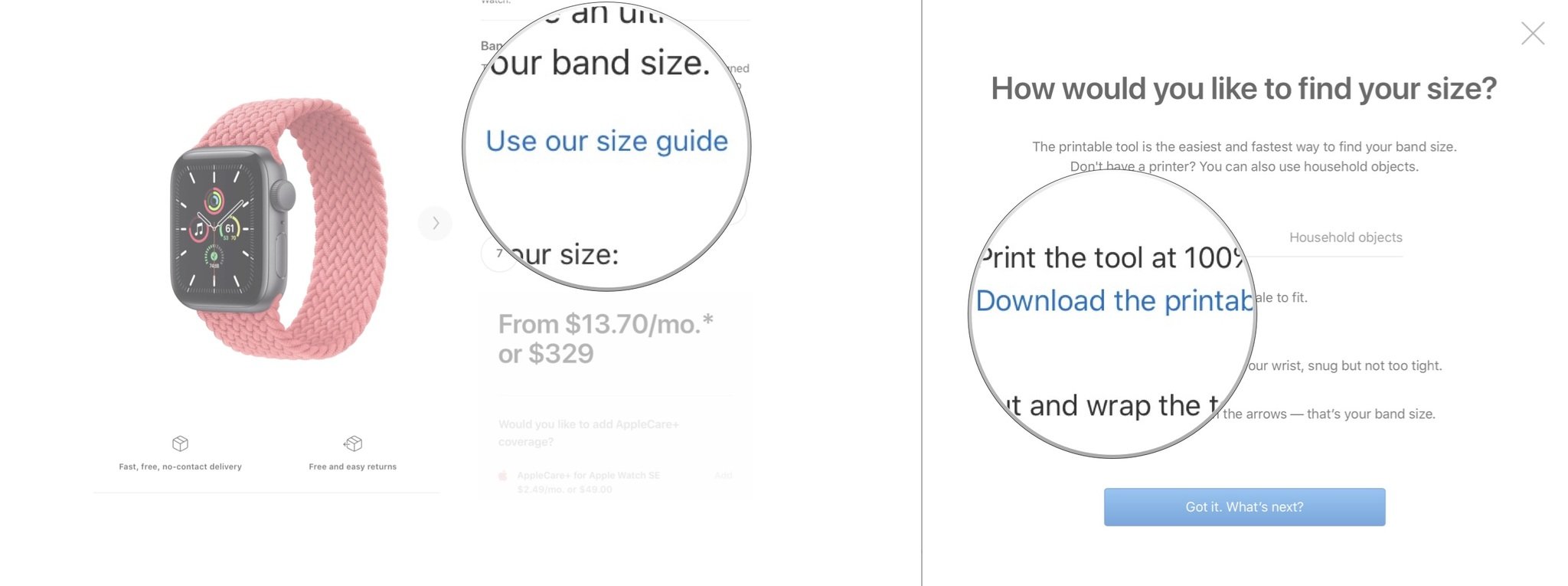

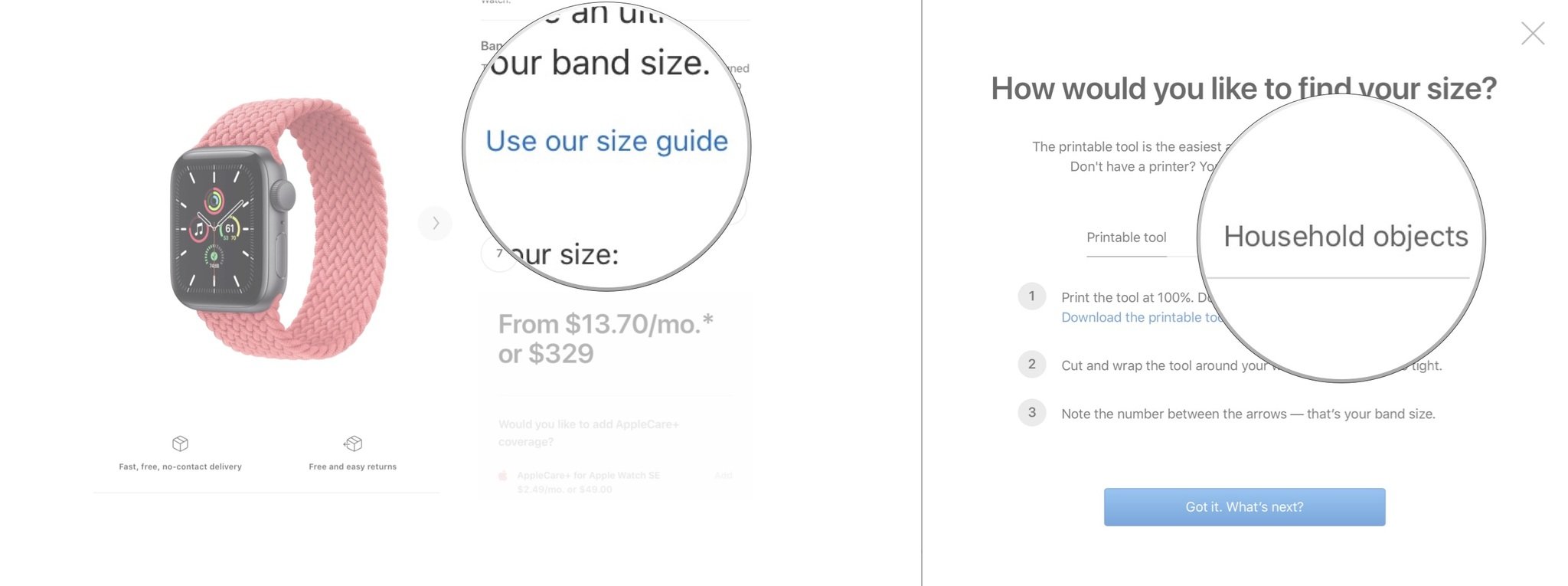
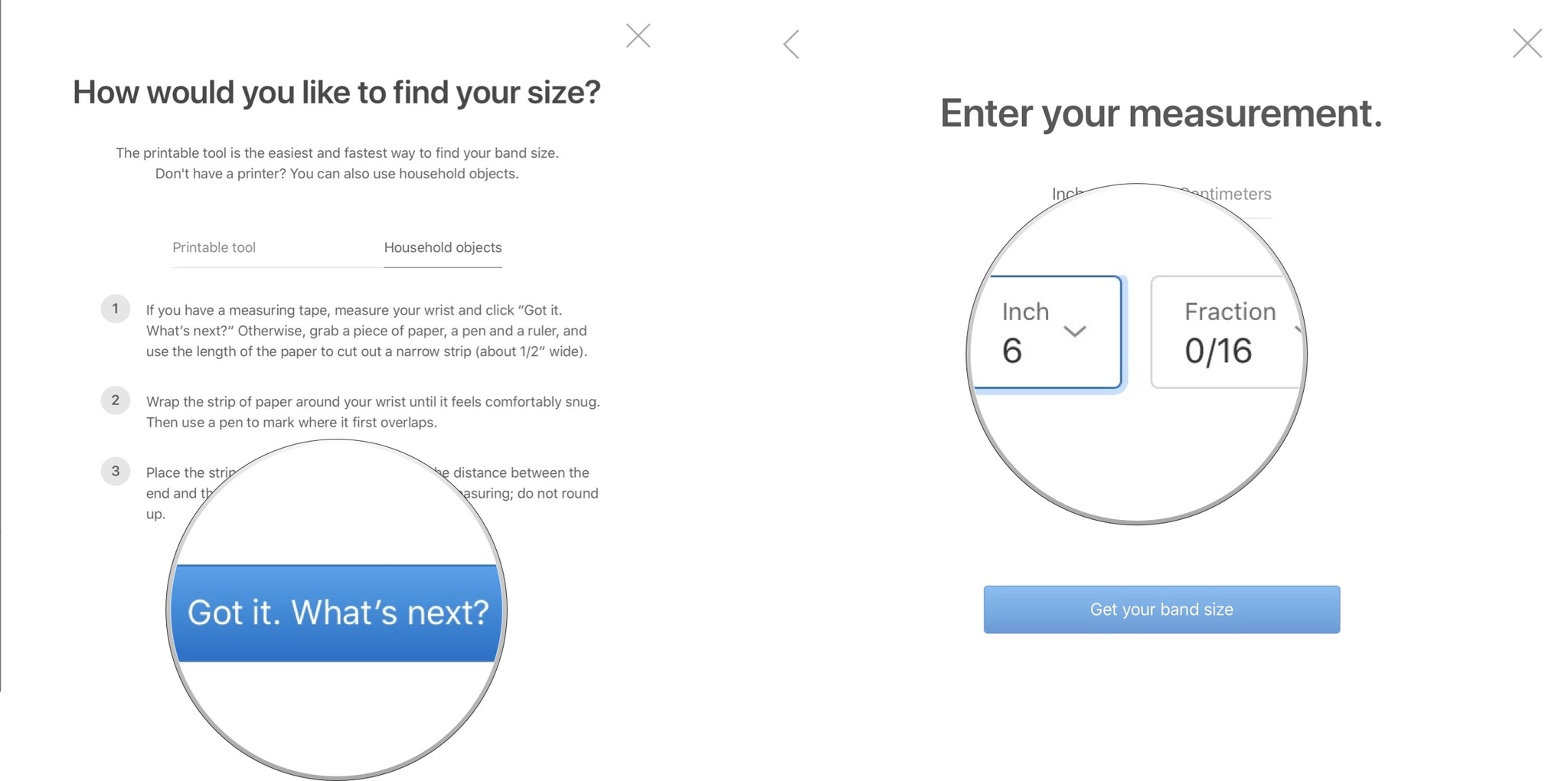
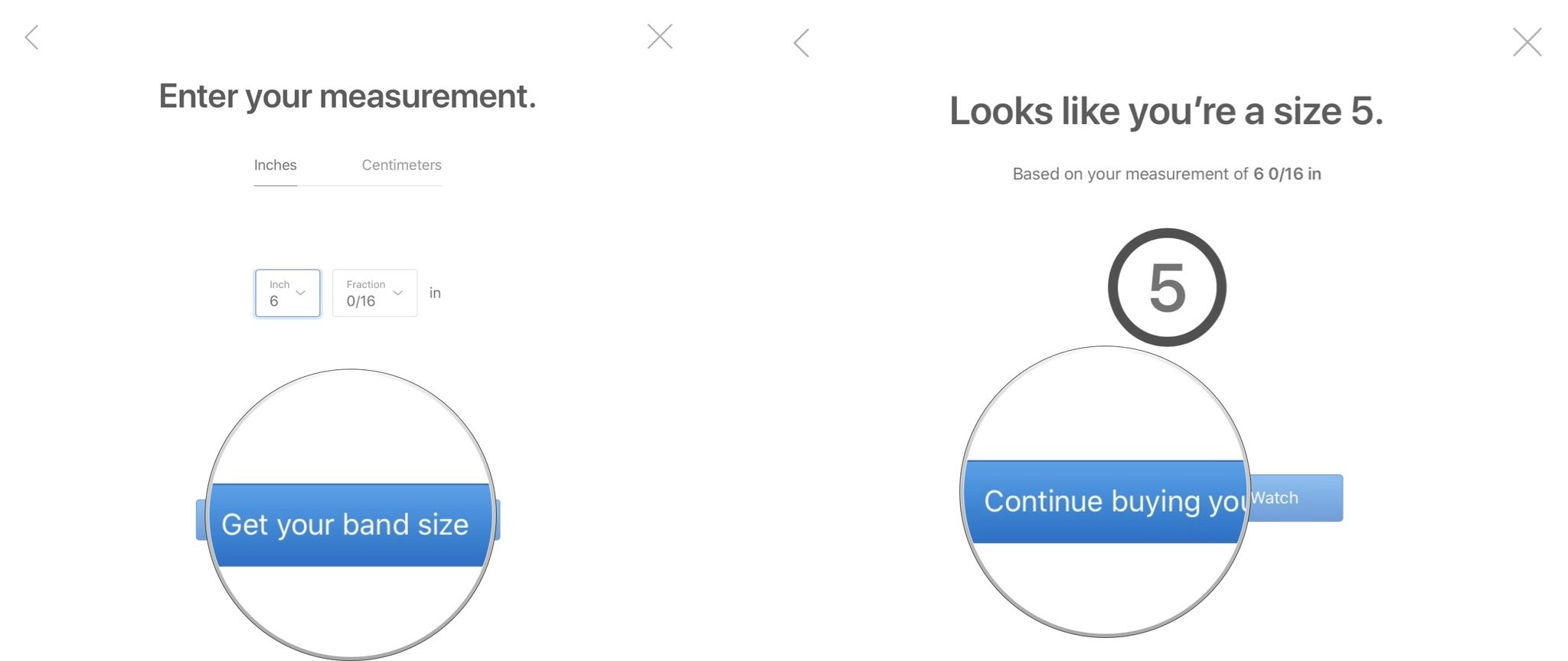

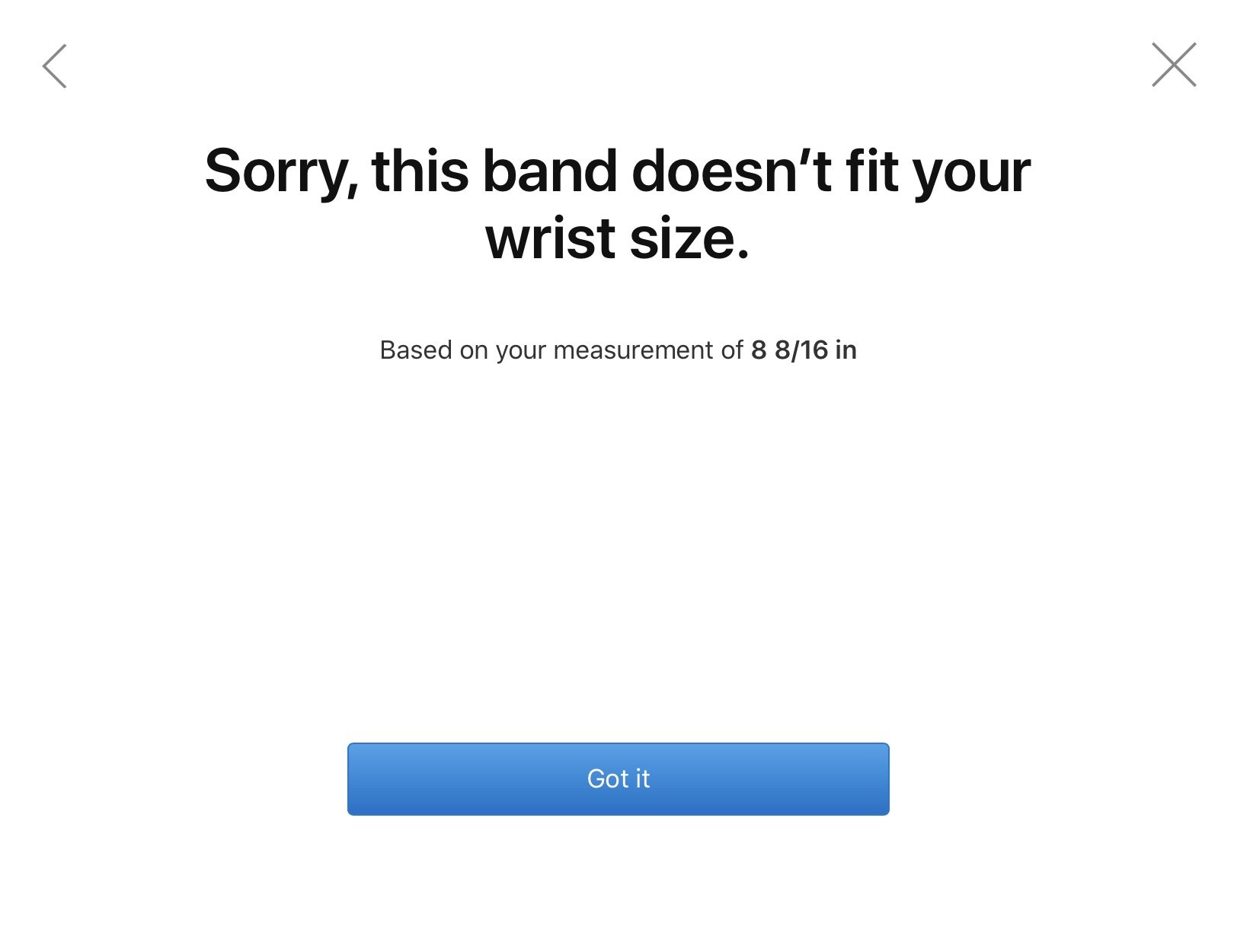
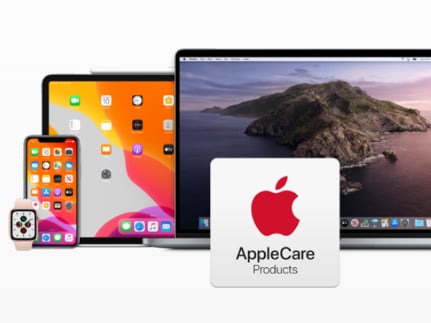

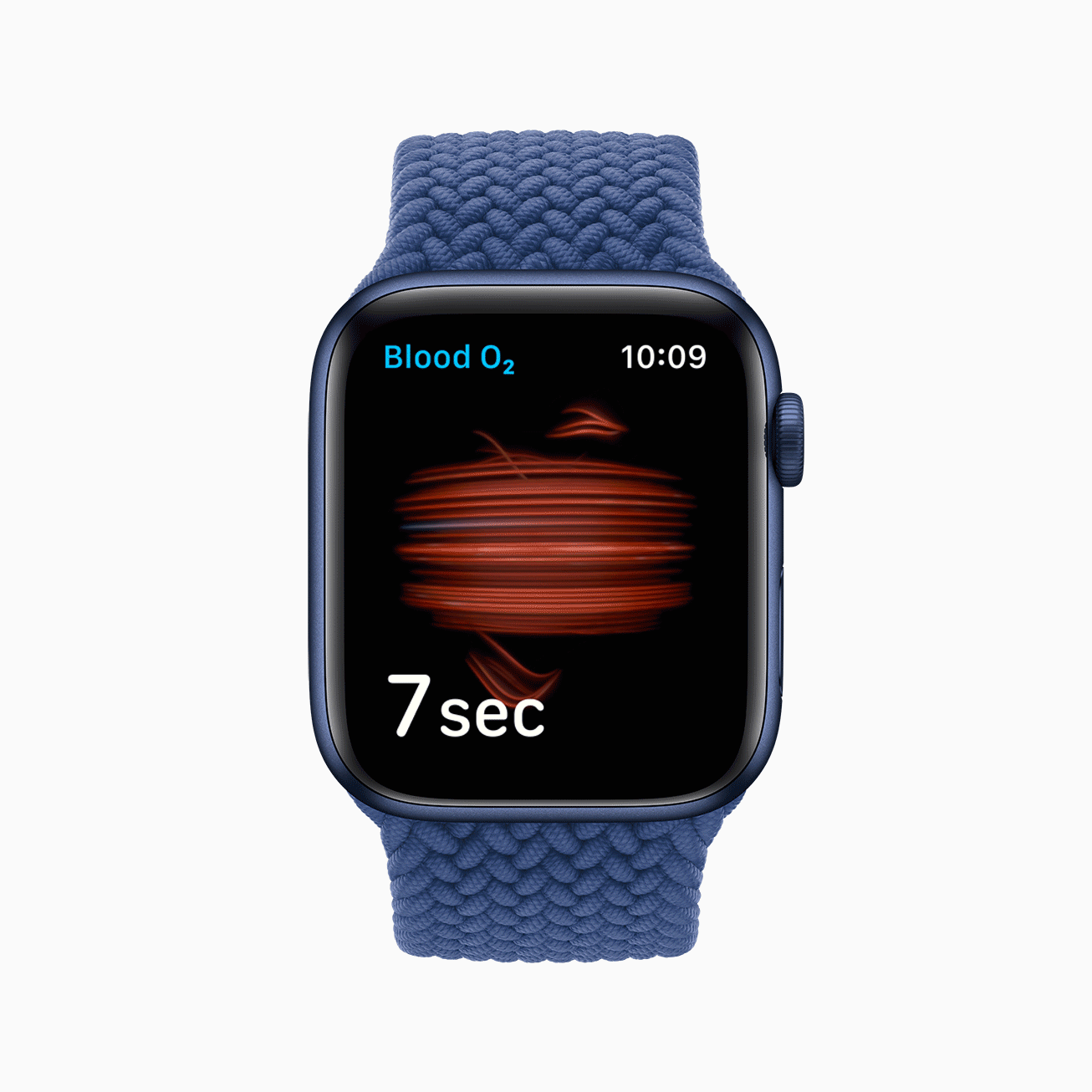

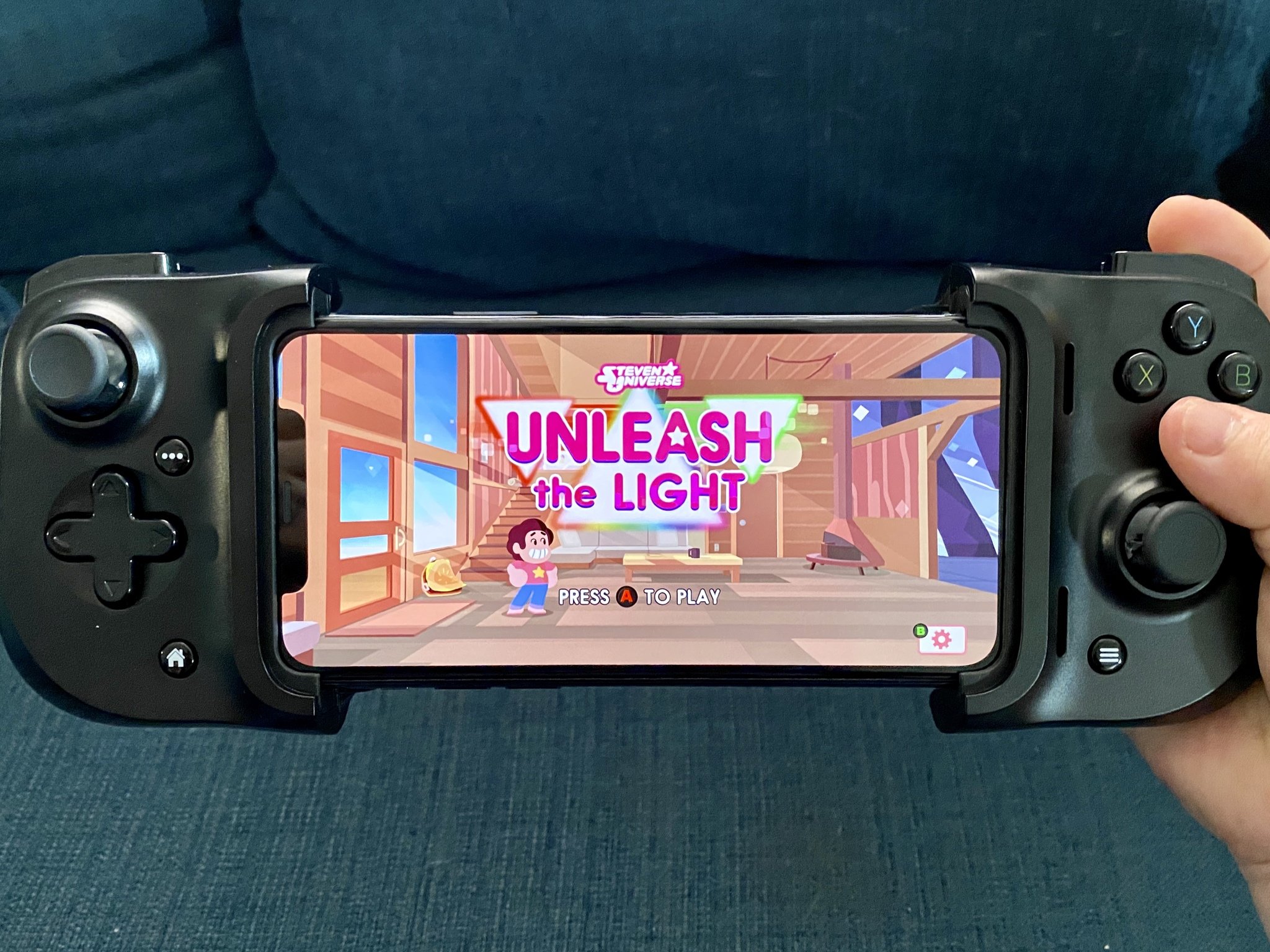





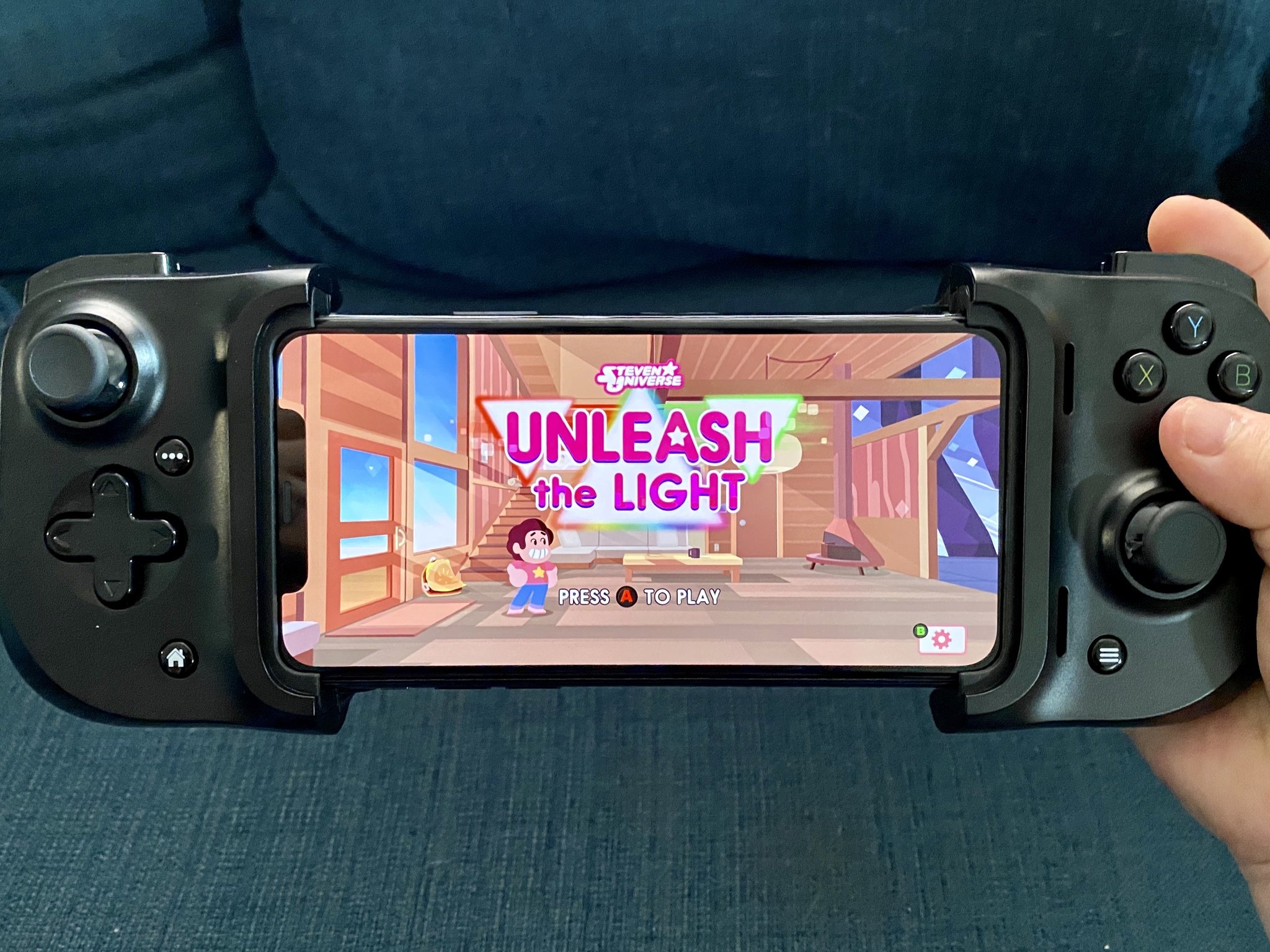







 Artist: Alex Castro
Artist: Alex Castro

