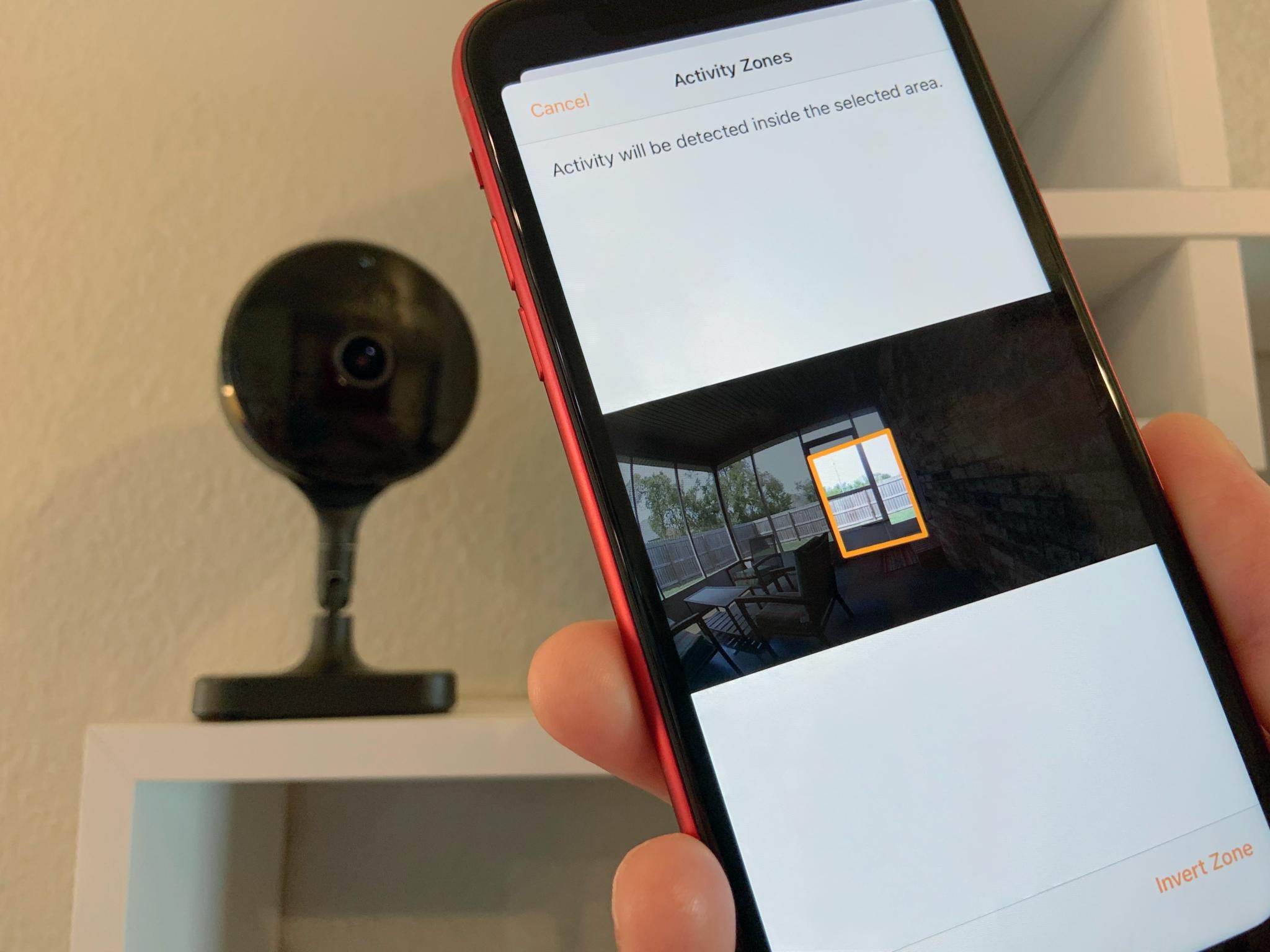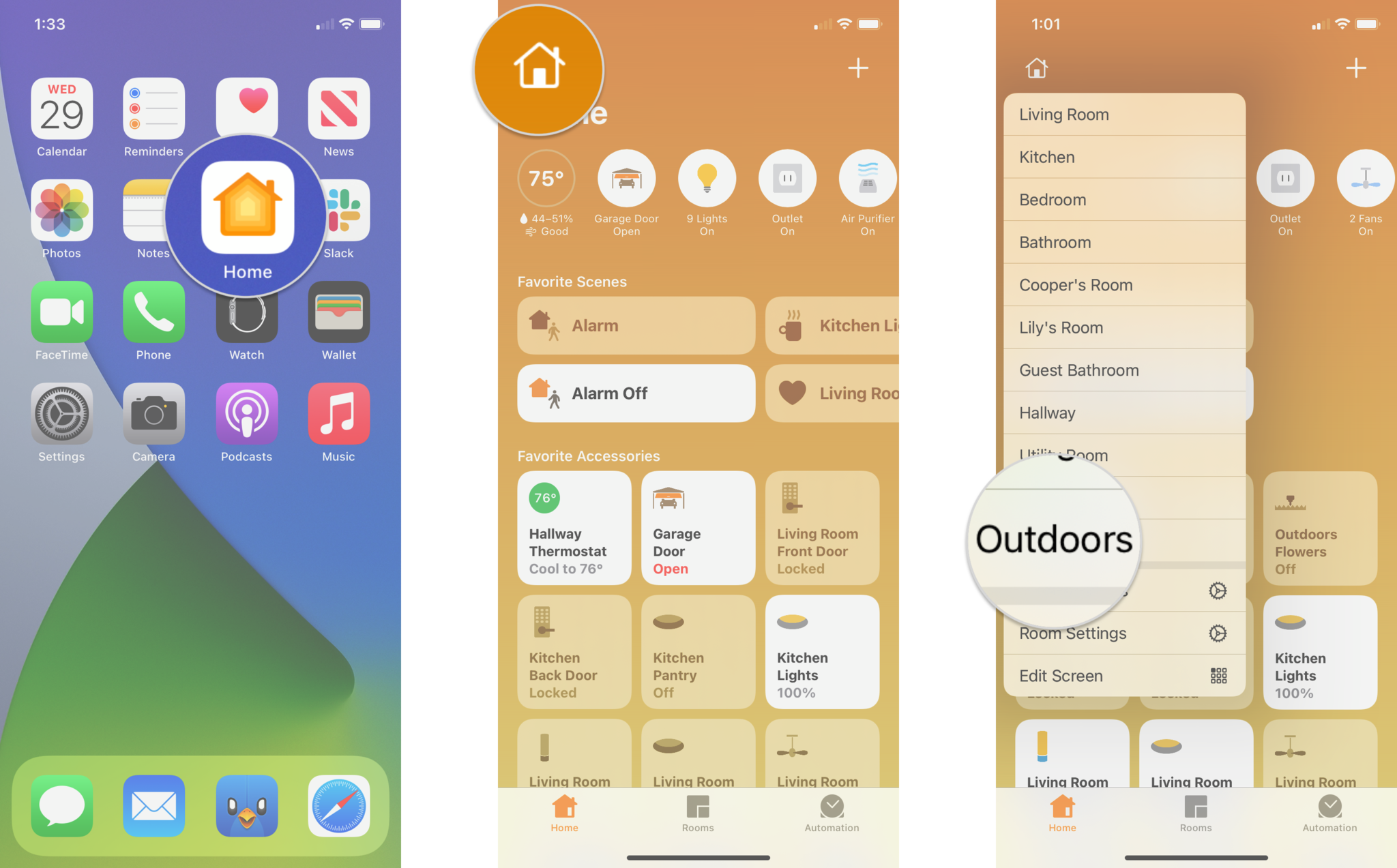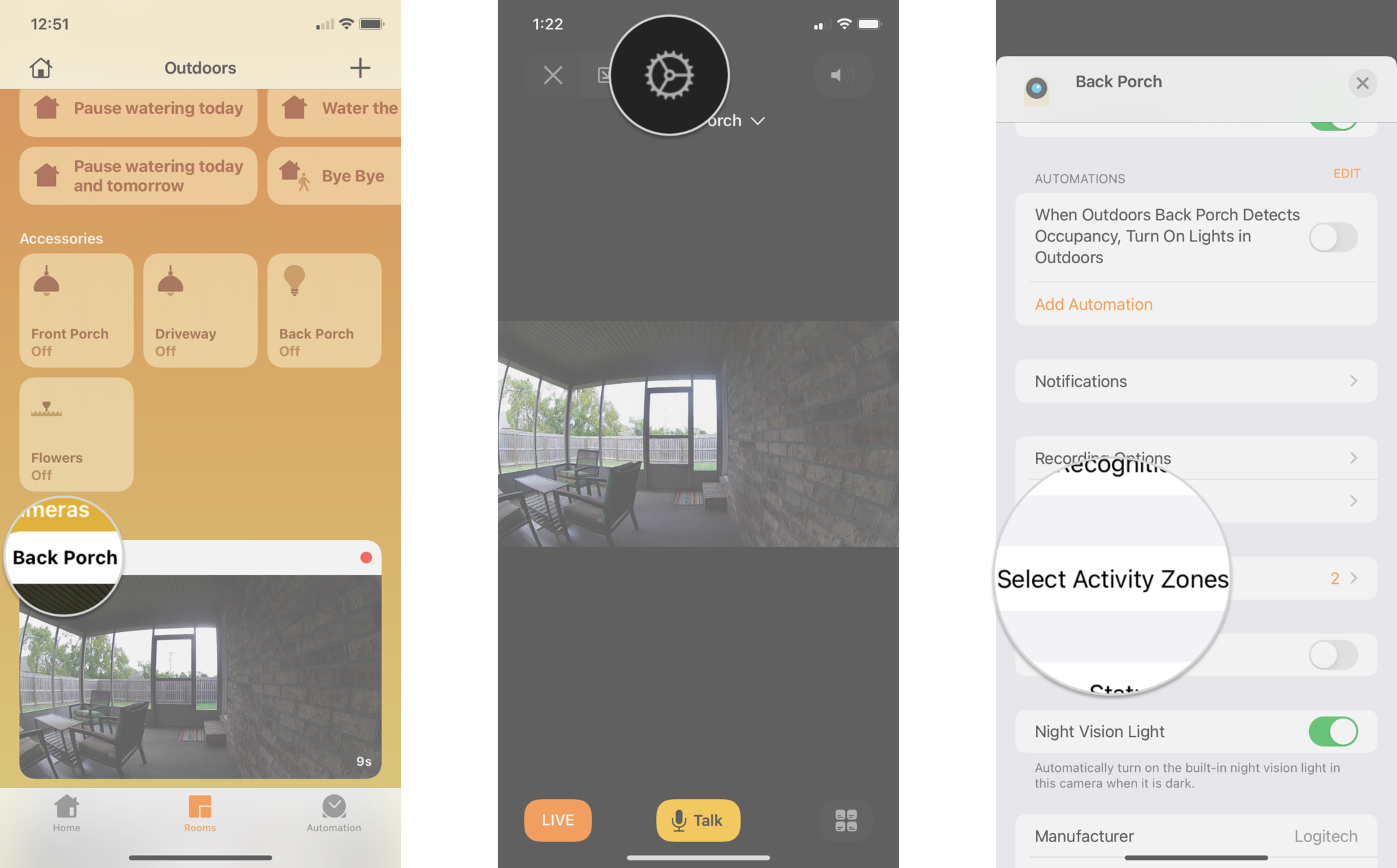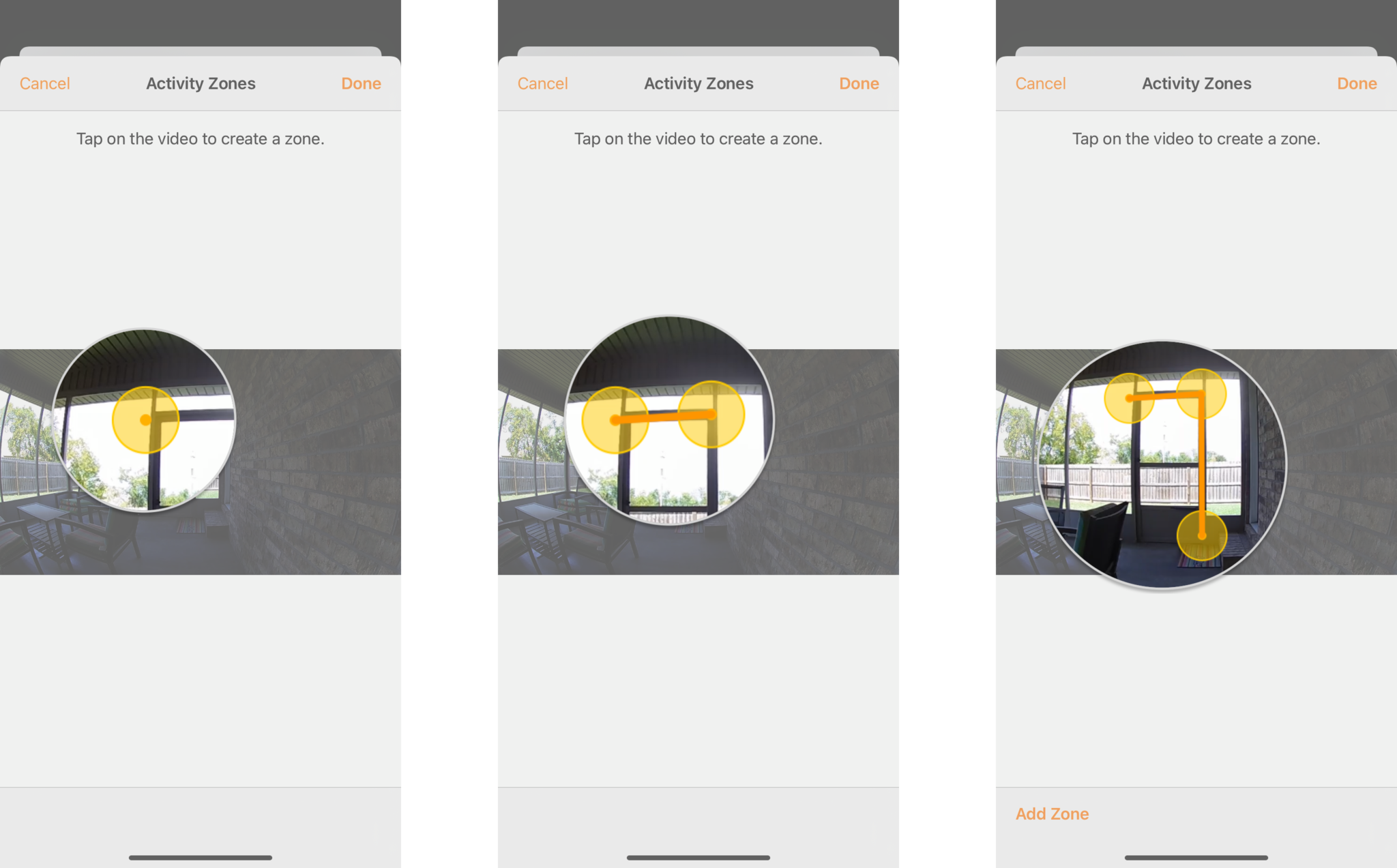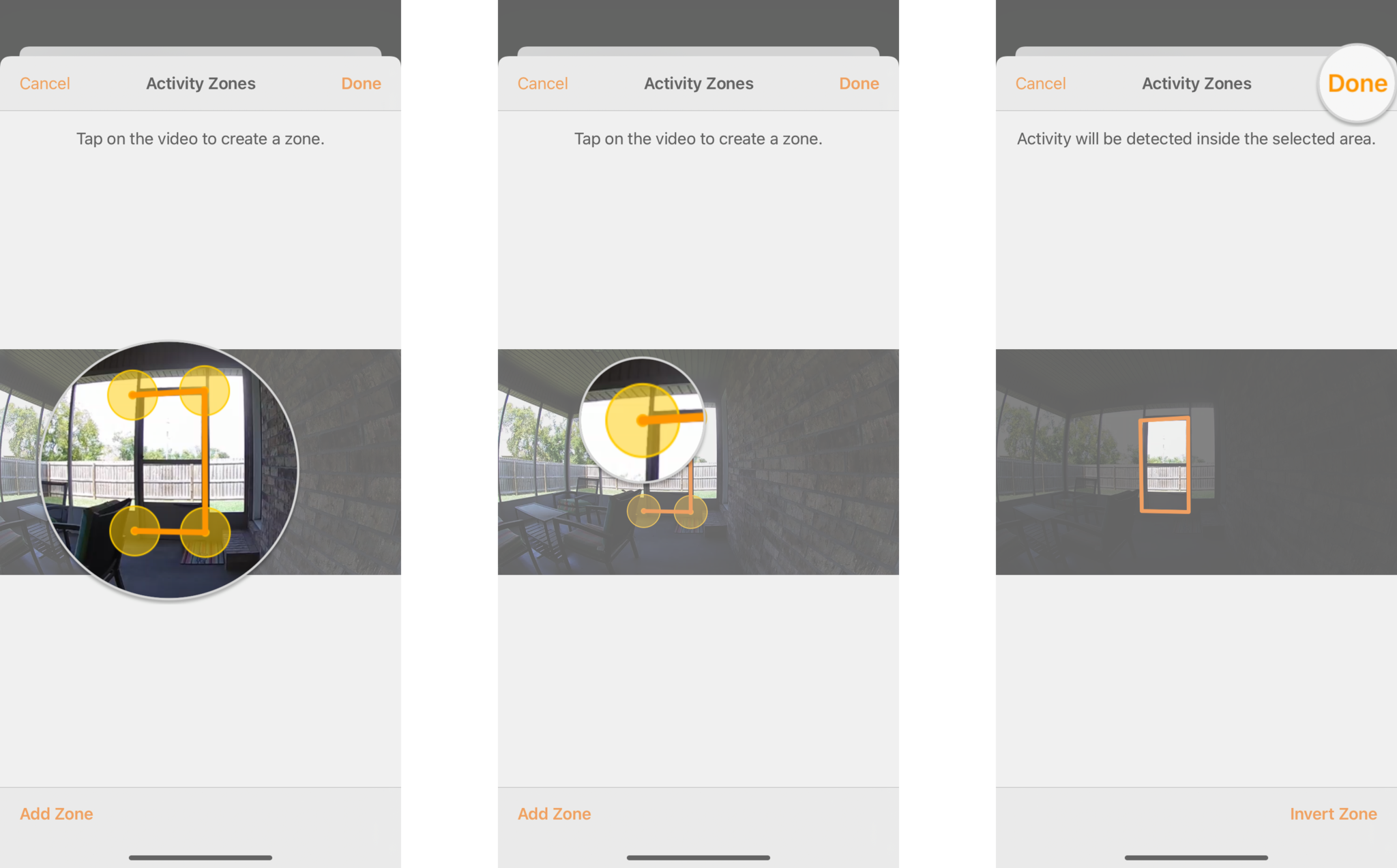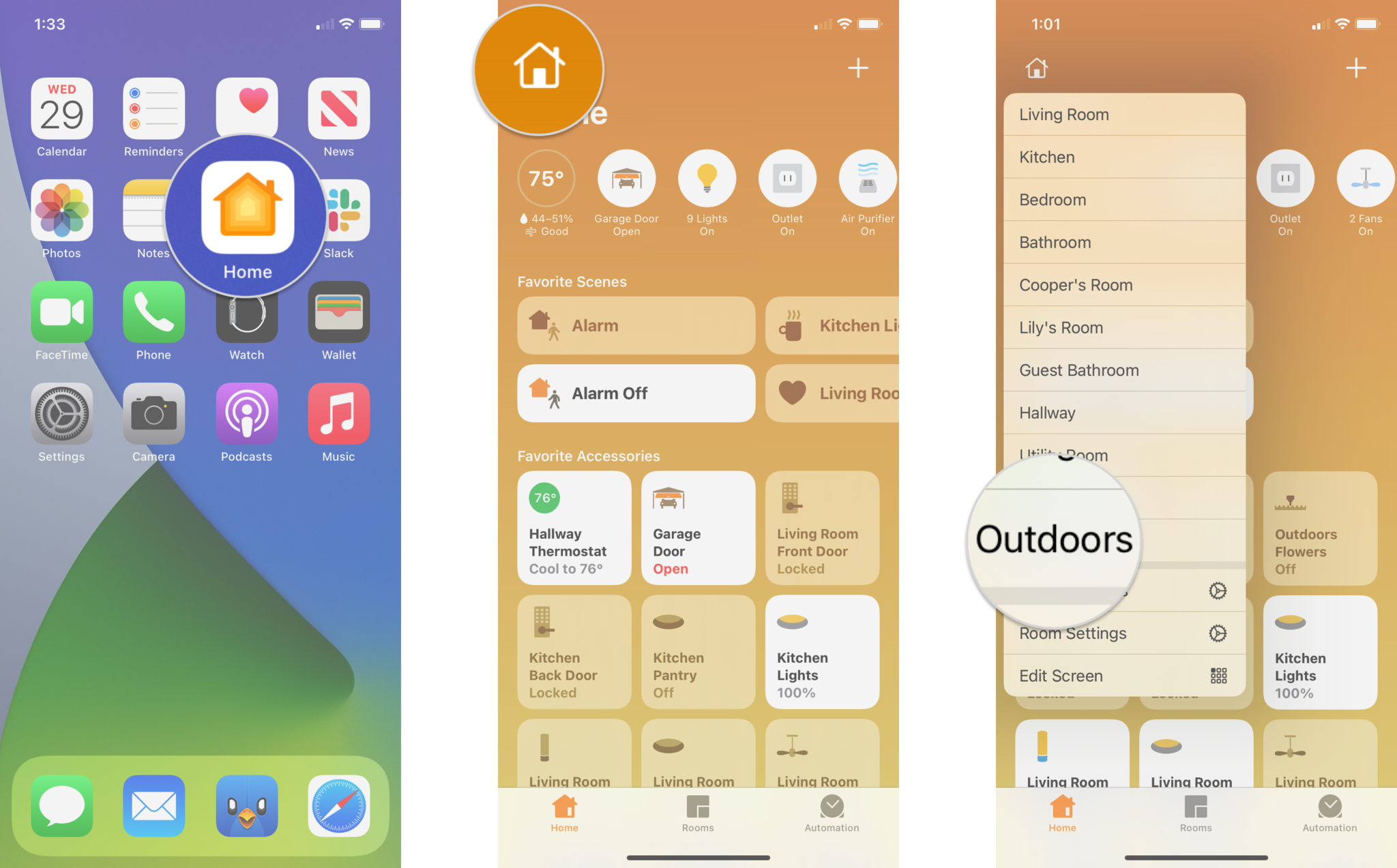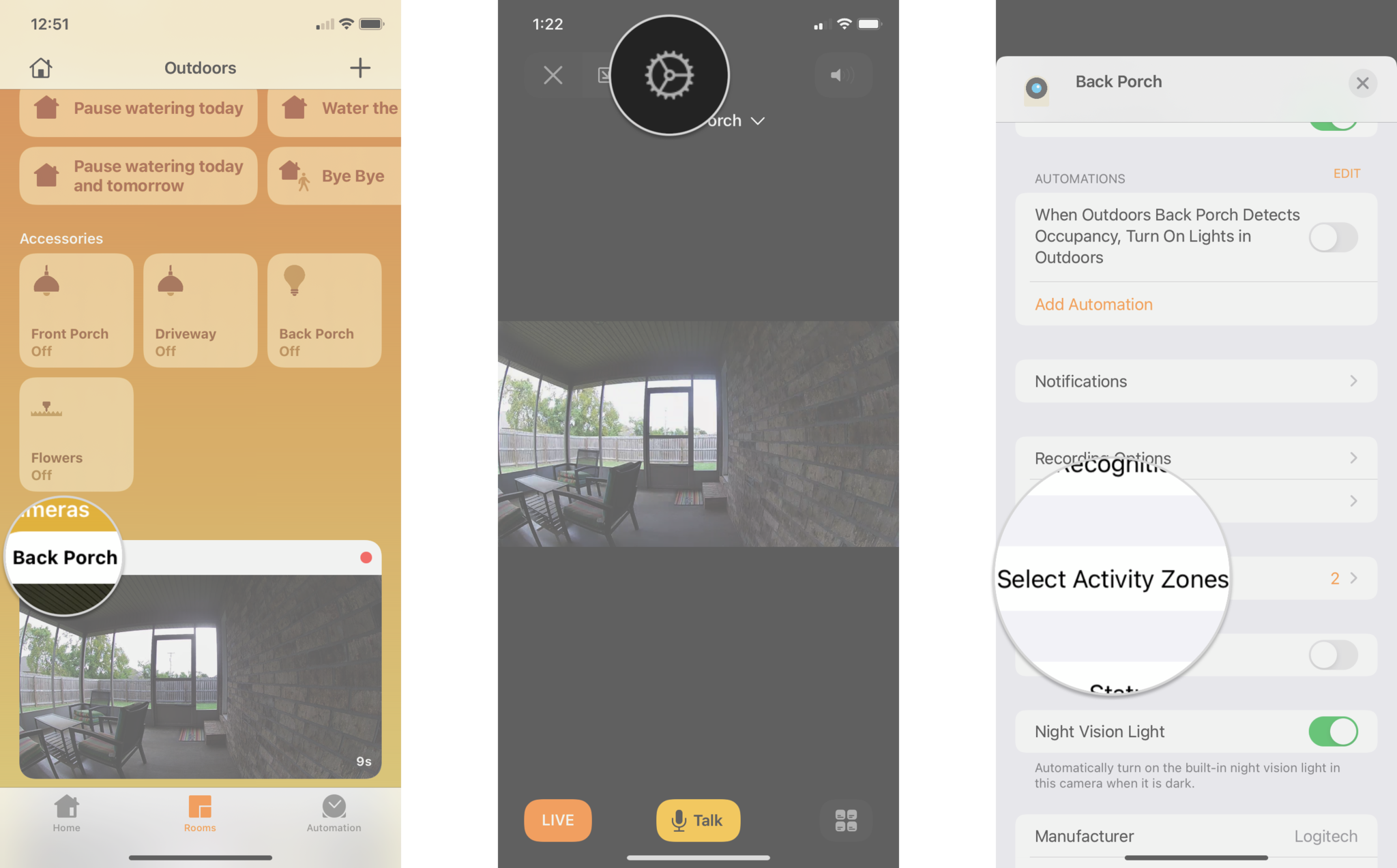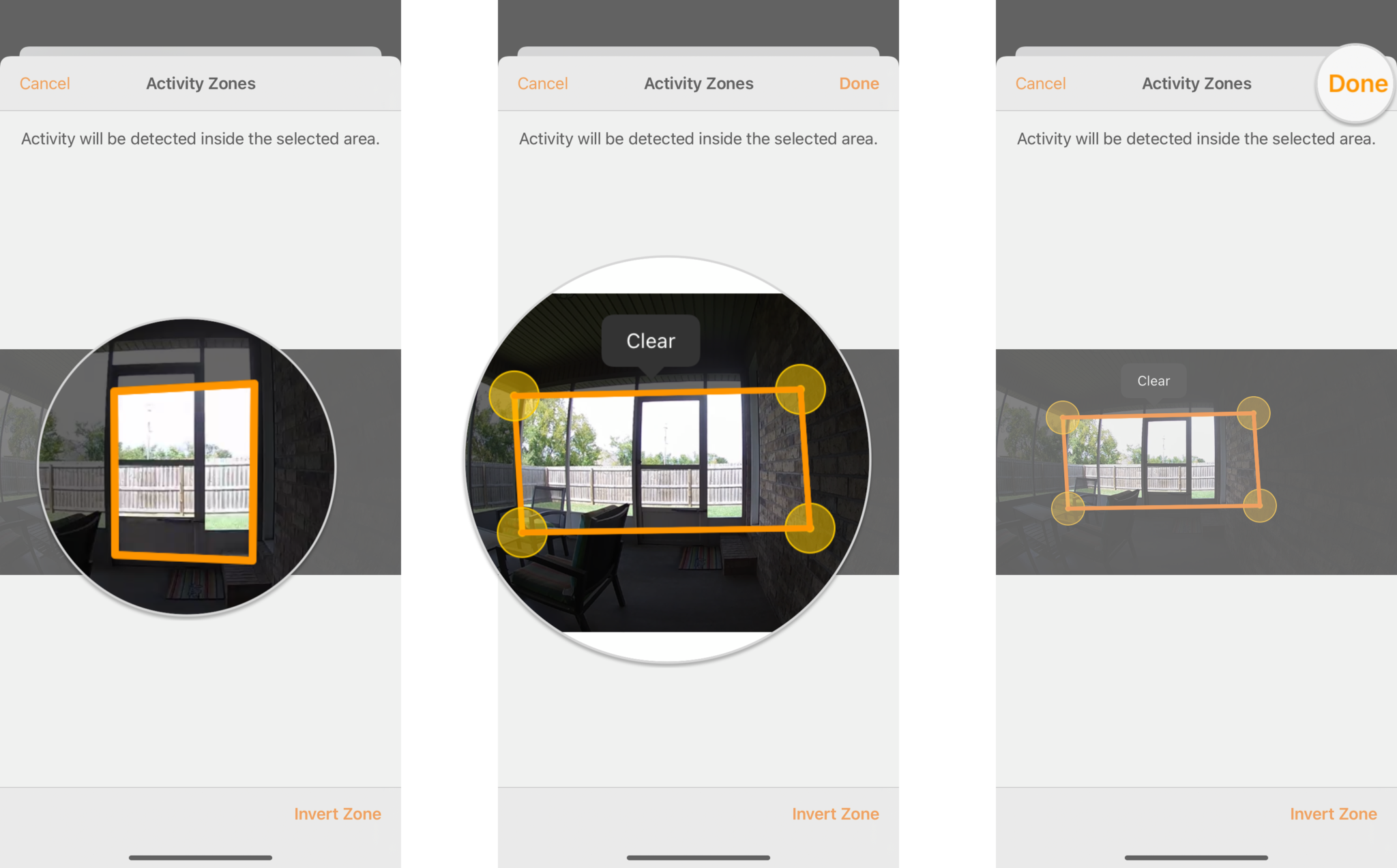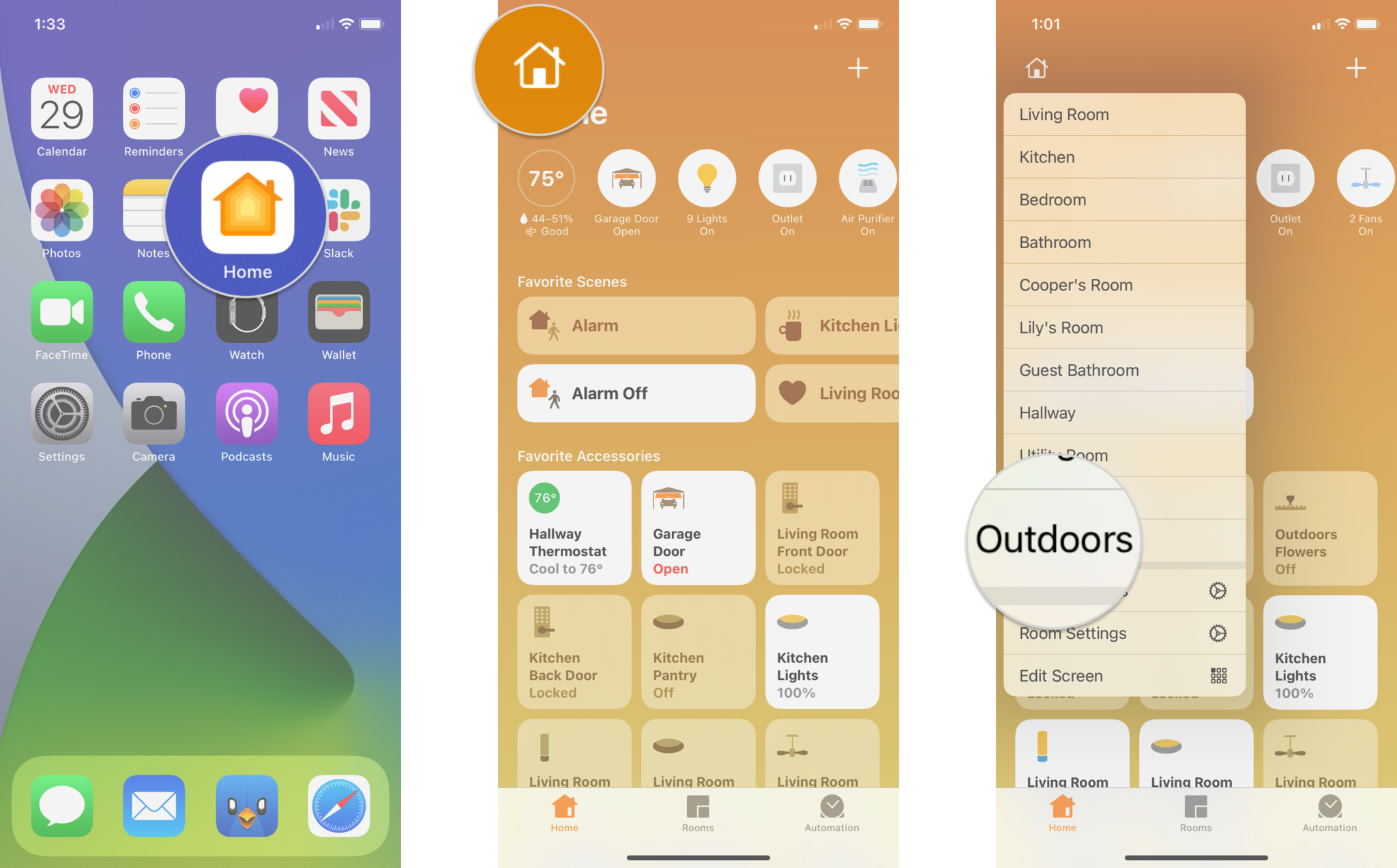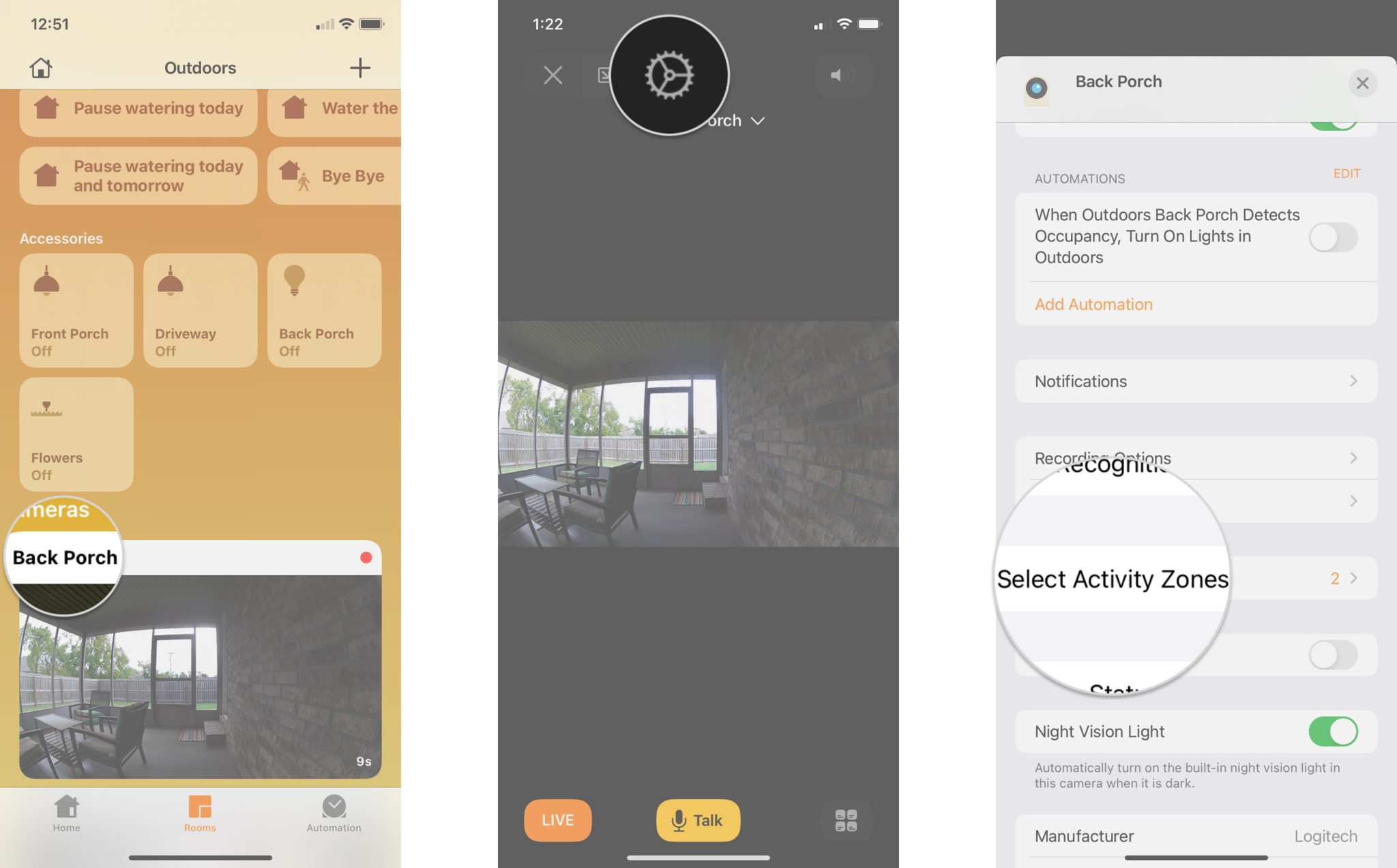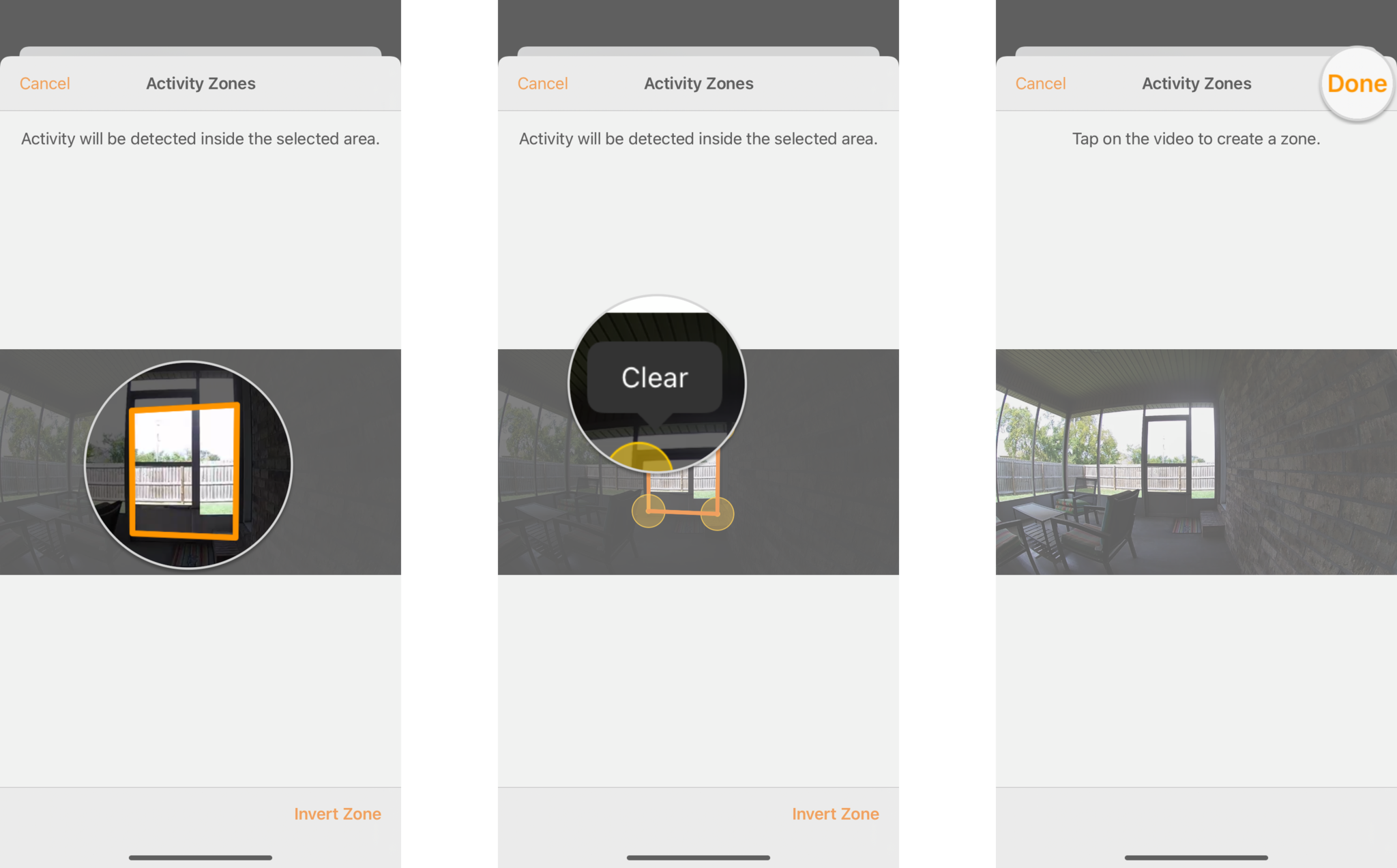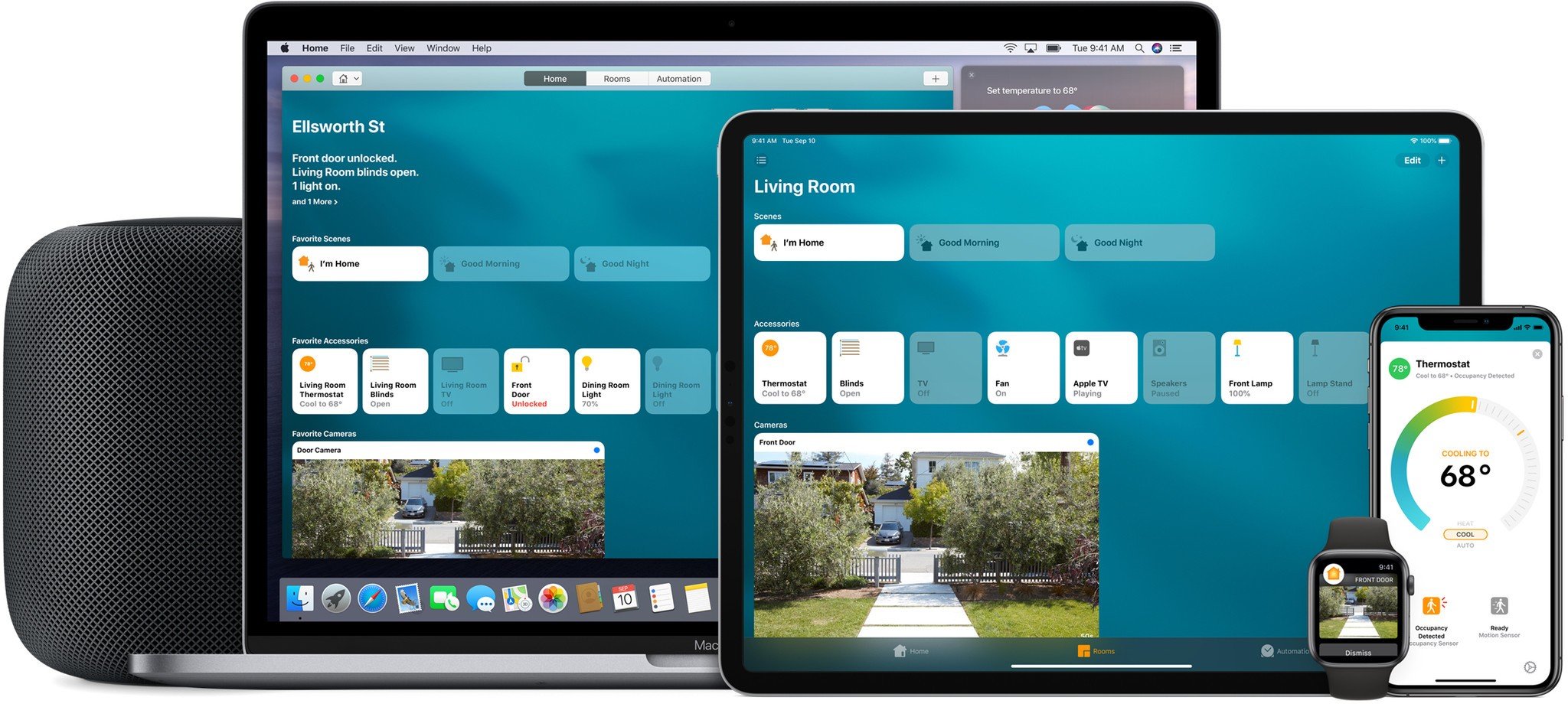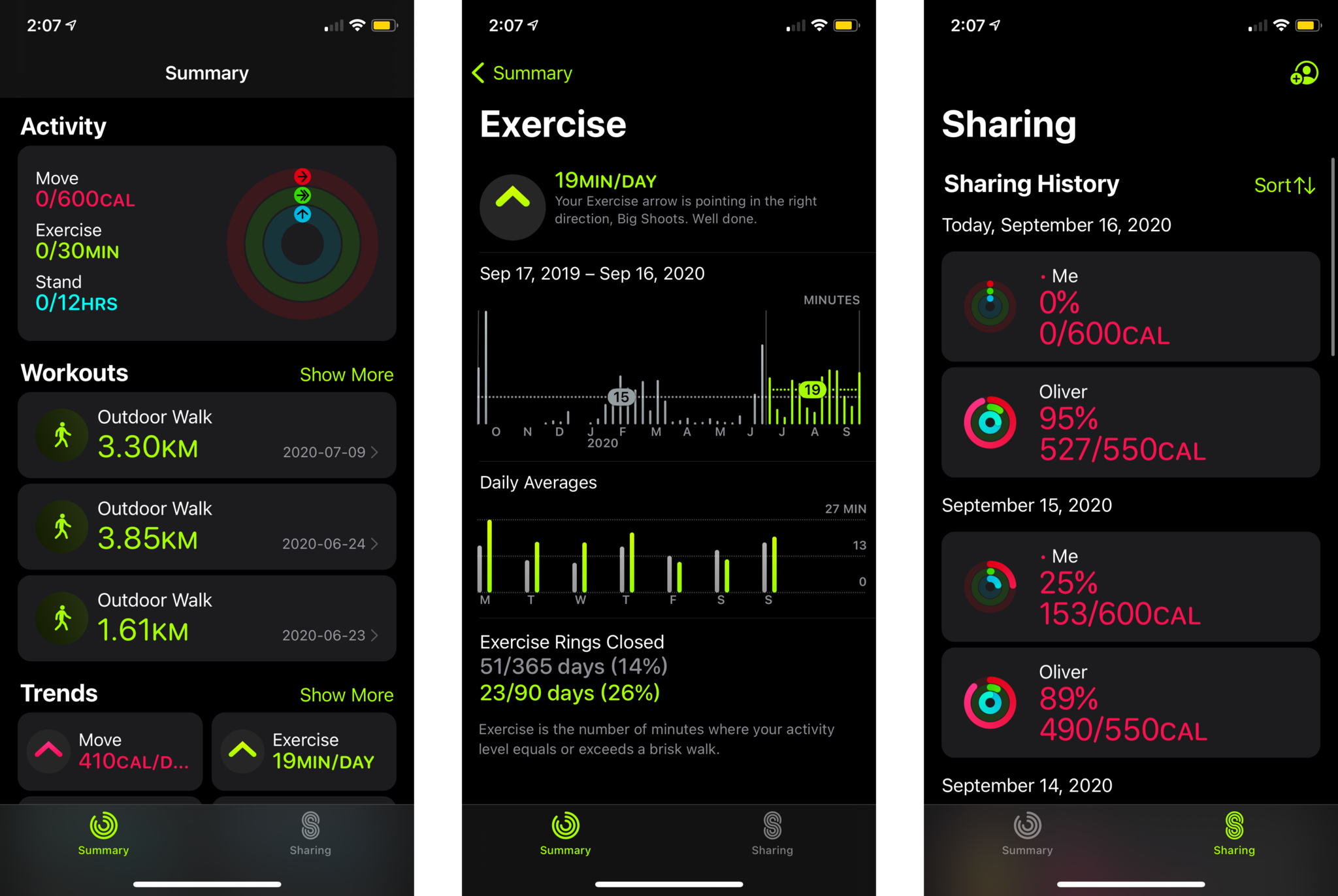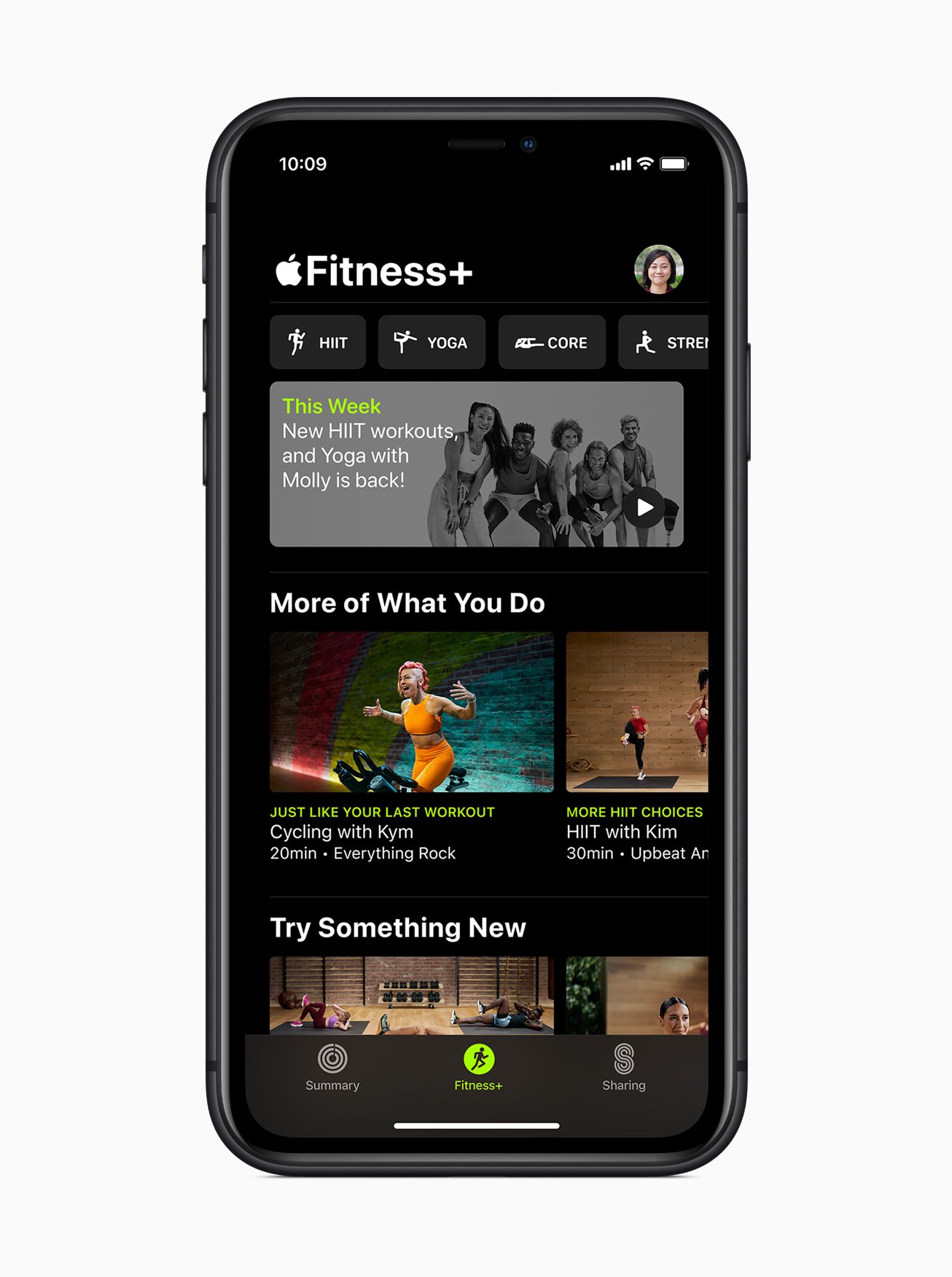tvOS 14 may not look all that different, but there's still plenty of changes that make it worth the upgrade.
Alongside the release of iOS 14 and iPadOS 14 today, tvOS 14 is now available for those who want to experience the future of the Apple TV, today. While it may not look all that different from what you are currently using, the latest release has some seriously great features that make it worth the upgrade — if you know where to look. Let's dive in!
tvOS 14: Compatibility
tvOS 14 runs on, you guessed it, all of Apple's TV set top boxes that come with the namesake OS included. This means that the Apple TV HD and the Apple TV 4K both get the latest and greatest, but older models without the App Store, like the Apple TV 3rd generation and earlier, are left out.
Here's the official list of supported devices although it is rather short:
- Apple TV HD (4th generation)
- Apple TV 4K
tvOS 14: The same, but different
The biggest thing that you will notice right off the bat in tvOS 14 is that it looks pretty much the same as it always has. No drastic changes like iOS 14's fancy new Home Screen Widgets and the App Library here, just small little tweaks sprinkled here and there. This means that you will be swiping around on the flawless Siri Remote or the Remote app to get to your favorite shows and movies, just like before, which is important for keeping things just a few clicks away.
My favorite visual change in tvOS 14 is a tiny little improvement to user profiles. While profiles are certainly under-utilized on tvOS, they are a crucial part of the Apple TV app experience with the Up Next feature. However, actually remembering to switch to a profile is something that everyone forgets, leading to all sorts of confusion and jumbled up queues.
This changes in tvOS 14 with a slick notification appearing each and every time you wake your Apple TV up from sleep. The notification welcomes back whoever was last signed-in, complete with the person's name and the profile picture, which makes identification quick and easy. Sure, it's not an automatic process based on time or habits, but, baby steps.
Another small change in tvOS 14 is how Apple's lovely screen savers are presented. Surprisingly, Apple did not use the WWDC keynote video back in June to announce new locations, or even mention the popular feature in general. Behind the scenes though, Apple has added a way to select which category of screen savers are shown.
Tucked away in screen saver settings, you can now filter out one or more of the four available categories: Landscape, Earth, Underwater, Cityscape. Upon discovering the feature, I immediately disabled Underwater, as the jelly fish definitely weren't a favorite in our household. It is a shame though that we have to say goodbye to all the aquatic theme screen savers though, as some of them were really nice. Here's to tvOS 15?
tvOS 14: Picture-in-Picture
Ok, ok, there is one one visual change in tvOS 14 that you will notice, Picture-in-Picture! Apple knows that its tv box is suited for more than just binge watching, with fitness apps, games, and more all being available for the platform. So, it has finally brought the once iPad exclusive feature to the big screen, and everything about it is great. PiP support isn't a free-for-all though, as the feature only works with apps that have been updated to support it.
Activating PiP in compatible apps, like the Apple TV app, isn't the easiest to feature to locate currently. Essentially, a little pop-up video box will appear when watching video, however, it isn't always on display. I have found that the most reliable method to get it to show is after pausing, then resuming a video. I would absolutely love to have the feature just activate whenever you hit the Home button while watching video, but I am sure that will introduce frustrations for those who just want to escape to the Home screen.
PiP also works great when AirPlaying video from your iOS devices, which will be handy for those times where your content doesn't have an Apple TV app. And for those that are wondering, yes, you can totally watch two of the same show on the big screen through this method if you really wanted to, because, why not?
tvOS 14: 4K all the things
Sticking with visuals, the Apple TV gets some new 4K experiences in tvOS 14, if you have happen to have a 4K TV. First and foremost, the YouTube app will finally, yes finally, support streaming video in 4K at some point this year, presumably with an app update. 4K ultra high-definition resolution has long been a sore spot for those of us caught in-between Apple and Google's feud over video codecs on all of our favorite devices. Long story short, Google uses the VP9 codec for its YouTube catalog, which Apple has refused to support in favor of the AV1 codec.
While we may never figure out who relented or what exactly was changed to bring this contentious feature to fruition, Apple dropped the announcement after the WWDC keynote video, as a minor bullet-point for tvOS 14. Needless, to say, the addition is huge for the platform, and is one that most users will actually use on a daily basis once it drops to get their funny cat videos.
Speaking of 4K, tvOS 14 also adds support for sharing videos recorded in the high definition format to the big screen via AirPlay. Of course, tvOS has always had the ability to show and play videos and photos directly from the Photos app via iCloud, but having the ability to share in 4K through AirPlay makes the Apple TV accessible to everyone in a household, or even guests.
tvOS 14: HomeKit
Despite it being on several of our wishlists, tvOS 14 does not bring the Home app to our TVs. tvOS does bring support for HomeKit cameras and favorite accessories and scenes though, in a surprisingly elegant way.
Available in the tvOS Control Center, which is accessible by a long press of the Home button on the Siri Remote, you can now swipe through all of your HomeKit cameras, with a full-screen view with sound another click away. Prior to tvOS 14, HomeKit cameras were only available through third-party apps, all of which lacked audio due to a limitation of the platform.
Aside from the default screen savers on the Apple TV, a live feed from one of my outdoor cameras is one of my favorite things to have on in the background during my day, and now with support for sound, it makes it so much better.
So far, the camera experience in tvOS 14 has been great, but I have seen a few bugs where the full screen view will just randomly quit, or the audio will stop playing. I am not sure if the feature is intended to have some kind of time limit, but I have seen it both ways, where the feed will stop after a minute or so, or not at all, which leads me to believe that it is a bug.
HomeKit doorbells will also support notifications in tvOS 14 whenever the day where one that supports HomeKit Secure Video actually becomes available. Combined with Face Recognition technology, tvOS will present a live view in a small window when a doorbell is rang, complete with the name of the person who is at the door.
This feature works with photo tagging that you may already be using on iOS and macOS, no training of the Home app or assigning names manually required. If you do want to put in a little work, you can access a log of all of the visitors to your home in the Home app on iOS, but you shouldn't need to, which is just how it should be.
Accessory controls are also available through the same Control Center screen, but are limited to those that are marked as favorites in the Home app. Scenes on the big screen look pretty much the same as they do over in the Control Center on iOS 14, complete with whatever custom icon that you have assigned them which makes them easier to track down.
While I absolutely love that Apple has brought over support scenes, I still yearn for the day where a full-blown Home app is available on the TV. This is mainly due to how I use HomeKit, which involves a small amount of scenes for specialized tasks as I tend to rely on automations and voice commands through the HomePod to do my dirty work.
tvOS 14: Gaming
The addition of Apple Arcade last year breathed new life into the gaming scene on Apple TV after years of stagnation and notable title departures. In tvOS 14, Apple is continuing to ramp up its gaming efforts by leveraging Game Center, another platform-specific feature that has been seemingly brought back from the dead.
Through user profiles, Arcade games on tvOS 14 will sync and resume progress across all of Apple's platforms. So the next time a member of your household wants to continue where they left off in Sneaky Sasquatch or Crossy Road Castle, they can do so without destroying your progress, or without spending all of your hard-earned coins. As you may have guessed, this has bitten me before, as I am quite the Sasquatch fan.
tvOS 14's Game Center functionality also introduces deeper social elements in-game and through the App Store and Arcade apps. User profiles will surface player specific friends lists for easier access to achievements, challenges, and invitations. Game Center suggestions will also appear in-line through each storefront, with titles that your friends have been playing recently and achievement progress to encourage engagement.
Finally, as much as I would like to see Apple drop their own take on game controllers to bolster the platform, tvOS 14 is expanding compatible options. Along with traditional Xbox One and PlayStation 4 controllers, tvOS 14 adds support for Microsoft's insanely-priced Xbox Elite 2, and the insanely-great, Xbox Adaptive Controller.
tvOS 14: Audio
In the lead up to the tvOS 14 reveal earlier this year, we were tantalized with visions of setting the HomePod as our permanent audio output for the Apple TV. Unfortunately, that did not materialize, but we did still manage to get a nice audio feature in its place.
Audio sharing is now baked into tvOS enabling the ability to set two pairs of AirPods or select Beats headphones as the audio output. As I am the only one in my household that has the iconic ear buds, I haven't been able to test this feature out as of yet, but I can easily see this being extremely helpful in situations where multiple people want to enjoy great sounding audio, but need to keep things quiet in the home.
tvOS 14: Privacy and Restrictions
When it comes to the TV, privacy isn't a subject that we often think about, except for those times where smart TV sets are caught sending everything that we do to data brokers or even sharing images from embedded cameras. Say what you want about the price tag and capabilities of the Apple TV when compared to cheaper alternatives, but I value the level of commitment that Apple makes to privacy for all of its platforms, which makes it worth it to me.
In iOS 14 and tvOS 14, Apple has introduced a new Tracking setting which now applies to third-party apps. Apps developed for tvOS 14 will now ask for a user's permission to track upon first launch, which uses an identifier that combines activity across certain apps.
Now, I am sure that there are some legitimately useful features that could be enabled through combining data across apps, but you better believe that I disabled this entirely upon discovering the feature. If you choose to disable it, you will be presented with the option to disable it for all apps, or to allow apps that you have granted permission to keep tracking and stop further requests.
Moving over to restrictions, changes in tvOS 14 are all about Game Center to go along with the emphasis on expanded user profiles. New settings are available for disabling Nearby Multiplayer, Private Messaging, Avatar and name changes, and profile privacy changes, all of which can help to provide a safe gaming experience for all.
tvOS 14: More to come
While tvOS 14 doesn't have a ton of flashy new features like iOS 14, it still represents an important step forward for the living room through features like Picture-in-Picture and HomeKit camera integration. I have really been enjoying the latest additions over the last few months, and surprisingly, it has been stable enough to deploy across the most used televisions in the home, so all-in-all, tvOS 14 is a solid release.
Plus, it will only get better over time, once the YouTube app gains 4K, Apple Fitness+ makes its debut, and as HomeKit Secure Video-enabled Doorbells actually make an appearance.
Are you upgrading to tvOS 14 on your Apple TV? If so, which feature is the one that pushed you over the edge? Already living that tvOS 14 life? What is your favorite feature so far? Let us know in the comments below!
from iMore - The #1 iPhone, iPad, and iPod touch blog https://ift.tt/3iHdXjI
via IFTTT

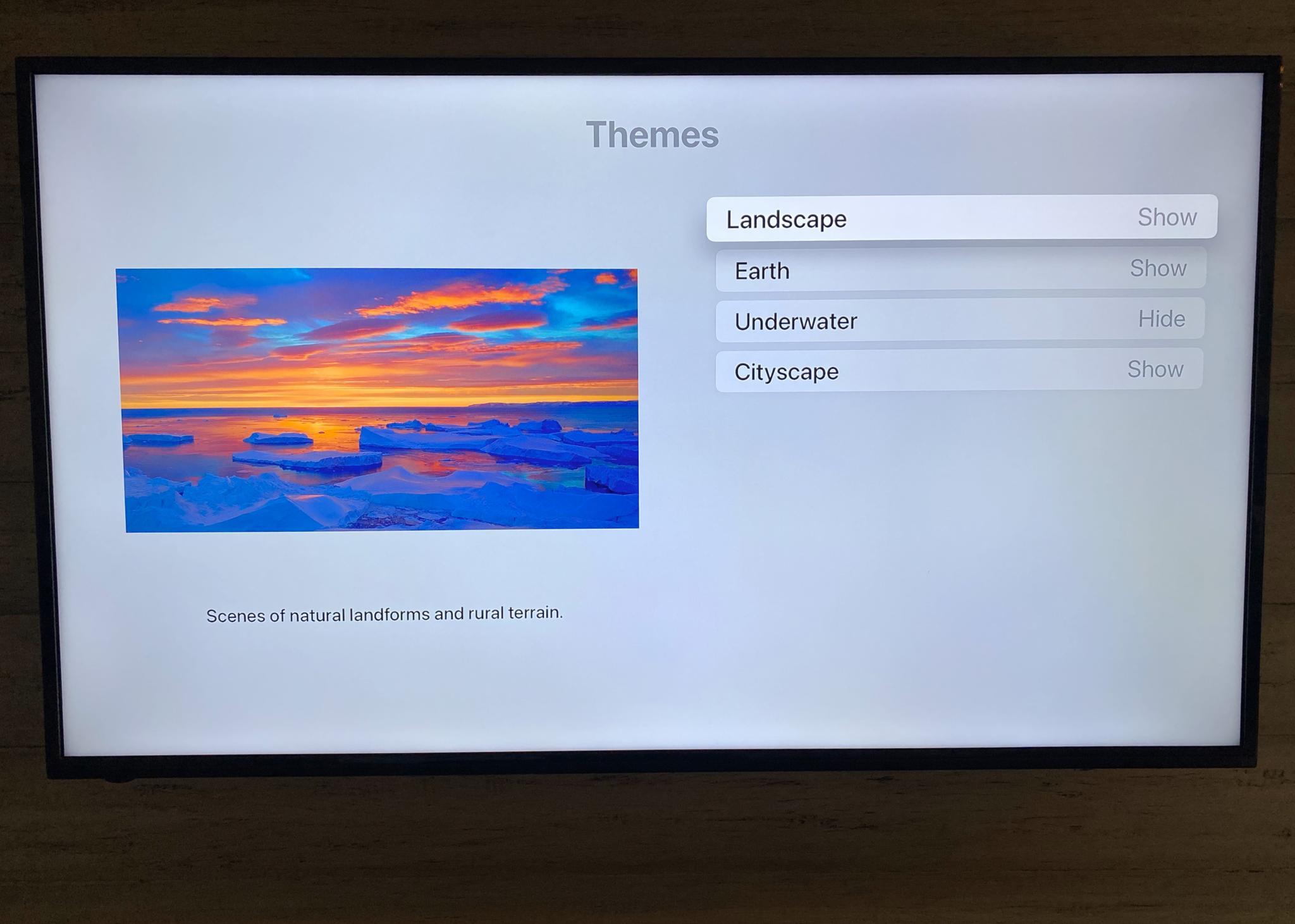
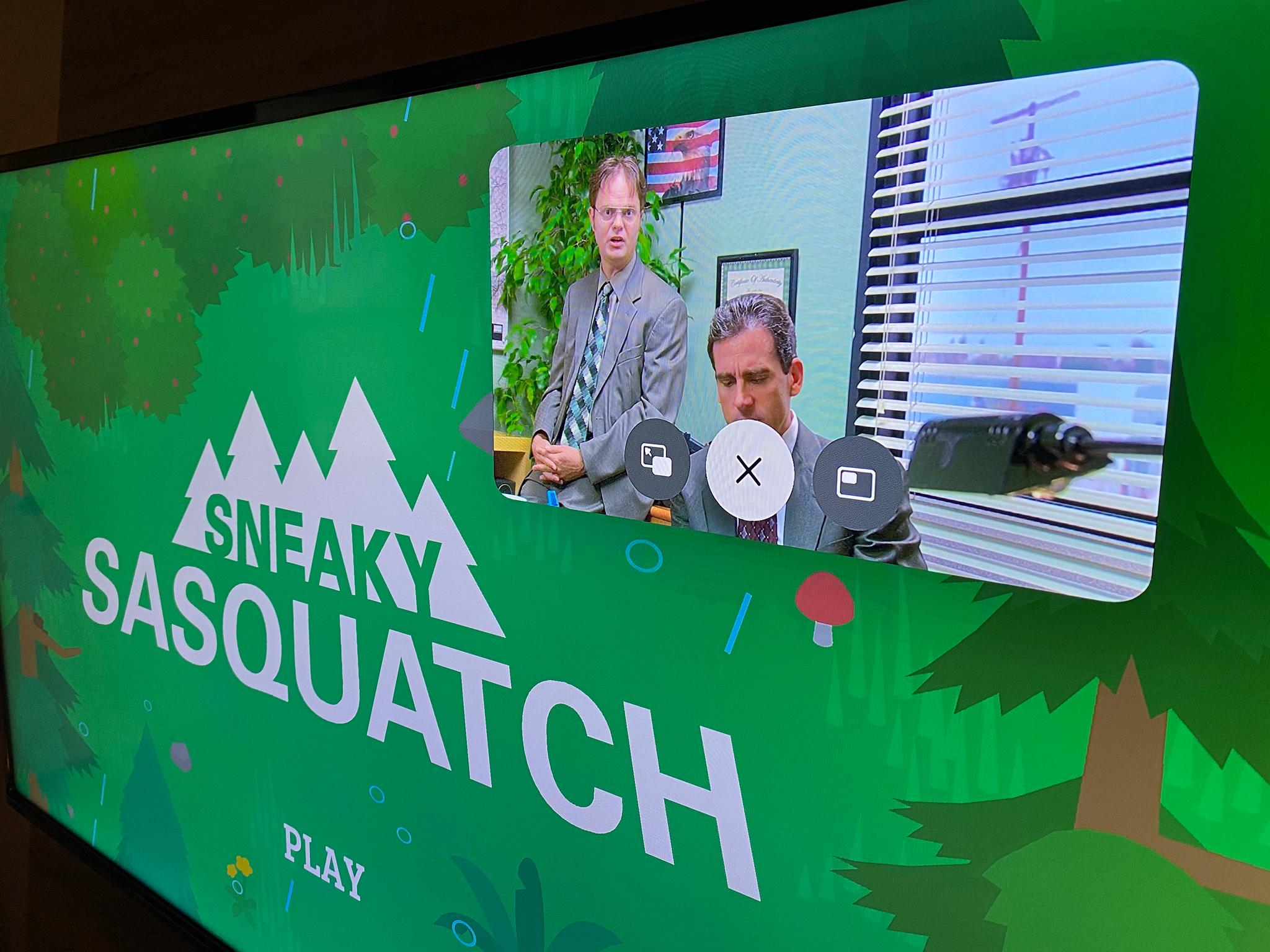

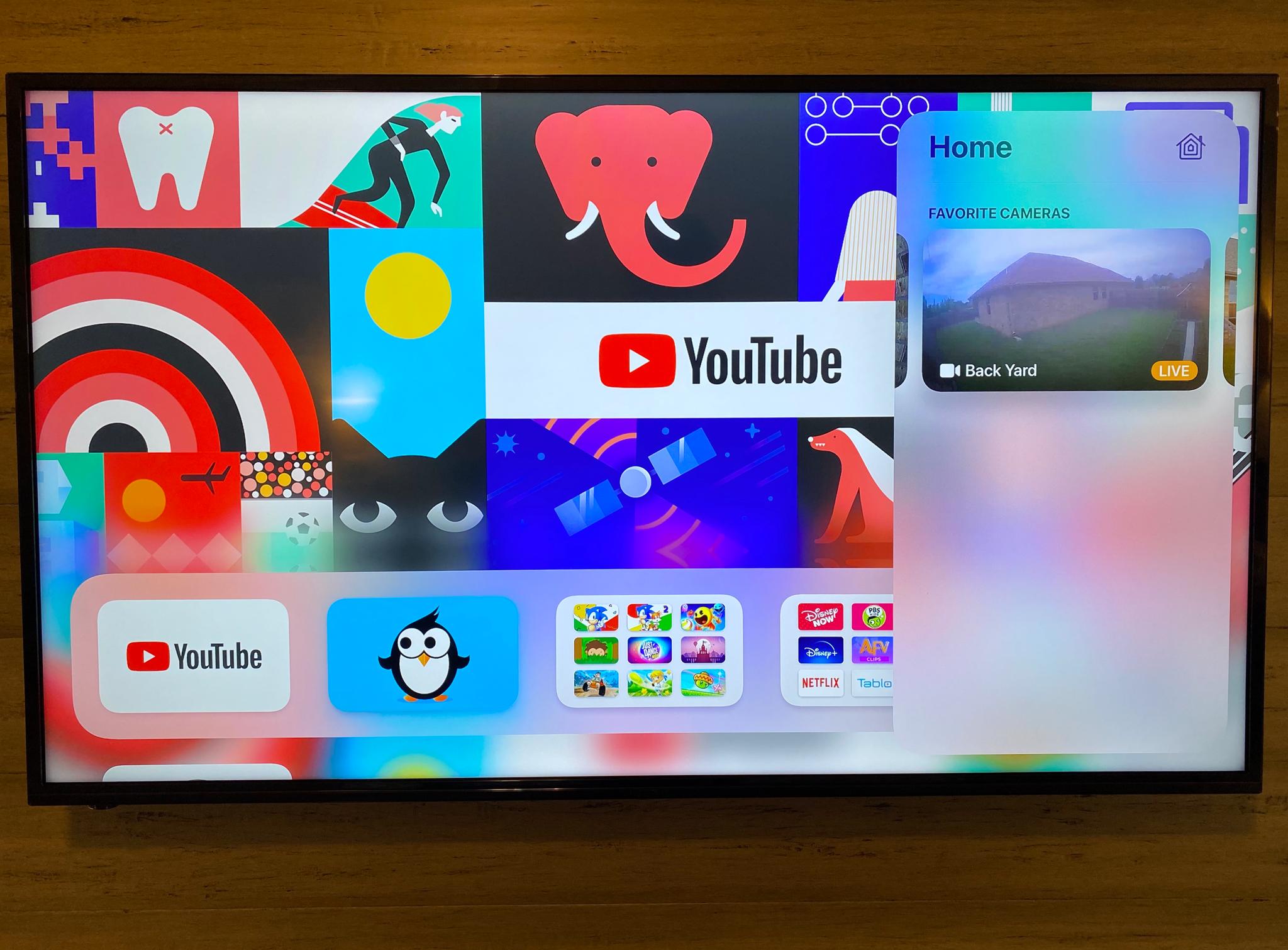

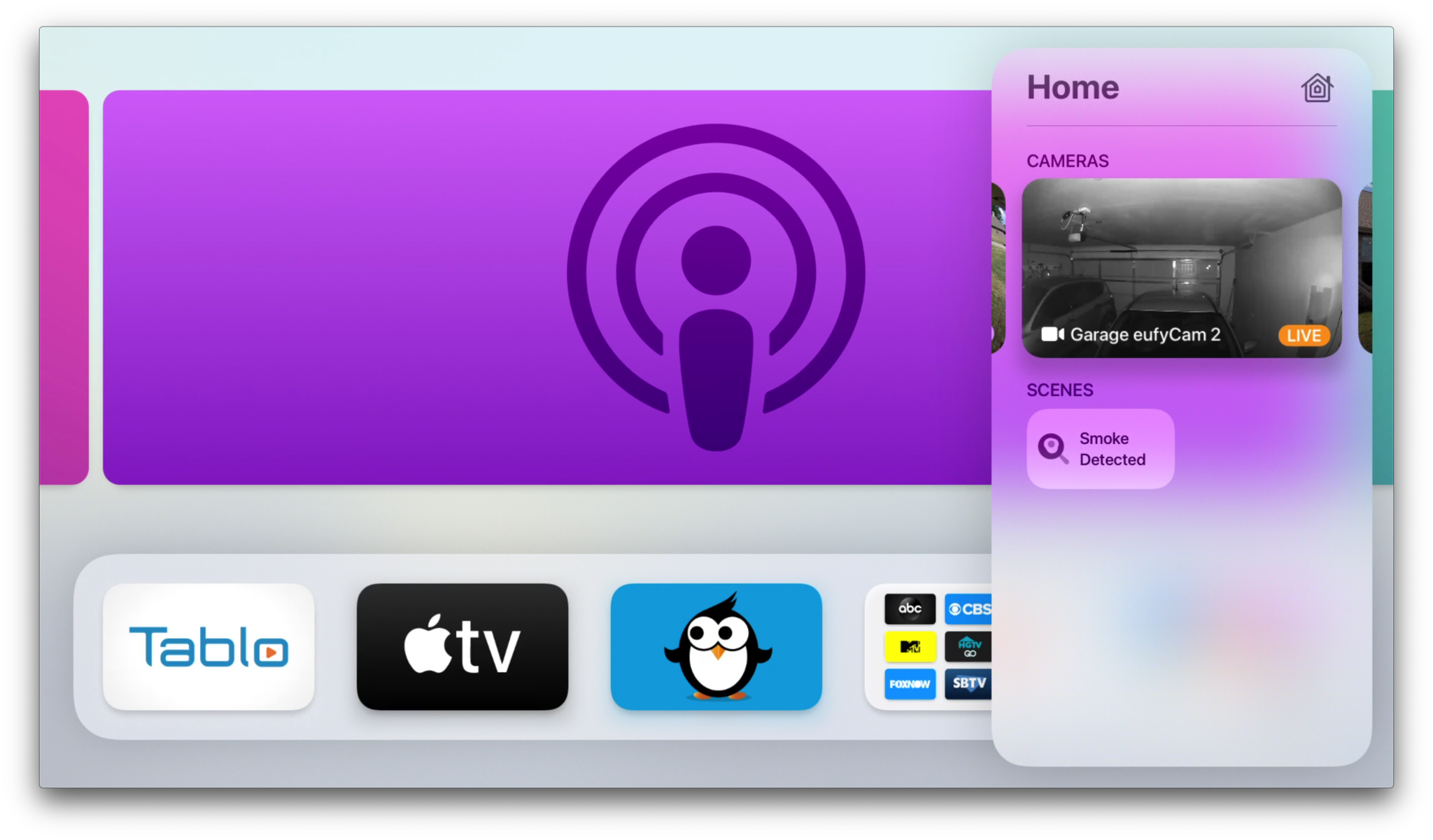

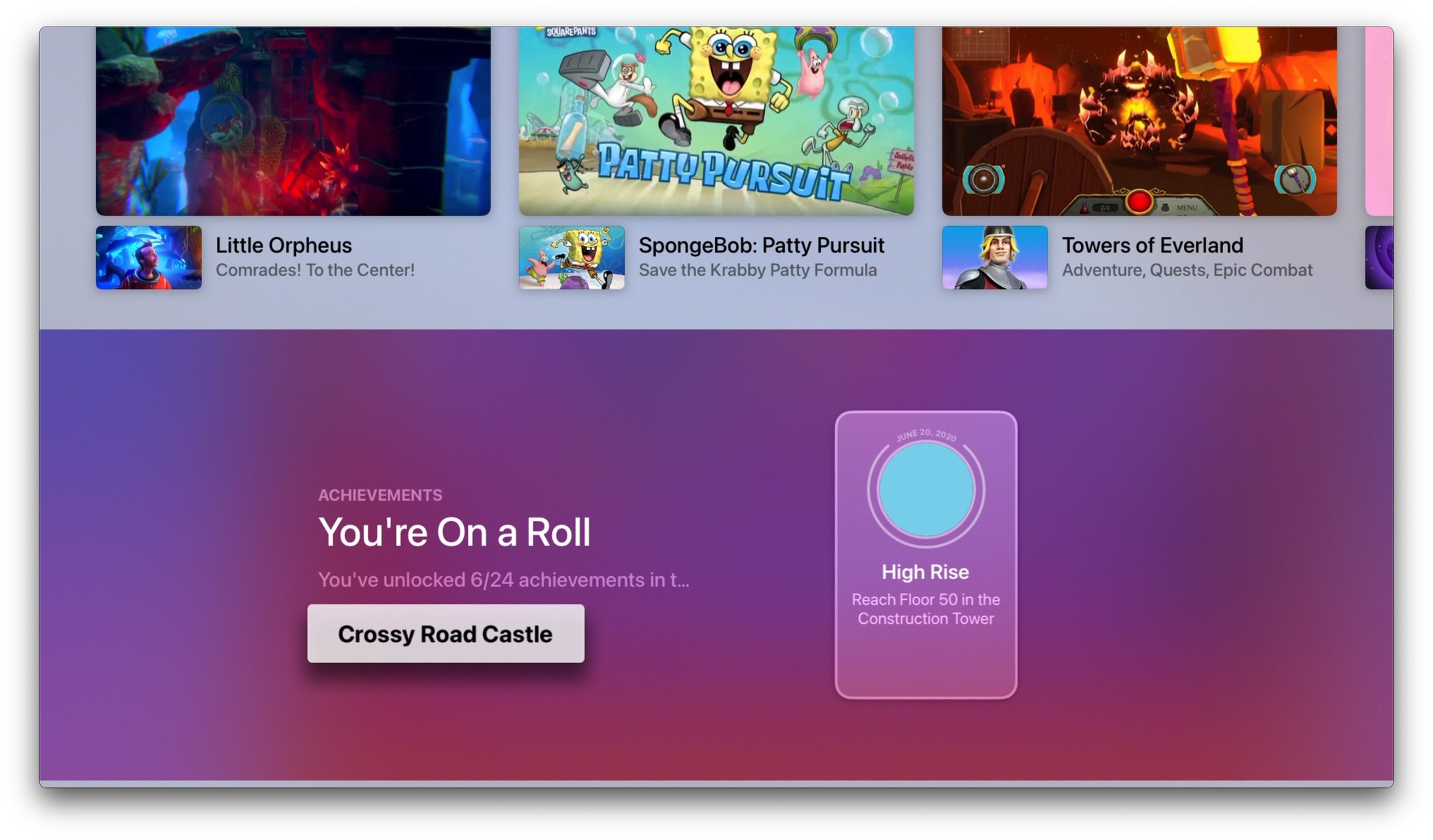


 Photo by Nick Statt / The Verge
Photo by Nick Statt / The Verge