The Activity app has been renamed to the Fitness app in iOS 14, and it has a new look, but it's mostly the same as before.
For people who are obsessed with closing their Activity rings every day, your ears may have perked up when you heard Apple announce that iOS 14 would be renaming the Activity app on iPhone to the Fitness app. Along with everything you need to know about iOS 14, you should know that you don't have to worry; your rings aren't going anywhere, the Fitness app is just the new name for the place that houses all the activity that your Apple Watch tracks.
Along with the new name change, the Fitness app does have a different look, that's meant to be more streamlined and allows you to see more information at a glance than the Activity app in iOS 13. So far, the Fitness app appears to have only cosmetic differences from the Activity app, and there isn't any difference in the metrics it tracks or how it tracks them. Here's a quick breakdown of the differences between Activity in iOS 13 and Fitness in iOS 14.
Differences between Activity and Fitness
 The Activity Trends tab in the Activity app in iOS 13
The Activity Trends tab in the Activity app in iOS 13
The main difference between the Activity app in iOS 13 and the Fitness app in iOS 14 is the look and how you navigate through the app.
As you can see in the image above, the Activity app in iOS 13 had five tabs — Activity, Trends, Workouts, Awards, Sharing. These five tabs were how you navigated to the different metrics and stats that the Apple Watch tracks. If you wanted a breakdown of your most recent workout, you would tab on the Workout tab. Looking to see how often you closed your rings this month? That info would be in the Activity tab; however, Fitness in iOs 14 handles things a bit differently.
Fitness in iOS 14
In the Fitness app, you only have two tabs — Summary and Sharing. The Summary tab is where you will find all the information that use to be across four different tabs all in one place.
When you open the app, your activity for the day (your rings) is right at the top, so you can easily see how far along you are. If you want more detailed information, you just tap on the rings, and more information will pop up, including the ability to look at your history on a monthly calendar.
Right below the Activity section is the Workouts section. You'll see the last few workouts you did, and you can tap on any of the workouts to get a detailed breakdown of the workout that shows all the metrics and stats you're used to seeing for your workouts. If you want to go back and see older workouts, you just have to tap Show More by the Workouts section on the Summary page.
Below that in the Summary tab is Trends. You'll see a quick readout of all the Trends that the Fitness app tracks, so you'll no if you're trending up or down, and you can get more detailed information by tapping on any of the trends.
Lastly, you have the Awards section. This will display the latest few awards you have earned, and you can get more information on each award by tapping them. You can also tap Show More to show all the awards you have earned throughout your Apple Watch wearing history, and see how far you are along to earning new awards just like you're used to in the Awards tab on iOS 13.
The last thing to mention is the Sharing tab in Fitness is pretty much the same as the Sharing tab in Activity. This is where you will go to see how you're doing against the people you have chosen to share your activity with.
Remember, you'll need to update your iPhone to iOS 14 to see all these changes — so make sure you have the best iPhone you can if you're in the market for a new one.
Apple Fitness+ coming by the end of the year
While it won't be out when iOS 14 launches, Apple's new fitness service, Apple Fitness+, will be coming to the Fitness app in the future.
It will be in its own tab, and this will be the place you can browse the classes offered, and also watch the class and follow along at home.
What do you think of the change to Fitness?
Let us know in the comments down below!
from iMore - The #1 iPhone, iPad, and iPod touch blog https://ift.tt/31chNvd
via IFTTT

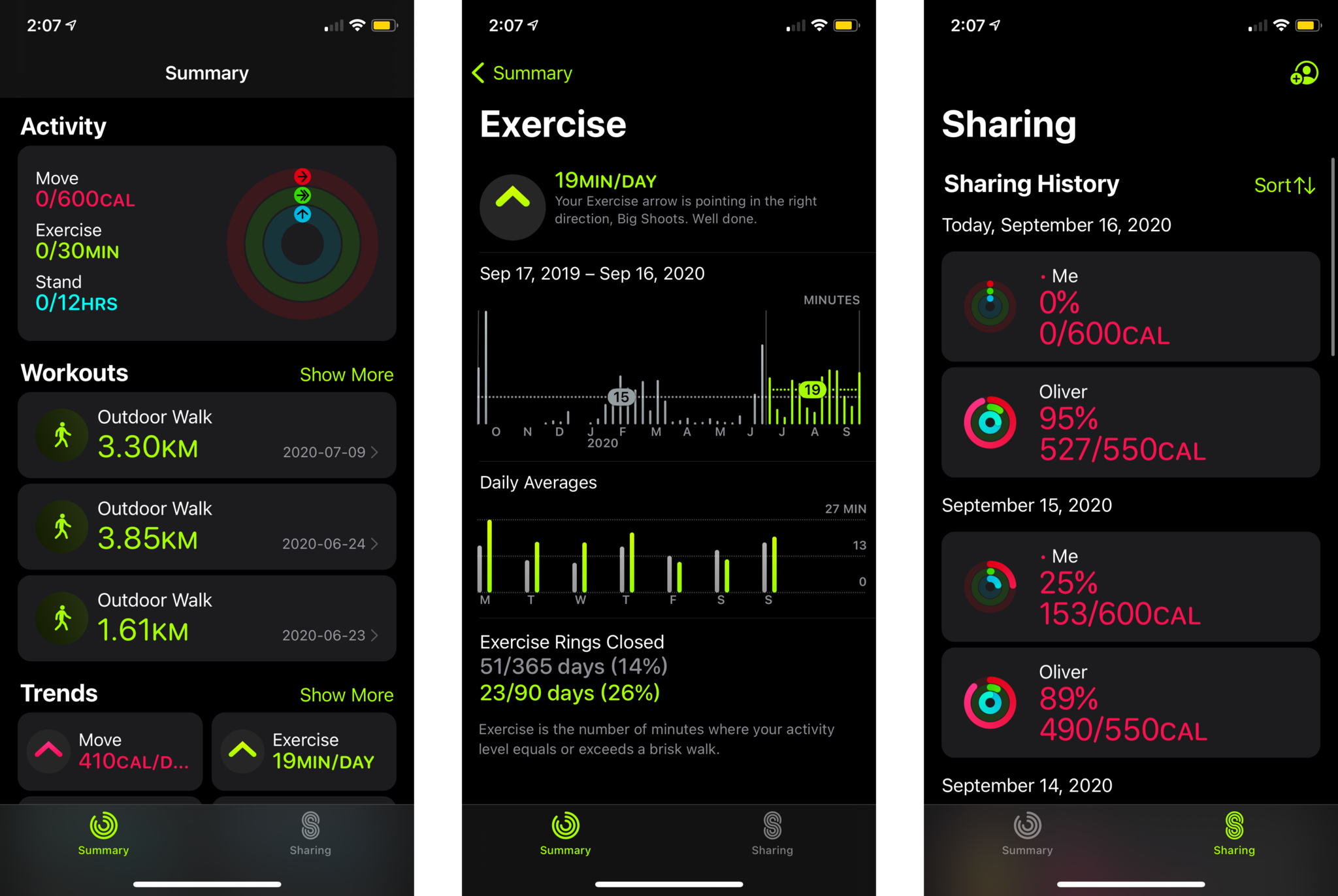
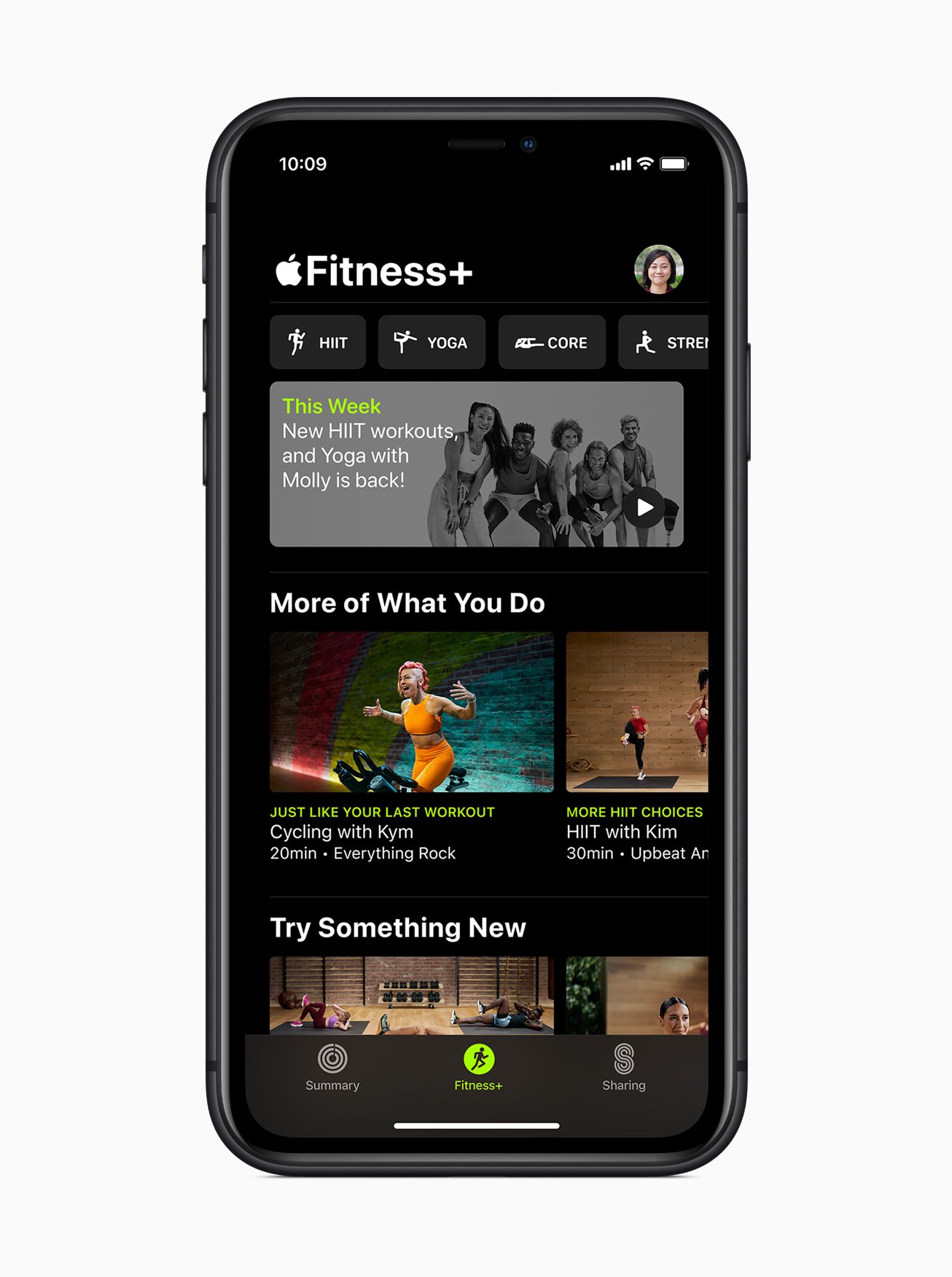
No comments:
Post a Comment